How Effective is Squarespace as an eCommerce Platform?
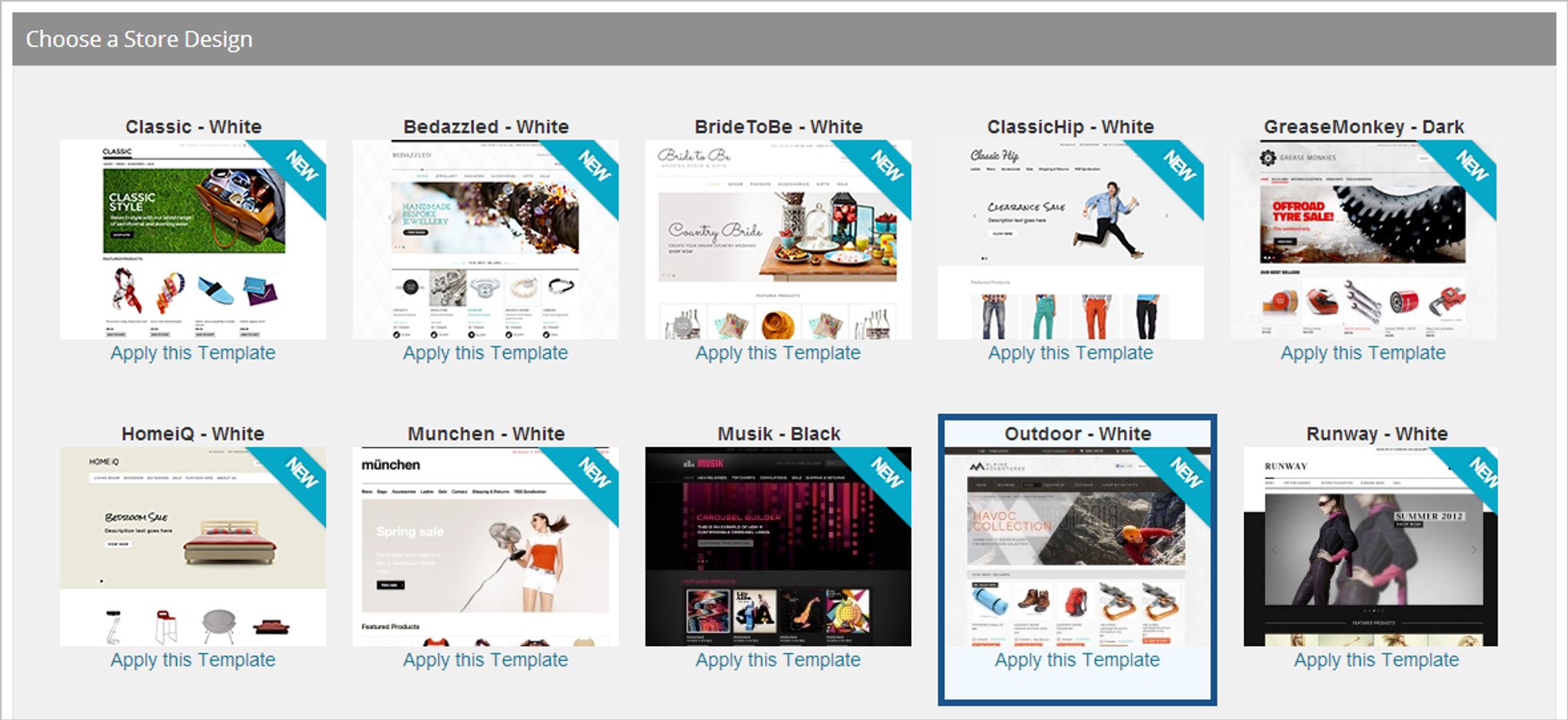
Ecommerce is growing more rapidly by the day. In fact, by 2016, U.S. consumers alone are predicted to spend $327 billion online.
With the e-commerce industry producing such vast figures, more and more e-commerce startups are looking for their first venture – and Squarespace is a platform primed for the task.
But just how easy is it to start selling on Squarespace? If you’re interested in selling with Squarespace, you’ll need to know if it can handle your business ideas and product types.
So, join me in taking a look at just how functional Squarespace Commerce is.
Selling on Squarespace: Good Enough for Your Online Store?
Selling with SquareSpace Commerce enables you to sell physical products, digital products, and even services. The platform does a very solid job of it too.
To get started, you only need to navigate to the “Commerce” section, located on the left-hand sidebar.
Once you get into the Commerce section, Squarespace leads you through the process of setting up your store with a three-step guide.
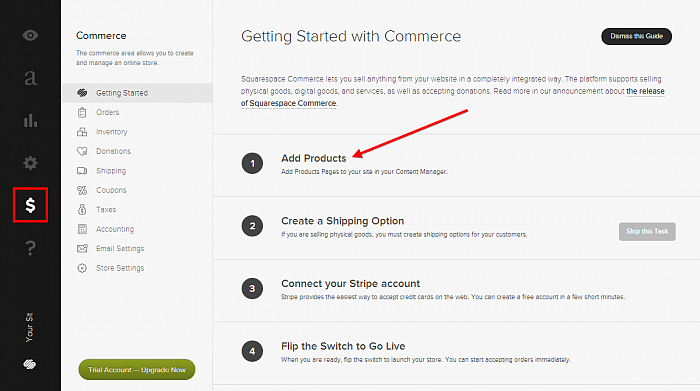
To carry out all the steps, you only need to click on them, configure your products and settings, and move on. So, let’s take a look at just how easy those three steps are to take.
Adding Products
Adding products naturally makes or breaks an online selling platform, and it’s no surprise that adding products on SquareSpace is a breeze. Although, in order to add a product, you’ll need to navigate back over to the “Content Manager” section.
Once there, you simply have to click “Add Page” and then select “Products”.
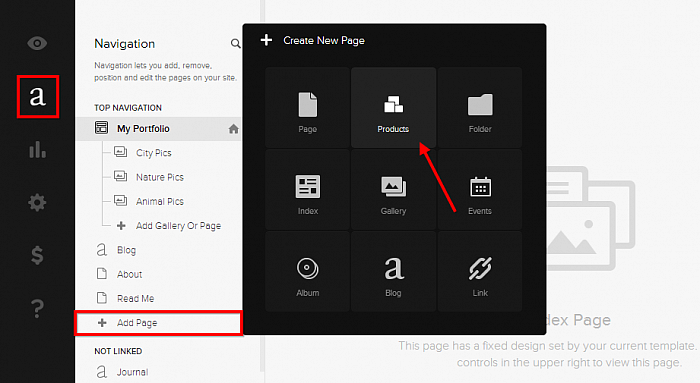
Next, a window will be presented to you, allowing you to configure your product.
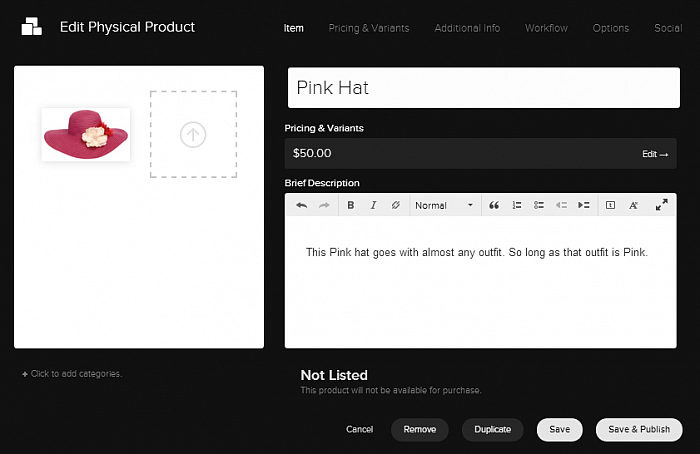
Product images can be uploaded via a drag-and-drop system, while titles, descriptions, pricing and additional information can all be quickly added via the product upload window. If your products aren’t in need of any technical specifications, you can have a whole catalog uploaded in a matter of minutes.
Create a Shipping Option
The second step requires you to set up a shipping option. All you have to do is navigate over to the “Shipping” tab back over in the “Commerce” section, before clicking “Add Shipping Method”.
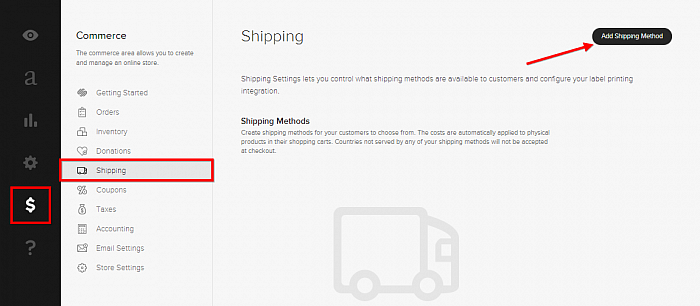
A window will then prompt you to select either flat rate shipping, weight dependent shipping or UPS calculated shipping – which is reserved for Squarespace Business users.
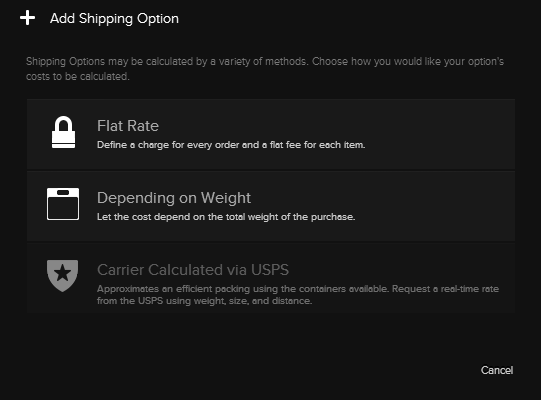
Once you have made your selection, you can configure the resulting options, and then hit “Save”. It’s that easy.
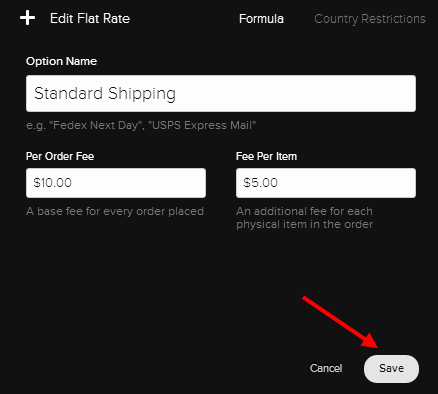
Connect to Stripe
Squarespace only allows you to use Stripe as a payment gateway, which is quite disappointing. However, Stripe is a respected payment method, and setting up an account with them is easy.
To configure your Stripe account with Squarespace, you only need to navigate over to the “Store Settings” page within the “Commerce” section, where you will find the option to connect with Stripe.
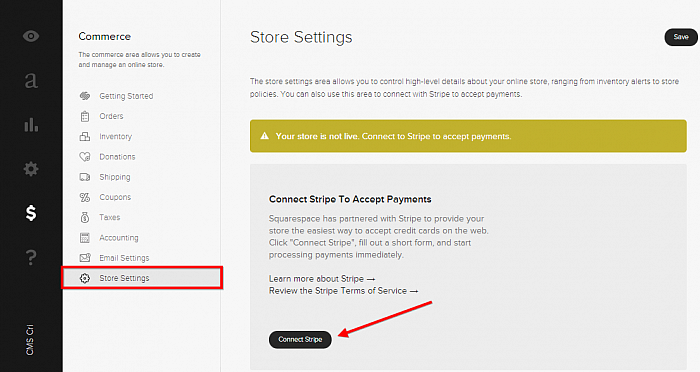
Once you connect your Stripe account, you have effectively flipped the switch, meaning that your Squarespace store is now live.
Squarespace Selling Extras
Some handy extra options are also available for selling on Squarespace, including:
- Coupon Codes
- Sales
- Shipping Options
- Taxing Options
- Mailchimp integration
- Donations
- And More
These additional options, along with the straightforward store setup guide, make Squarespace ideal for budding online merchants.
The Verdict
To give you an overview of the good and bad which Squarespace Commerce has to offer, check out the pros and cons below.
Pros
- Friendly setup guide makes it easy to build a store.
- Product creation is extremely quick and easy.
- Much like with page and blog post creation, Squarespace enables you to apply plenty of detail to your products and services if you wish to.
- Good range of additional extras including Mailchimp integration and donations.
Cons
- Squarespace only allows you to accept payments through Stripe – which is very limiting.
- Adding products requires you to navigate away from the Commerce section.
Aside from its extensive design features – which is widely known as Squarespace’s forte – I’d say that Commerce is Squarespace’s biggest strength. Setting up the store and adding products takes just minutes, thanks to the user friendly walk-through guide.
Although, there are flaws to be found. I find it strange how adding products requires you to leave the “Commerce” section, as well as the limitation to using Stripe as the only payment gateway. But apart from these two relatively minor issues, everything else related to setting up a store on Squarespace flows quite nicely indeed.
For further detail on Squarespace, check out our full Squarespace Review.
You can also get started with your Squarespace website today, via the Squarespace 14-day free trial.