9 Brilliant Ways to Use Google Advanced Segments
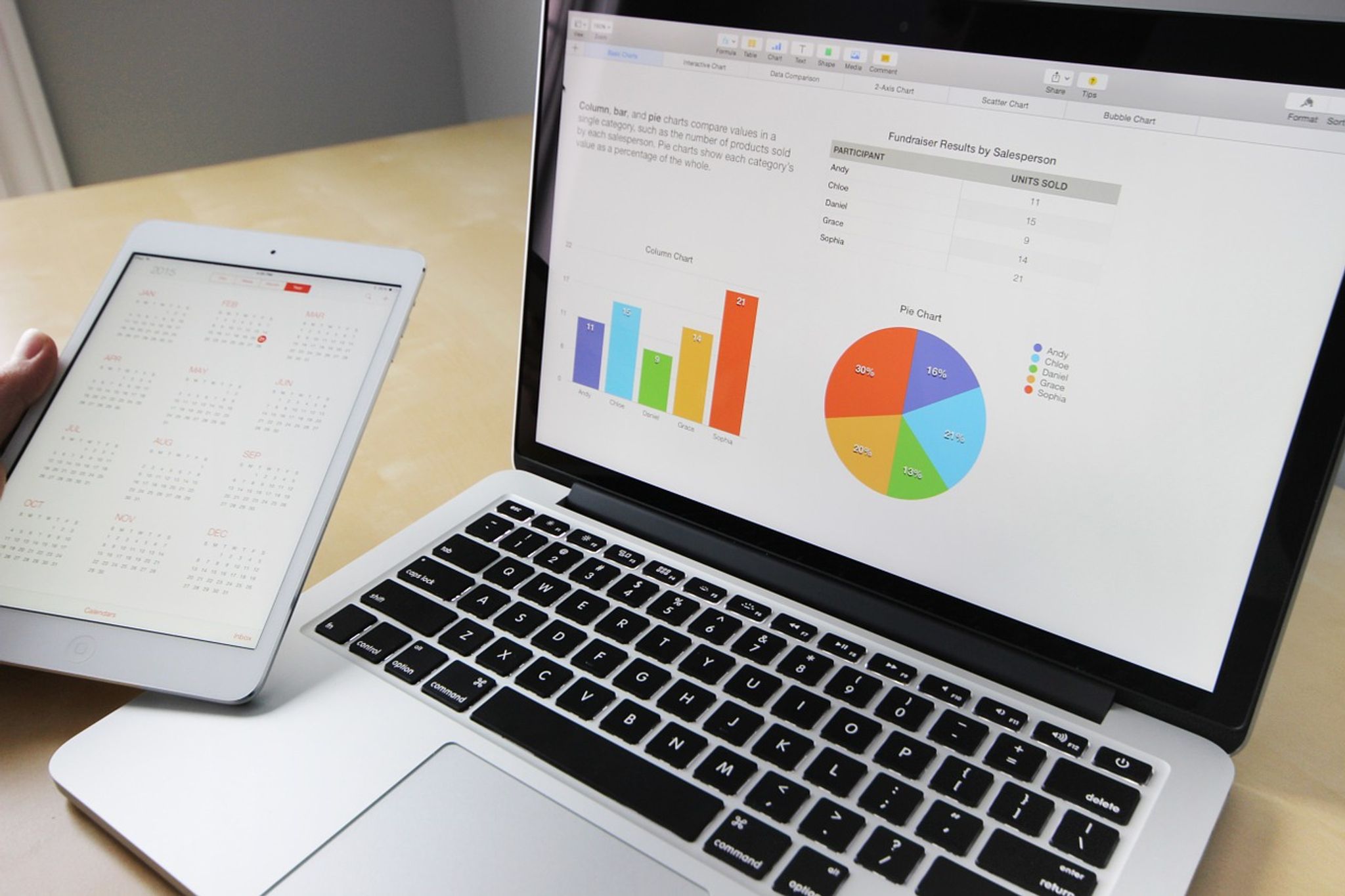
If you haven’t used Google Advanced Segments yet, then you’re definitely not getting the most out of your Google Analytics.
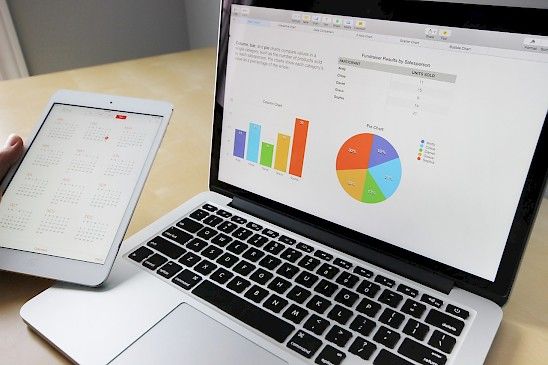
Google Advanced Segments will provide you with essential information about your customers by allowing you to perform a deeper analysis of the traffic coming to your site. Just think of it as adding a few extra (awesome) filters to what’s already an excellent traffic analysis tool.
There are a number of ways to use the segments tool and a few marketing gurus recently shared their personal favorites on the Search Engine Watch website. Here are my own recommendations, with the most relevant segments adopted from this post.
1. Converters by Count of Visit
The Converters by Count of Visit segment allows you to track at what point your customers convert during the customer journey.
There are 3 segments available which show conversion rates after 1 visit, 2-4 visits, or 5+ visits. By applying these segments you can gather a more in-depth view of what content is consumed and what action is taken at different points of the sales funnel. This will allow you to see what’s working and not working in terms of conversions for your business.
You can add this segment here.
2. Organic Image Traffic
Ever wondered how much traffic your images are bringing to your site? With this segment, you can view search traffic that comes specifically from the Google Images search engine.
Traffic is measured separately from Google organic search which will allow you to isolate and identify any image search trends. To use this segment, simply add it to your SEO reports and mimic your organic search analysis on items such as landing pages and keywords.
You can add this segment here.
3. Whales
Whales is an excellent segment that helps you to identify the top spenders amongst your website visitors. If your average customer spend is $50, you can set your Whales segment to capture visitors with a spend of more than $150.
By adding this segment to your standard or custom reports, you can determine where your top customers are coming from and what you can do to attract more of them.
You can add this segment here.
4. Blog Bounce Remover
Blog traffic tends to have a high bounce rate and it’s important to be aware that it’s not highly indicative of how your site is doing. Many people will simply check out your blog to view an article and move on when they’ve finished.
However, the bounce rate for the rest of your site is important to keep an eye on and this segment allows you to monitor it more accurately. If someone lands on your blog first, just views one page, and then hops off again – the Blog Bounce Remover won’t count the bounce.
You can add this segment here.
5. Cart Abandoners by Traffic Source
This segment analyzes your traffic sources to find out why your ecommerce customers are abandoning your site before reaching the checkout.
By adding Cart Abandoners by Traffic Source to your goal funnel reports, you can measure the conversion rates of traffic from Facebook, Twitter, etc. and identify ways to improve the flow of your ecommerce site.
You can add this segment here.
6. Conversion Rates: Business Hours vs. Off Hours
Are your customers morning birds or night owls? This segment will allow you to measure when customers are most active on your site by comparing traffic received during business and off-peak hours.
It automatically sets business hours between 9am and 9pm (EST) but you can adjust this to align with your own company schedule.
You can add this segment here.
7. Common ISPs
If your website is generating large amounts of traffic from a suspicious source, it’s time to investigate.
This segment will easily allow you to identify common ISPs on your site and filter out any unusual activity. You can apply this segment in the audience section of Analytics, under the Network Report.
You can add this segment here.
8. The Brand Interest Segment
This segment measures levels of customer engagement with your brand. It uses a series of 3 segments to analyze the actions of your website visitors:
-
Visitors who viewed your blog but not your brand page
-
Visitors who viewed a brand page and not your blog
-
Visitors who visited both your blog and your brand page
By adding these to your content report, you can gain a much deeper insight into your customer engagement levels.
You can add this segment here.
9. Detecting Content Piracy
If you’re worried that someone is stealing your content, this segment will weed them out pretty quickly.
Using the content piracy segment, you can track any traffic that is being generated against your Google Analytics profile by hostnames that aren’t yours. Once you’ve applied it to reports in the Audience section of your Google Analytics, it will red flag any of your website content that’s being copied without your consent.
You can add this segment here.
What’s Your Secret ‘Go-To’ Segment?
Do you have any of your own custom segments set up in Google Analytics? Or maybe you’ve already tried and tested a few of the segments listed here?
We’d love to hear about them and how well they’ve worked for your business. Let us know in the comments sections below.