eZ Publish Installer Overview
eZPublish has long been known as a major player in the open source market, especially when it comes to the publishing world. In order to both improve their products' ease of use and to provide an all encompassing solution, they have created an all in one eZ Publish installer.
This installer packages a Mysql database, an Apache web server instance with PHP and of course eZ Publish.
Walkthrough
You can download the installer from the eZ Publish website, it is available for Windows and Mac systems. Once downloaded, simply double click on the executable and you'll be presented with the following screen (we have only tested the windows version so screens may vary slightly on the Mac).
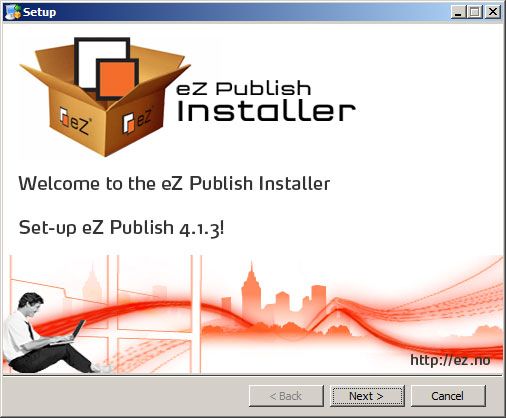
Simply clicking next will take you to the component selection screen. This screen should really just be a confirmation screen as there really is no option to select anything being that it's all greyed out.. but it's a new installer so we'll go easy on them ?

Once you've chosen what options you can, proceeding you will be greeted with the screen below which identifies the versions to be installed and the necessary ports that will be used:
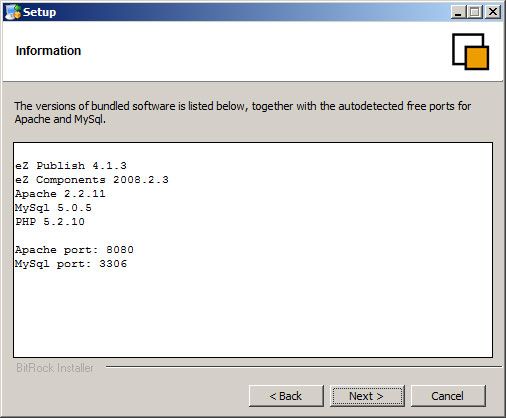
You are then provided with the opportunity to create your administrator account:
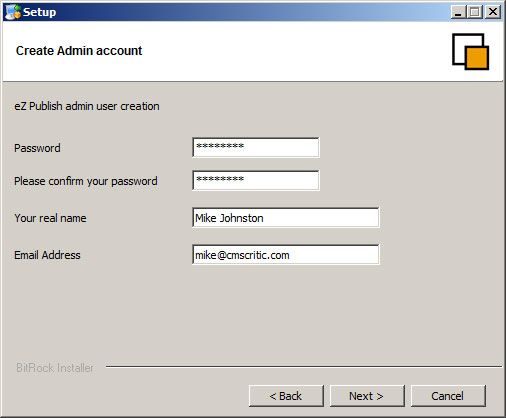
And now the installation process begins:

Once the install is complete, your default browser will automatically launch the page below which provides some additional information. It is important to keep in mind that this installer does not fully install eZPublish for you but rather installs and prepares the included applications and the ezPublish installer. What this means is that clicking finish will then take you through the ezPublish installation that we're used to without prompting for database details, etc.
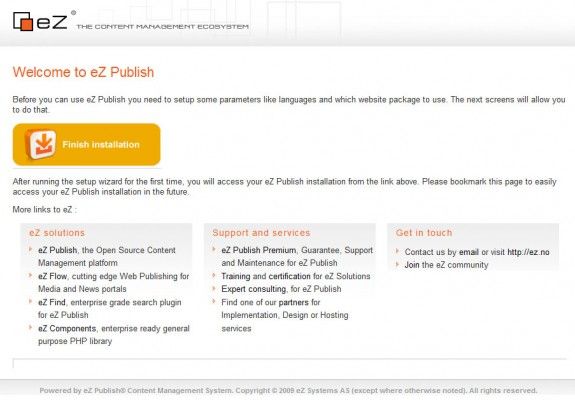
Once you've clicked on Finish installation, you will then be taken through a few ezPublish install screens:
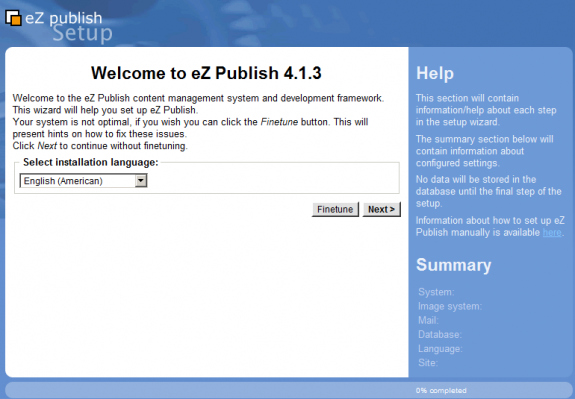
Normally, the installer will download a remote site package list and present you with options, but since our test machine is behind a secured network, firewall and proxy, it was not permitted to do so. What we do at this point is open the remote repository URL provided, download the necessary packages and then upload them via this page below.
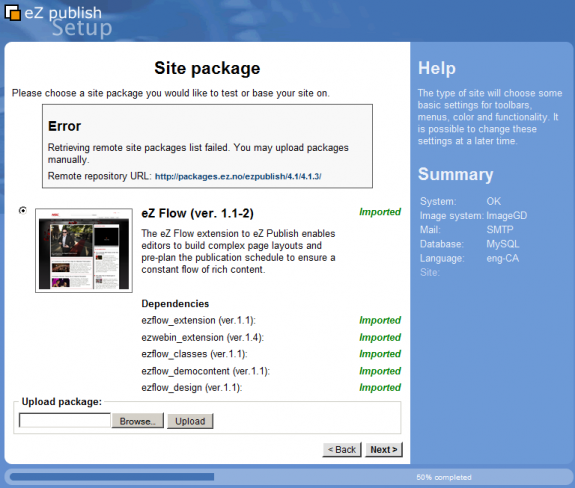
You then have the option of submitting site details to eZ Systems which they will use to track the type of installs and other basic
information.
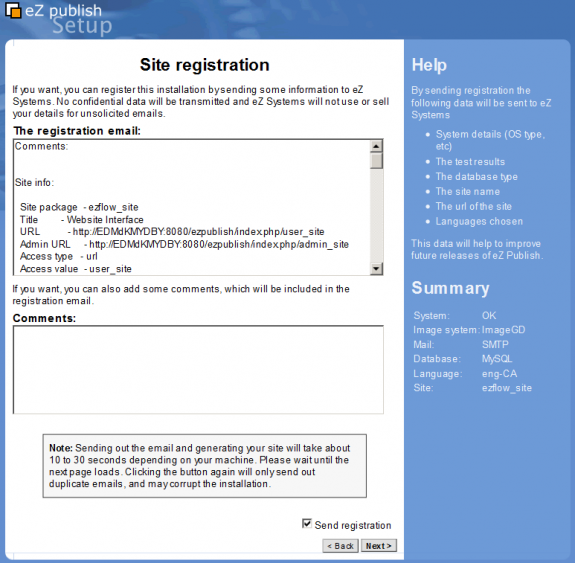
Now the installation is complete and you can proceed to your administrator panel or the default website.
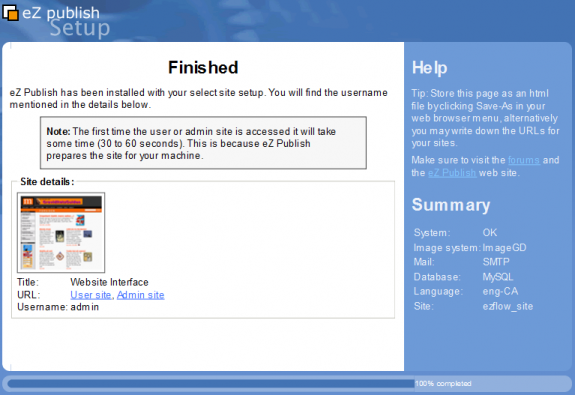
And here is the default website (providing you selected the eZ Flow template set).
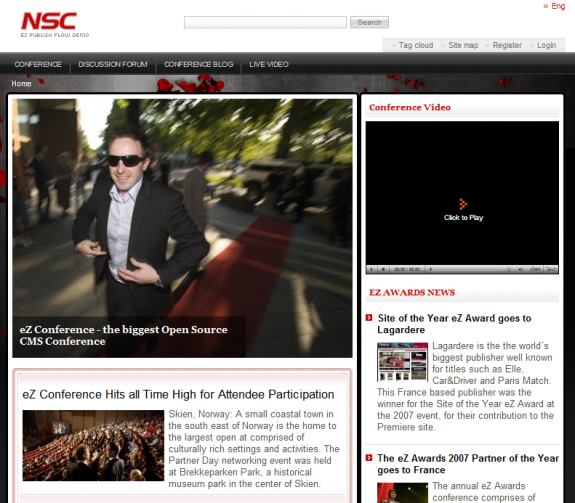
We won't be covering the administrative interface in this article as it is quite involved but this gives you a good idea as to how the
system and the installer works. It's obvious they've done a lot of work on improving the comfort zones of their customers and they have indeed come a long way in recent years. We can only hope for more improvements and enhancements down the road.
You can read more about or download eZ Publish from their website.