How to fix dark theme issues with Firefox in Linux
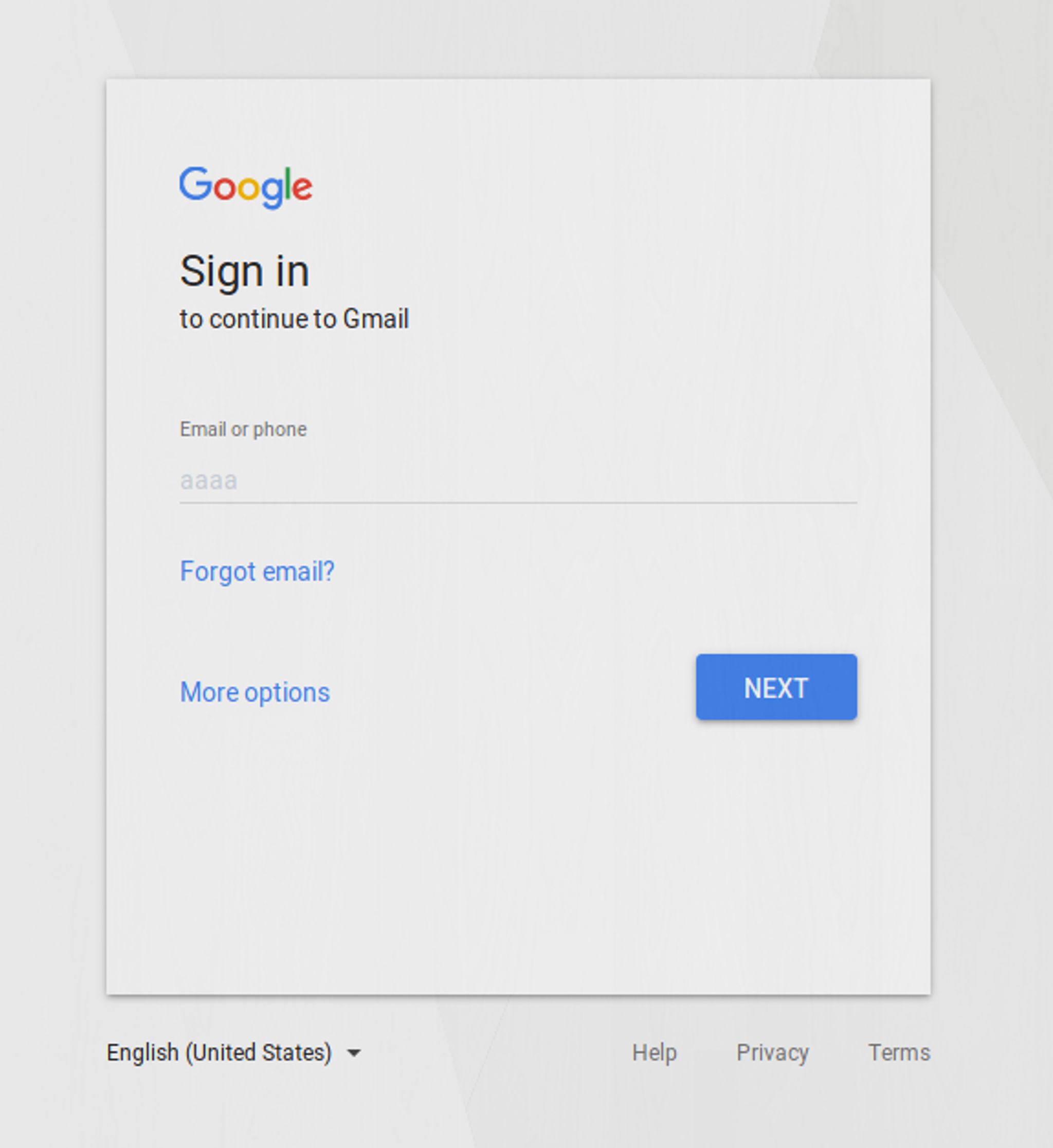
It took me quite a long time to finally figure this out but thanks to some handy guides out there (and some people that are clearly smarter than me) I did.
My issue was that text in fields was barely visible:
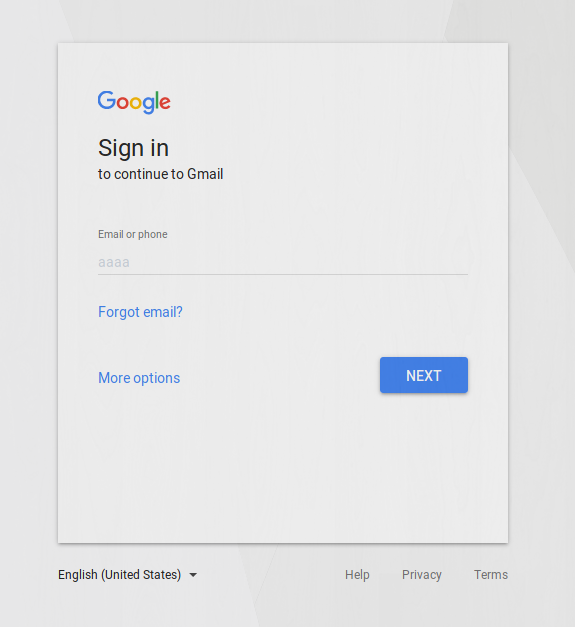
To fix this, in your home folder, navigate to:
~/.mozilla/firefox/<profile directory>/
Note: the profile directory will usually be a random set of letters and numbers such as zee4bhai.default or similar. Enter this directory and check to see if you have a /chrome folder. If not, create it with mkdir chrome and enter it.
Now create a new file called userContent.css like so (subbing out your preferred editor of course):
nano userContent.css
Paste the following into the file and save:
input { border: 2px inset white; background-color: white; color: black; -moz-appearance: none !important;}textarea { border: 2px inset white; background-color: white; color: black; -moz-appearance: none !important;}select { border: 2px inset white; background-color: white; color: black; -moz-appearance: none !important;}input[type="radio"],input[type="checkbox"] { border: 2px inset white ! important; background-color: white ! important; color: ThreeDFace ! important; -moz-appearance: none !important;}*|*::-moz-radio { background-color: white; -moz-appearance: none !important;}button,input[type="reset"],input[type="button"],input[type="submit"] { border: 2px outset white; background-color: #eeeeee; color: black; -moz-appearance: none !important;}body { background-color: white; color: black; display: block; margin: 8px; -moz-appearance: none !important;}Now restart Firefox and you should be good to go!
Happy browsing!
Mike