How To Set up Google Authorship on a WordPress.com Blog

Like many writers on Google+, I want to increase my AuthorRank so my work will gain credibility and reach a wider audience. I've been looking into how to get Google Authorship working with WordPress, not the version you install on your own domain, but a blog hosted on WordPress.com. I was surprised to find little information on the subject that was reliable and therefore felt compelled to share what I've learned. I'm a technical person and I have to admit that I've tried researching what to do, wading through conflicting or old information online and trying the various tips only to give up twice. Some of this has come about by Google changing the way in which you link your work to your Google+ account, so some things that used to work now no longer do. On my third attempt however I managed to pursue this issue further and by piecing together information from various different sites I found the answer by trial and error. I know how off putting this process has been for me, and I am a web developer by trade, so I can only imagine the confusion of millions of writers who prefer to host their blogs on WordPress.com and also want Google Authorship.
Why Use WordPress.com?
I started out with WordPress because I wanted to write rather than spend my spare time developing a website in order to do so. I do have a hosting provider that gives me access to ‘One Click Installs', one of which is WordPress. I installed it on a couple of domains and found, because of all the updates required to keep the websites secure, I easily put those projects on the shelf until I had time to do so. In the end they got so horribly out of date our web host disabled them for security reasons. By this point I had already decided to go with WordPress.com blogs instead, and I stayed because I also liked how quickly Google ranked the posts I wrote. I now have 15 blogs hosted by WordPress.com and although some of them are likely to be replaced over time with Drupal, until such a time I want the writing I've done so far to be picked up by Google Authorship.
Why is so hard to set-up Google Authorship on WordPress.com blogs?
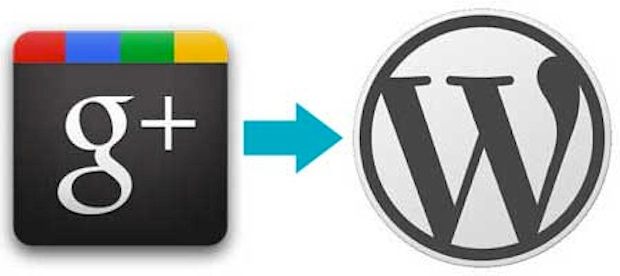 click to enlarge image
click to enlarge image
The main issue is the fact that you do not own the domain your WordPress.com blog is on so you can neither alter the blog code itself nor use an email address on that domain. Email verification is the easiest way now to set-up Google Authorship, particularly on multi-author websites. In fact it is the default option when you go to Google's main page on Authorship. Some of the newer WordPress themes provide a text field to allow you to add a link on the post that can be used to link to your Google+ profile, but you can't rely on that always being there in every theme. If you are like me and prefer the style of an older theme then you will likely find it is not an option. Also WordPress, for security reasons, strips the required bit of code “rel=author” (see Set-Up Instructions below) from the end of your links in your author bio, thus making it even harder to link to your Google+ account. This can be overcome if you have your blog hosted on your own domain by installing a plugin to disable this behaviour, but you can't install it on WordPress.com. All these in combination could cause many WordPress.com bloggers to fall behind in their AuthorRank and I for one don't want to see that happen.
Why Use Google Authorship Anyway?
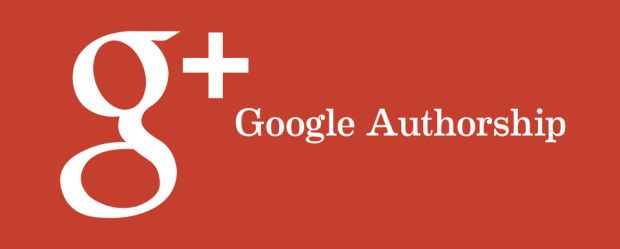 click to enlarge image
click to enlarge image
Google wants to find great content that is relevant to their users. The more Google knows about you, the more it can do for you. Google is very good at generating traffic to your blogs, much more than Twitter or Facebook can often do. Getting to the top of a Google search result page is not just about hitting the right combination of keywords (or paying for ads) any more, it is about authority within your Google network. You may have seen AuthorRank in action when you do a search and people with their profile pictures accompany the search results in the top slots. Just the image alone catches your attention amid a sea of text links. People are much more likely to click on a search result if they recognise the author from their Google+ stream (as along as you have a good standing relationship). If someone had enough interest to circle you then chances are they will be willing to look at your content both inside and out of Google+. Remember this is only the beginning, who knows how advantageous it will be in the future to have Google Authorship behind you. The sooner you sign up to Authorship the longer Google has to promote your work above others who haven't made the switch yet.
Set-up Instructions
Before you go further you will need a Google+ profile with a picture and tag line set. You should ideally have built an audience by adding circles and people who match your temperament and topic areas, but this can just as easily be done afterwards. I will demonstrate how to set-up Google Authorship with a WordPress.com blog I haven't converted yet. Just to prove this you can see in the screen shot below that it says under ‘Authorship Testing Result' that ‘Page does not contain authorship markup'. You will also note that my Google+ profile is also missing from the preview.
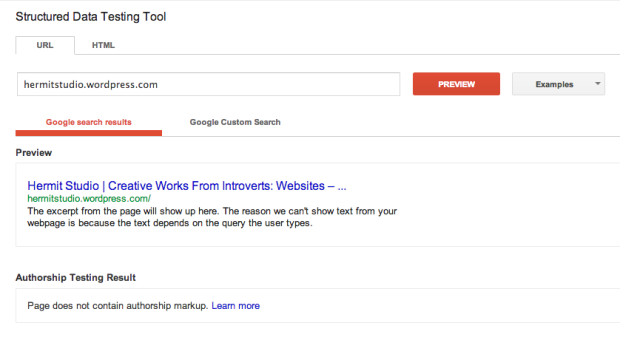 click to enlarge image
click to enlarge image
You will need to find the URL address to your WordPress.com author bio. This is typically in the following format:
https://mysite.wordpress.com/author/username
You will need to replace the text in red above; ‘mysite' with the sub-domain of your blog and ‘username' with the username you log in to WordPress with. So in this example my WordPress author bio link would be:
https://hermitstudio.wordpress.com/author/niamhbrown.
Then you need to go to your about page on your Google+ profile. Click the blue ‘Edit Profile' button at the top of the screen. This will put you into editing mode. Scroll down until you reach the section called ‘Contributor to' and hover your mouse over it until you see the block highlighted and then click to edit it. Towards the bottom of this block you will see the option to ‘Add Custom Link' you will need to click on this. Copy the WordPress bio link we created above and put that in the text field called ‘URL'. You can then give the link a label, which you can call whatever you like. In the end it should look something like this:
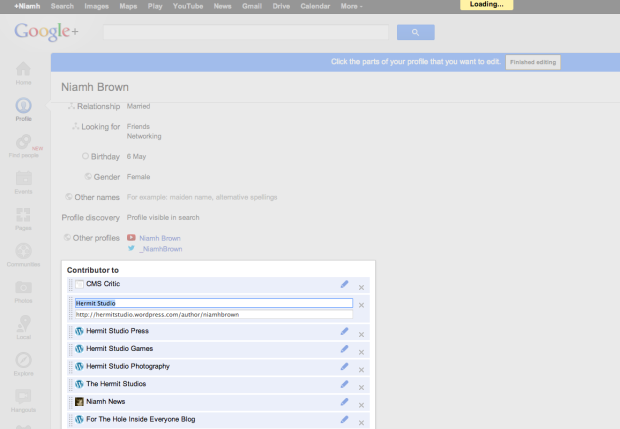 click to enlarge image
click to enlarge image
Make sure the contributor to section is shared to the public and then save it. Click on the blue button at the top of your profile called ‘Finished Editing' and you are done for this step. It is worth noting however that there has been some confusion online over what this link should be. I found it wasn't always clear in the articles I read that you needed a link to your WordPress author bio and NOT to the main blog address. This is how Google knows you are an author on this sub-domain.
Next we need to get your Google profile ID. This is the long number in the URL to your Google+ profile, as shown below.
 click to enlarge image
click to enlarge image
So my profile ID is the number 101942254766672606204, but yours will be different. (Don't use my ID otherwise I will get credit for your work!) Save your number somewhere and we will come back to it. Now we go to your WordPress blog. Go to your blog dashboard and click on Appearance > Widgets. Drag a text widget onto one of your slots available on your theme, such as a ‘sidebar' or ‘footer' etc. In that text box add the following code using the profile ID number we got from Google+ as mentioned above.
<a href=”https://plus.google.com/profileid/about?rel=author”>+AuthorName</a>
The ‘+AuthorName' should match exactly the name you use on Google Plus. So for example in my case I would use:
<a href=”https://plus.google.com/101942254766672606204/about?rel=author”>+Niamh Brown</a>
Once you have saved the widget you are done and it should look something like this:
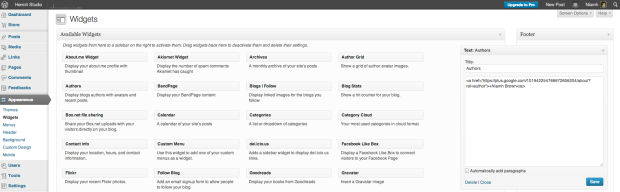 click to enlarge image
click to enlarge image
Further Information
When you set up Google Authorship it will take anywhere from a few days to a few weeks for your details to show up in search results. Be aware that just because you set-up Google Authorship does not guarantee your image will show up in search results. So in order to be sure you have set-up your website correctly there is a handy Structured Data Testing Tool you can use. Here is what it should look like when you have set-up your blog correctly.
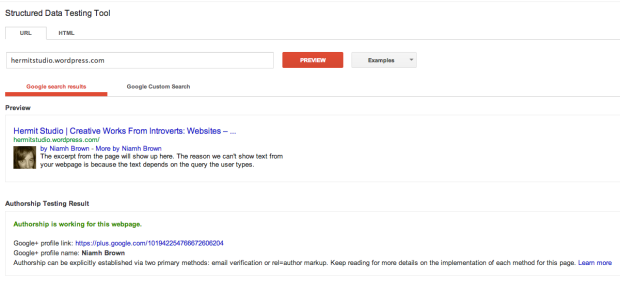 click to enlarge image
click to enlarge image
And that's about it. I recently found a great community on Google+ called Google Authorship & Author Rank, which I would suggest you join if you have any questions or have other information to share.
Do you have any more interesting tips about Google Authorship on a WordPress.com blog?
