Pop OS Review - Elegant, Functional, Well Done
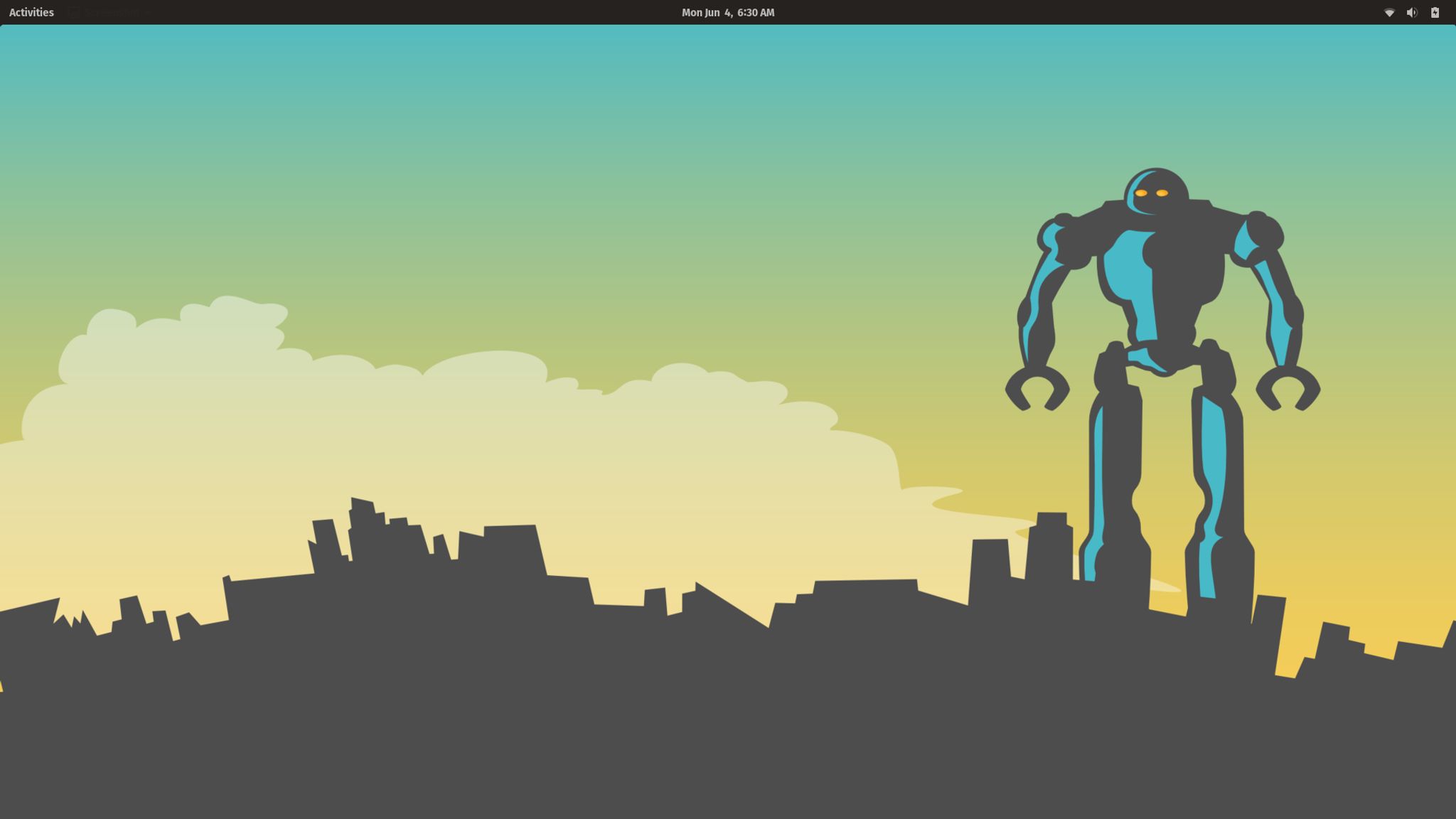
Pop OS by System76 has been around for a while but for the longest time, I hadn't tried it simply based on the fact that I had heard (incorrectly) that it was basically Ubuntu with some themes applied. Recently, however, I've discovered this is not just an Ubuntu distro with themes applied and I wanted to share my experiences in this Pop OS Review.
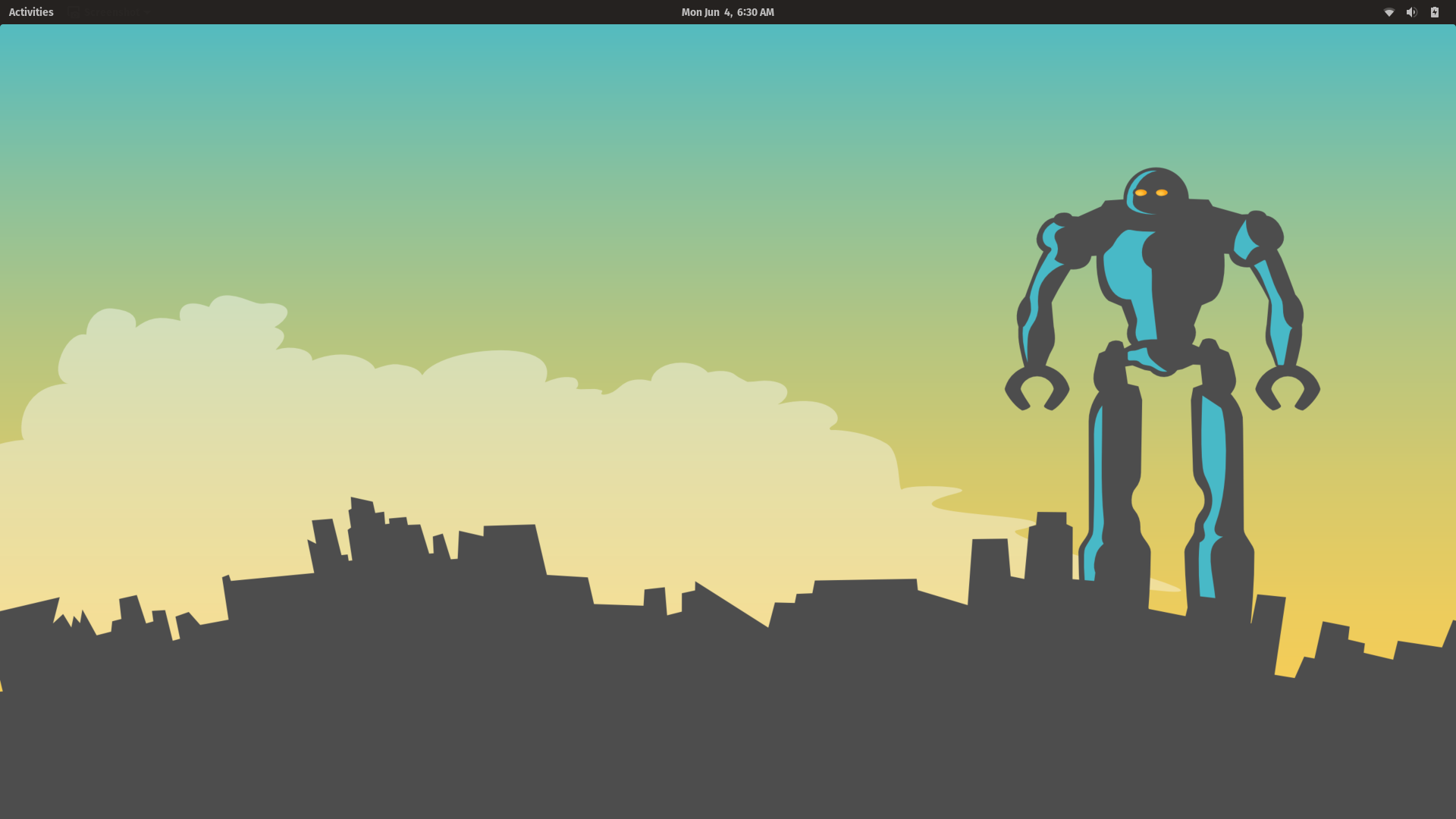
Installing Pop OS
The installation process is straight forward and involves pretty much the same process as you'd expect from most installations nowadays with a few exceptions. Where most installations involve going through the entire process immediately, Pop OS goes through the partitioning and installing process and then reboots to allow you to create users, select your time zone, etc. By doing so, it feels like a faster install (whether this is true or not, I'm not sure as I haven't tried to time in it comparison to anything else).
Another interesting change to the process is the option to enable full-disk encryption out-of-the box during the installation, another hint that Pop OS is geared towards those who use their computer for work and not necessarily play (not to say that it couldn't function fine there as well).
Once you've completed the install, you are greeted with the desktop you see above (although I did change the wallpaper to one of their other choices). It's rather simple looking isn't it?
Pop OS Review – The Desktop
Pop OS takes the elegant and simplistic Gnome desktop environment and adds a number of improvements to improve workflow, further secure the desktop and give it a more functional and beautiful appearance. In essence, it's what the Gnome experience should be.
Hitting the Super Key or clicking in the top left will present you with the Gnome dock and show you the available workspaces.
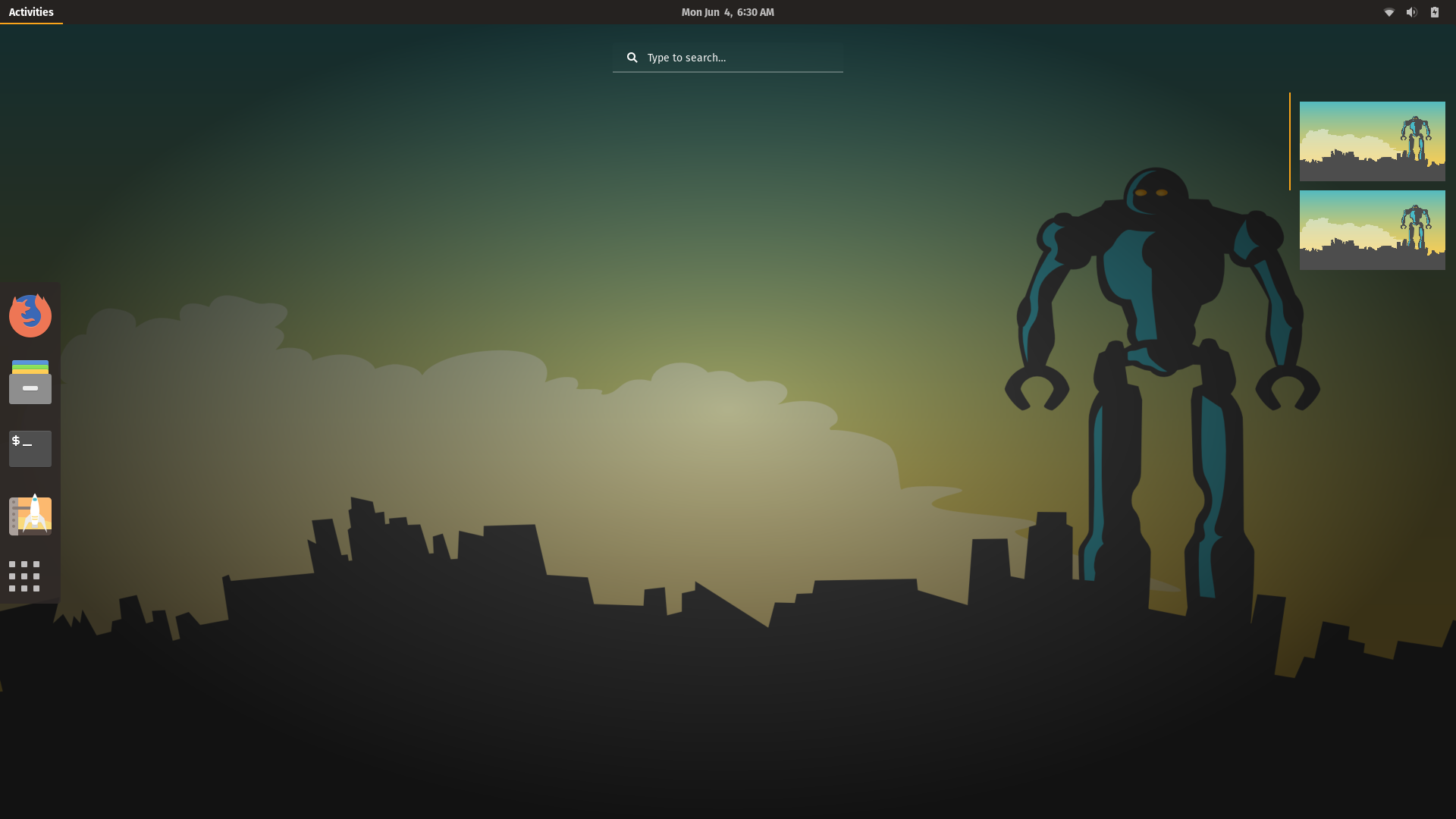
Initially, there are only a few items such pinned to the dock such as Firefox, Nautilus (file manager), Gnome terminal and the Pop! Shop (System76's version of the software store).
The Pop! Shop is where users can install new software and adjust software sources, etc. In addition, for those who prefer to use a GUI over the terminal, updates can also be installed from within it.
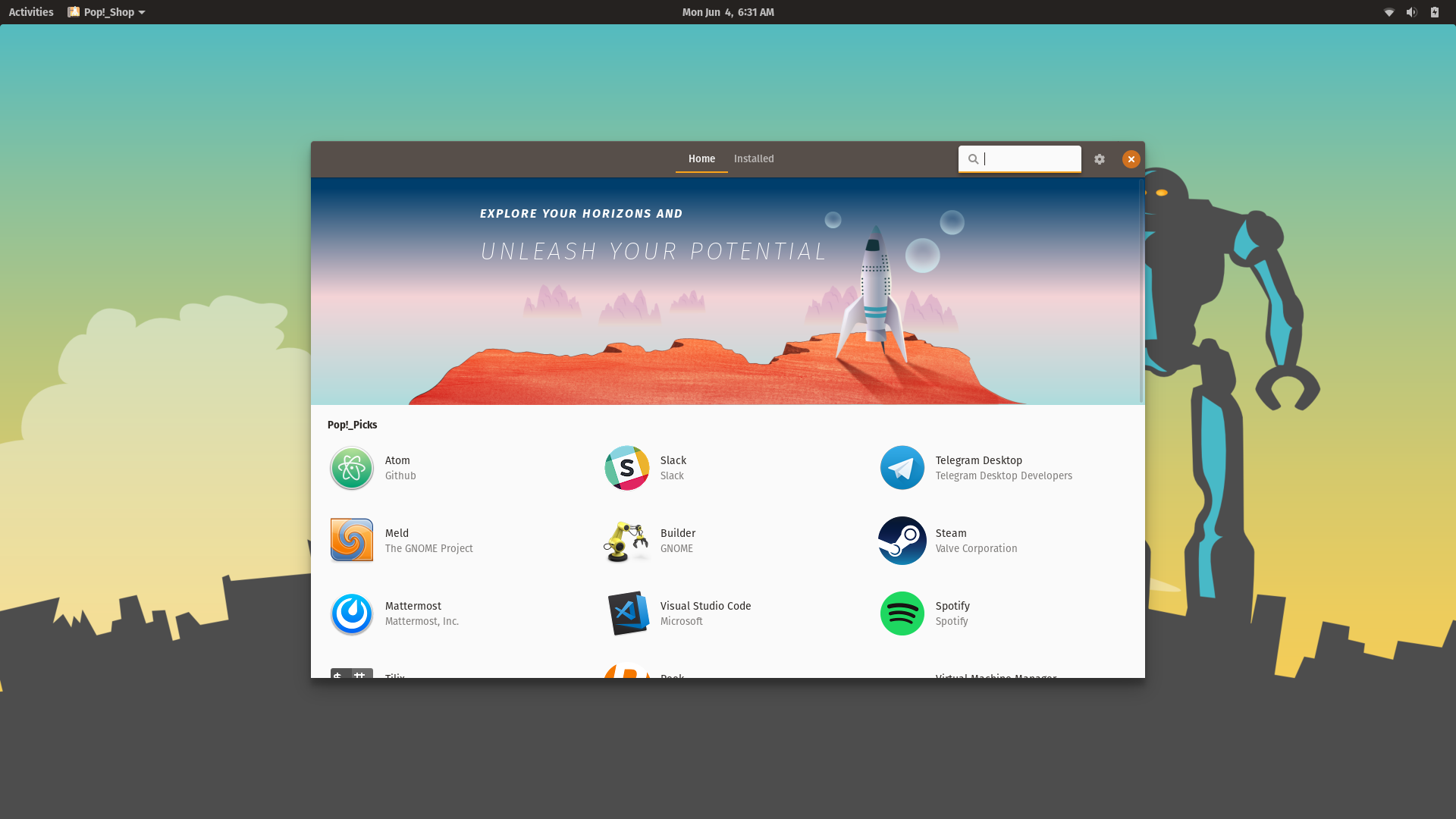
There's a good selection of software available to install and from my testing, everything seemed to work well without issue.
Pop OS Review – Installing Third Party Drivers
One thing I did notice that was disappointing was that there is no easy way for users to install drivers, something that is present in most other Ubuntu based distros.
While you can drop to the terminal and run ubuntu-drivers autoinstall it would be nicer to have an icon to launch the driver manager and run it as well.
I'm not 100% sure why this was not included but perhaps it's an assumption that developers don't want a GUI and while that's a perfectly fine assumption, I think Pop OS should cater to a wider audience, but that's just my opinion.
Pop OS Review – The Menu
One thing Pop OS does very well is beautify the Gnome experience. The icons (basically their version of the popular Papirus icon set) are all in sync and everything feels clean and well presented, as you can see below.
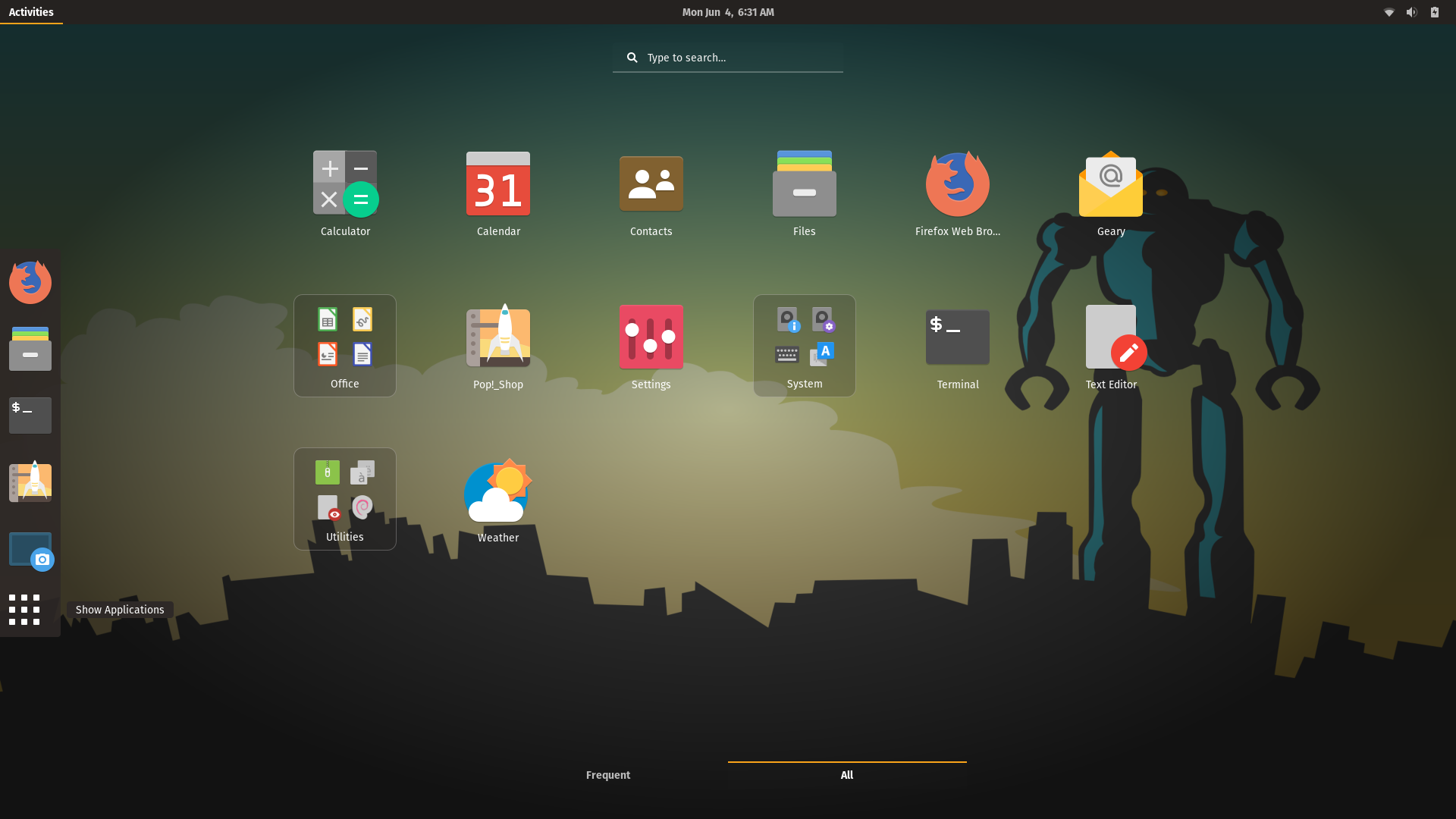
Installed by default, we have the essentials; Firefox, Geary and LibreOffice to get things started and I think that's a reasonable selection to begin with.
For utilities, we have a few others such as Eddy for easy package installation and USB Flasher which is a quick and efficient tool for, you guessed it, flashing USB's.
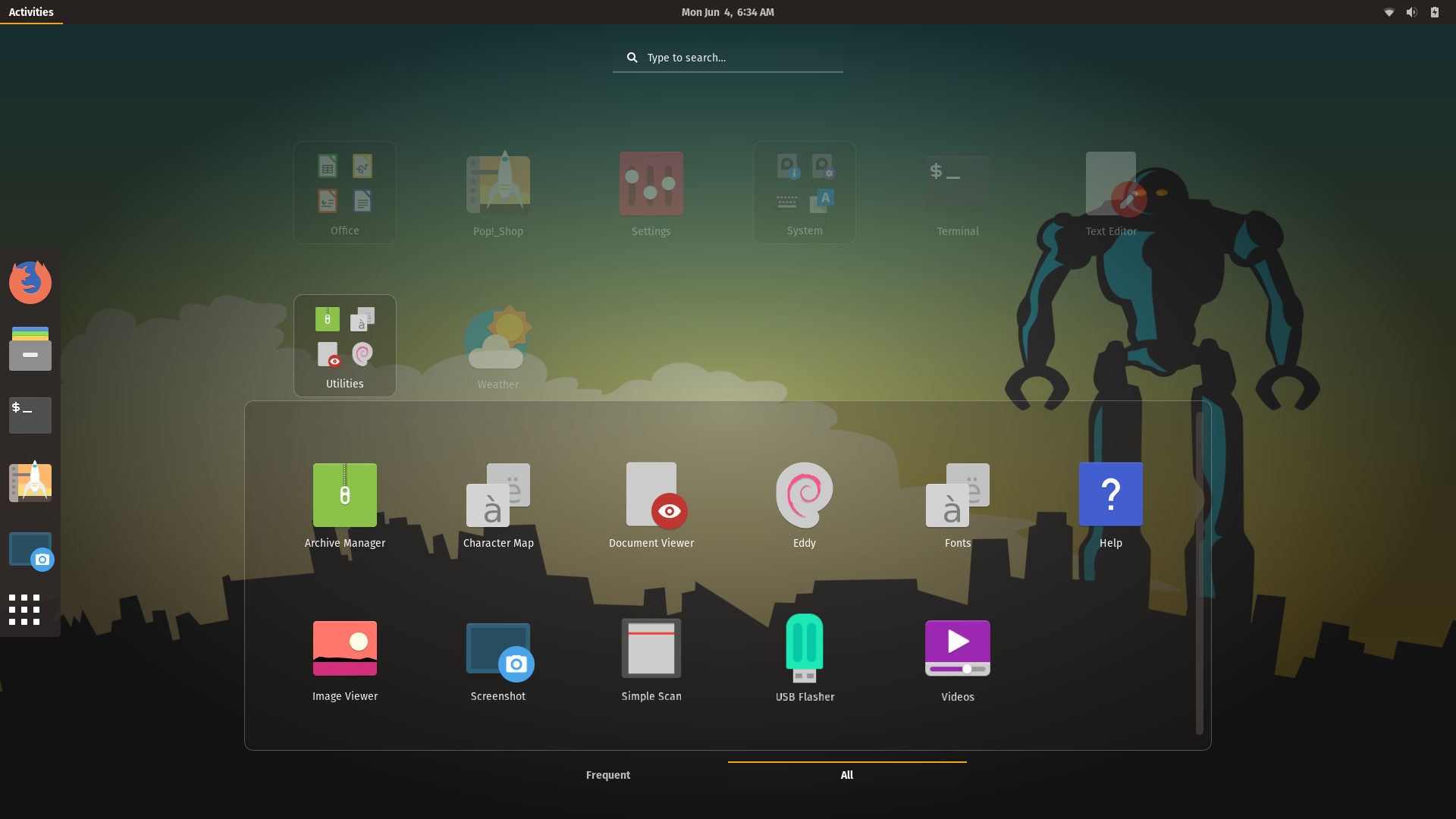
Pop OS Review – The Tweaks and Improvements
I'm not 100% sure if USB Flasher was developed by System76 or someone else it as I couldn't find anything from a quick Google search but it's definitely a great tool and since I tend to flash USB's like it's nobody's business, I appreciate the simplicity of the app.
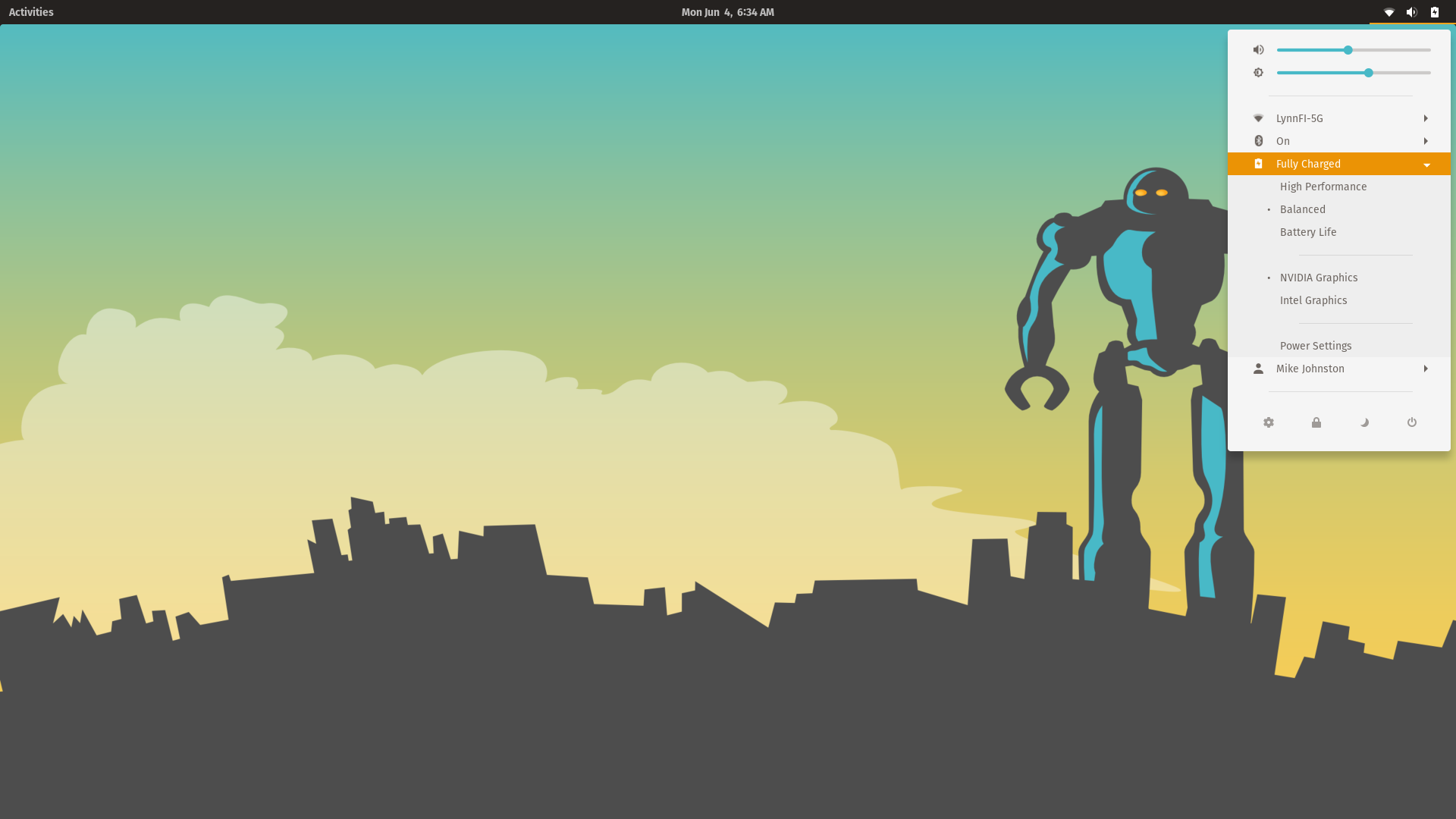
As I mentioned, Pop OS has all sorts of little tweaks to make life easier and improve the functionality of the desktop and improve workflow… another one of these is the ability to quick-switch between power management profiles as shown above. This is just one of the many little tweaks that you will quickly realize you miss when trying other distros.
In addition, there's a handy Do Not Disturb feature hidden in the notifications (found by clicking on the date / time) that will prevent notifications from popping up and interrupting your workflow.
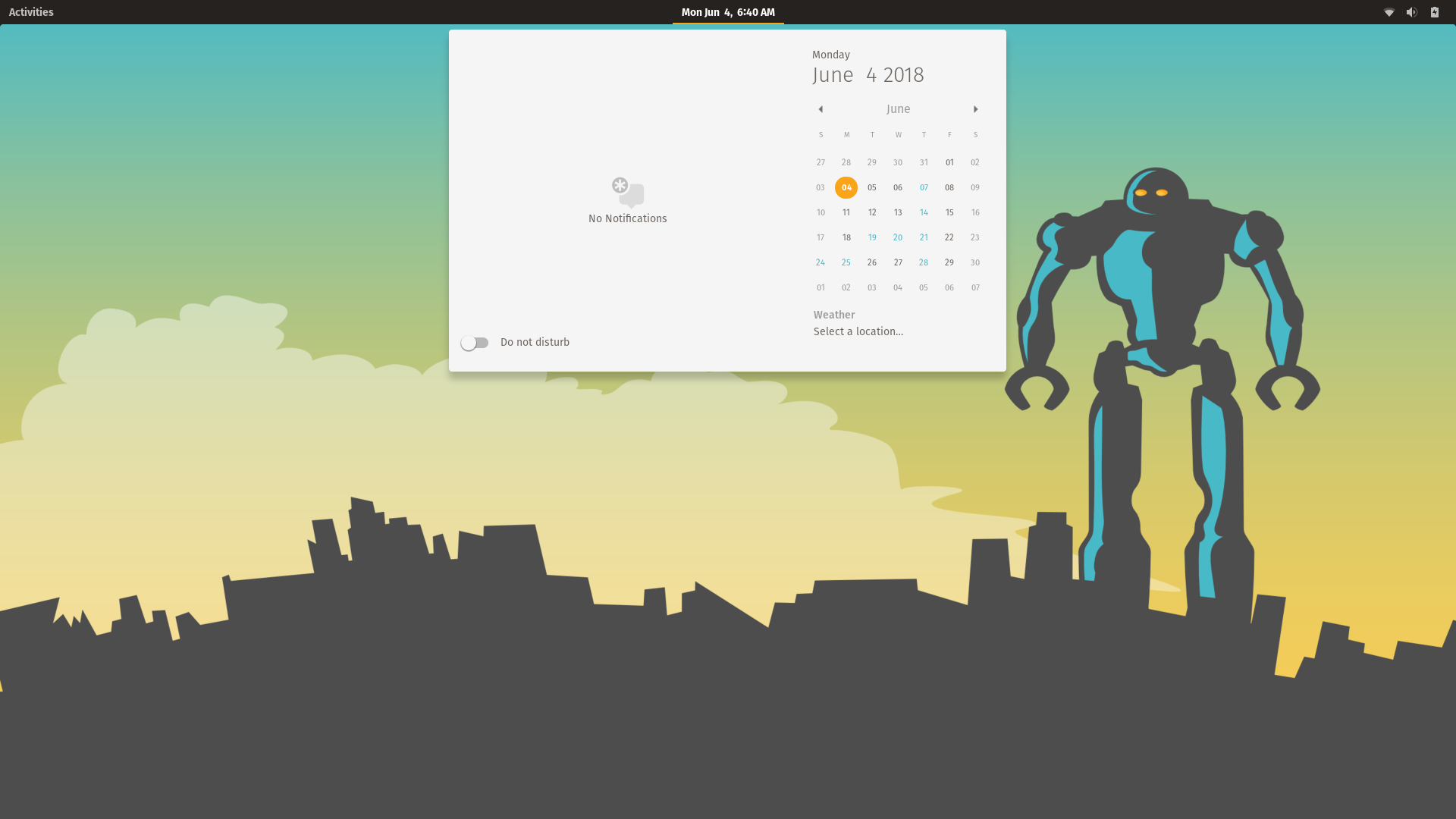
The main reason I love this distro (and it has since become my daily driver) is the window management additions and keyboard shortcuts that have been added.
Hitting the Super Key (or windows key) launches the window management display shown below where you can quickly drag and drop windows between workspaces and / or switch to them with the click of a mouse.

In addition, however, there are tons of shortcuts that have been added to allow users to navigate the entire desktop with keyboard shortcuts, something that my fellow Linux geeks are sure to love.
Conclusion
While there may be one or two missing features such as the aforementioned Drivers GUI, Pop OS has proven itself to be worthy of being my daily driver. I've installed numerous distros, one after the other, as soon as they are released but I always come back to Pop OS to get my work done and because I can't work as well without it's tweaks. I've begun to rely on them in my day to day computer usage and I do feel as though they make my work easier to do. I love the look and feel of the distro so much that I've changed nothing but the wallpaper. In the past, I'd spend hours tweaking things and not actually getting my work done but with Pop OS, I feel at home and that I don't actually need to change anything as it's beautiful as is.
If you haven't given it a go yet, I recommend doing so. Their website has a few good videos showing off the improvements that may do a better job of showcasing them than my explanations so be sure to check that out as well. Overall, I think it's the perfect distro for my needs (In fact I'm writing this post from it right now).
Check out Pop OS here: https://system76.com/pop