Ubuntu Budgie 17.10 Review
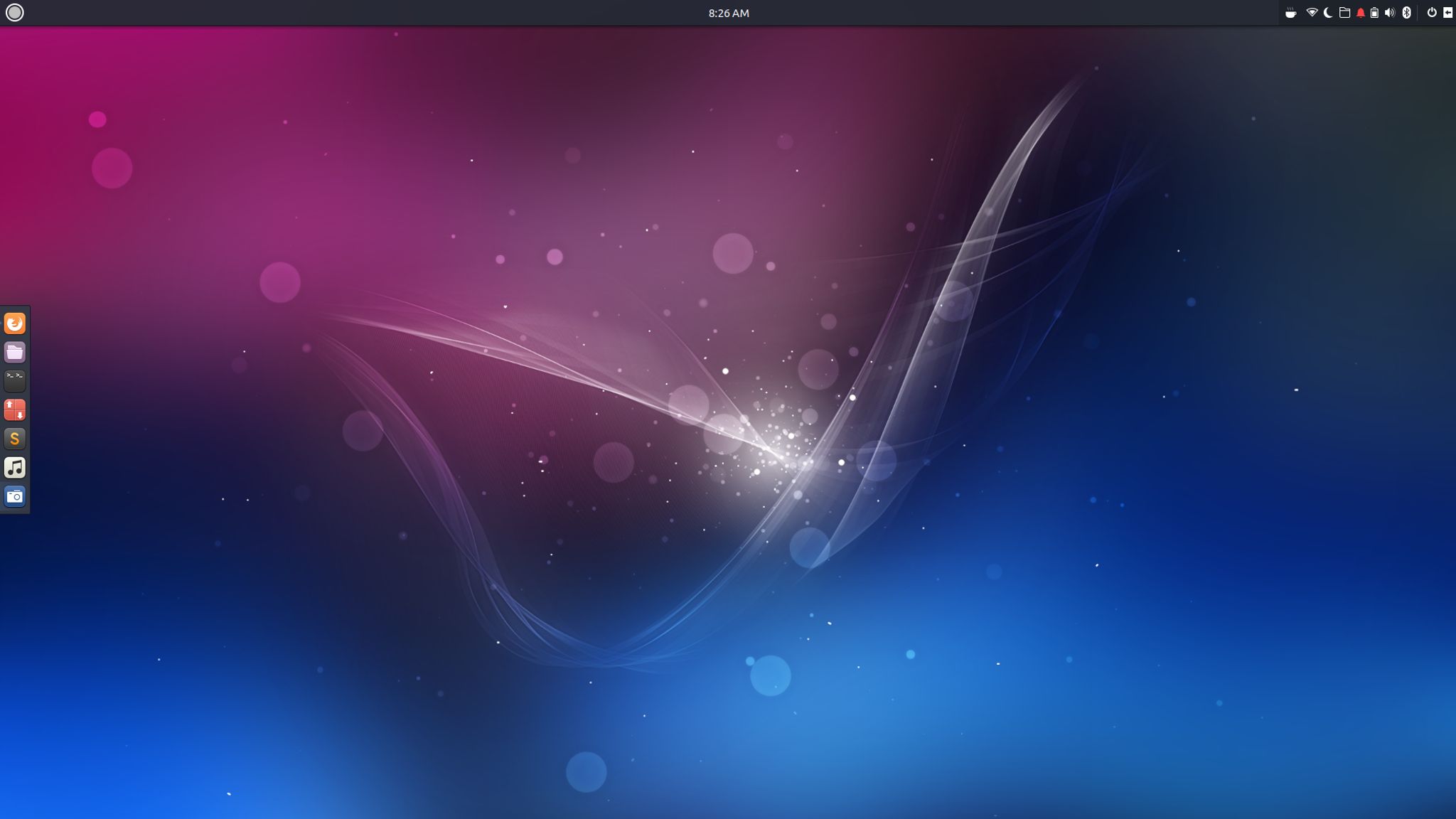
Ubuntu Budgie 17.10 was released yesterday and being a fan of the Budgie desktop (it's not my daily driver but I do love the work they are doing) I wanted to take it for a spin. Here's my Ubuntu Budgie 17.10 review after spending 24 hours with the system. I'll update this as time continues if any issues arise.
Installation is as straight forward as it ever was and went off without a hitch. My test machine is an Asus UX330U laptop, which suffers through my distro hopping addiction right along with me. Upon bootup, you are greeted with the Budgie Welcome screen and the default desktop.
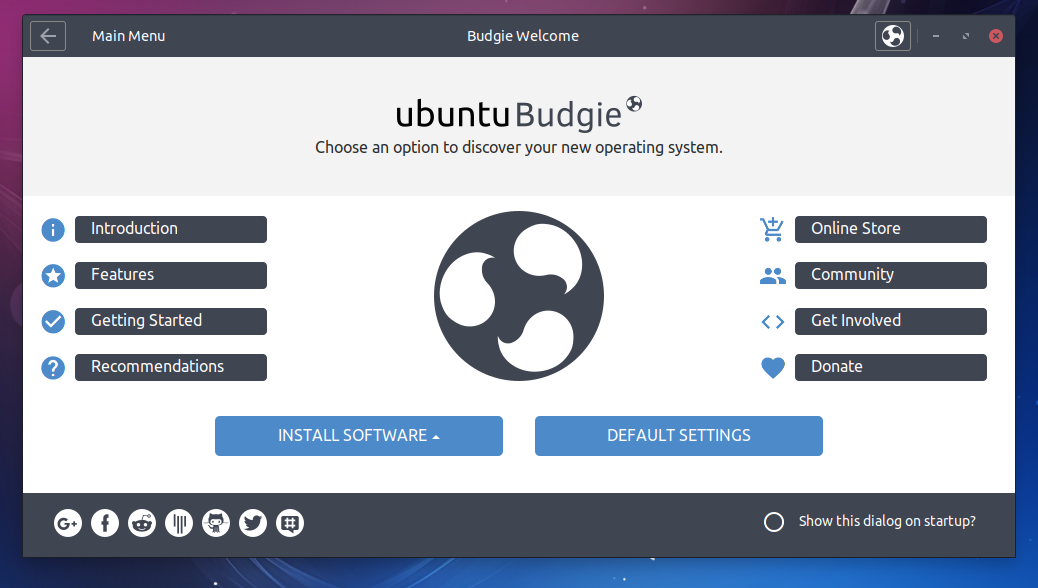
This welcome screen walks you through the process of updating your system and getting everything ready. Just click on Getting Started and follow the steps.
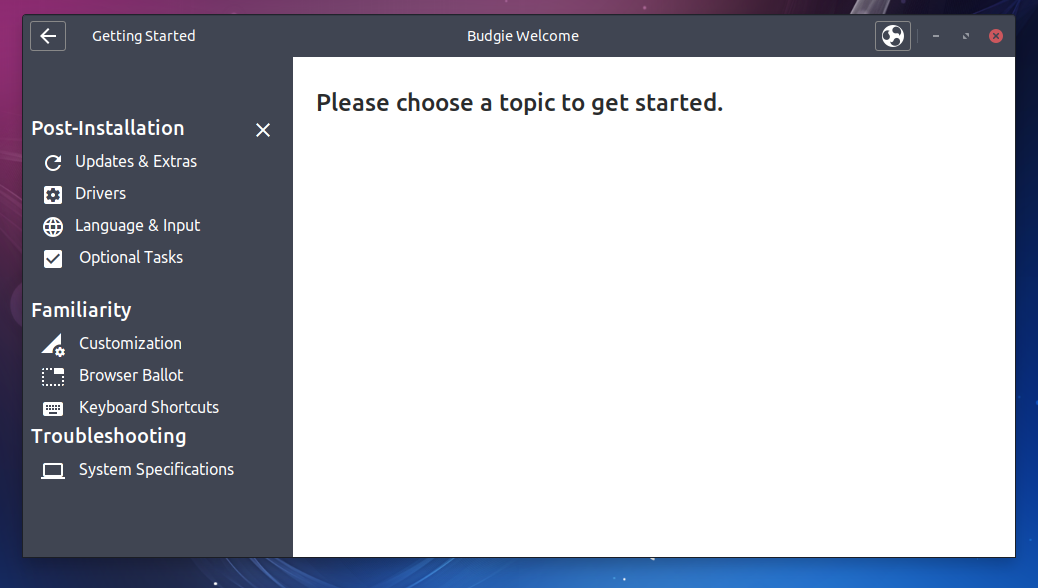
Once completed, you can close the Welcome screen and begin exploring the desktop.
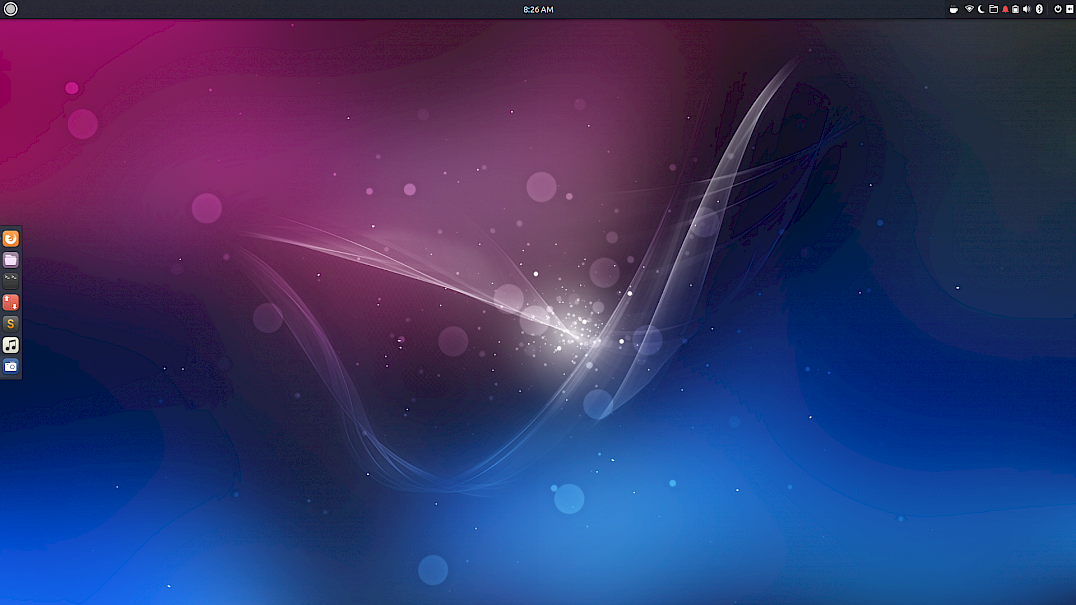
Budgie uses Plank for the icon dock you see on the left. It's easy to customize and you will find a Plank Preferences application in the menus with which you can modify the icon theme, position, etc.
The drop-down menu in the top left contains all of your software and options in well categorized sub-menus.
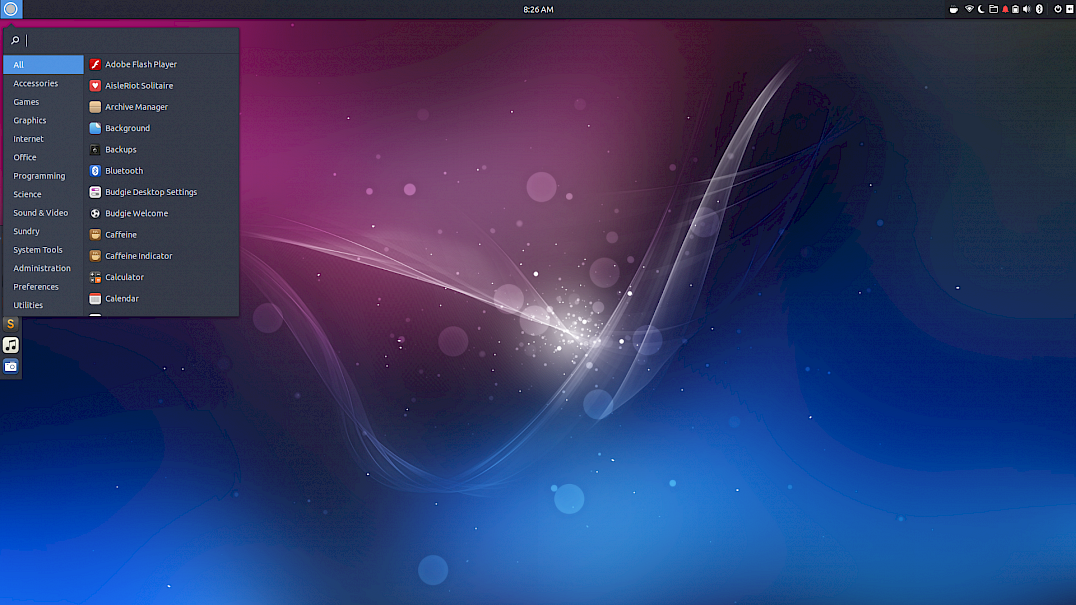
Clicking on the far top right icon expands the Budgie panel which is a key feature of this desktop environment.
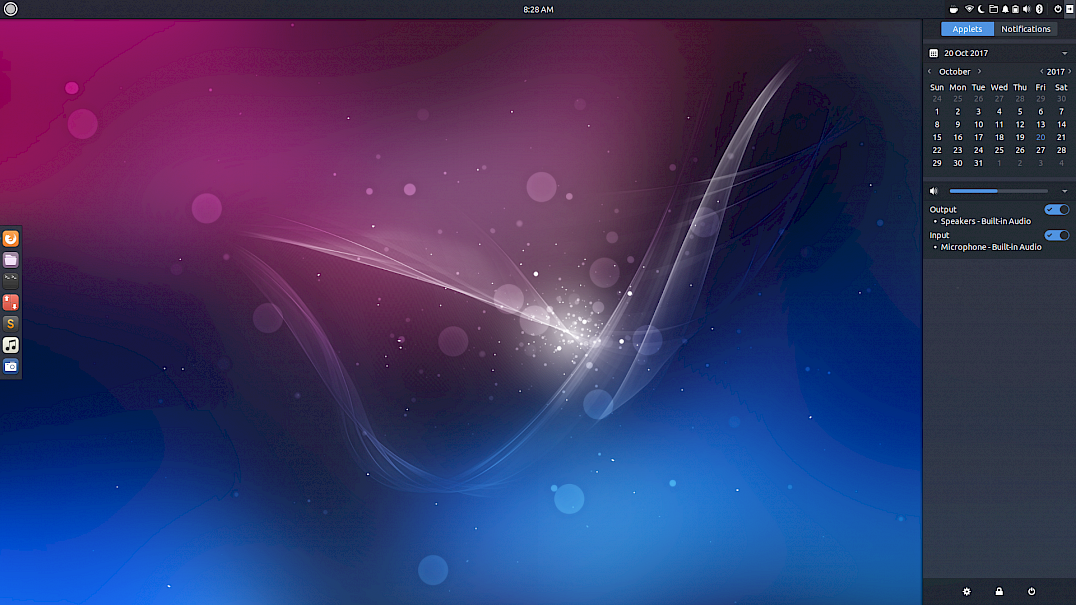
The first tab contains information from the activated applets. In this case, the calendar and sound controls by default. There are, however, other applets which you can install from third parties. You can find a handy how-to for a few of them here: http://www.omgubuntu.co.uk/2017/06/5-awesome-budgie-desktop-applets
The second tab, notifications, does what it sounds like. It contains your notifications. Speaking of which, I was quite impressed to see that this new release auto-detected my network printer and made it available, giving me yet another reason not to use my Mac or Windows machines.
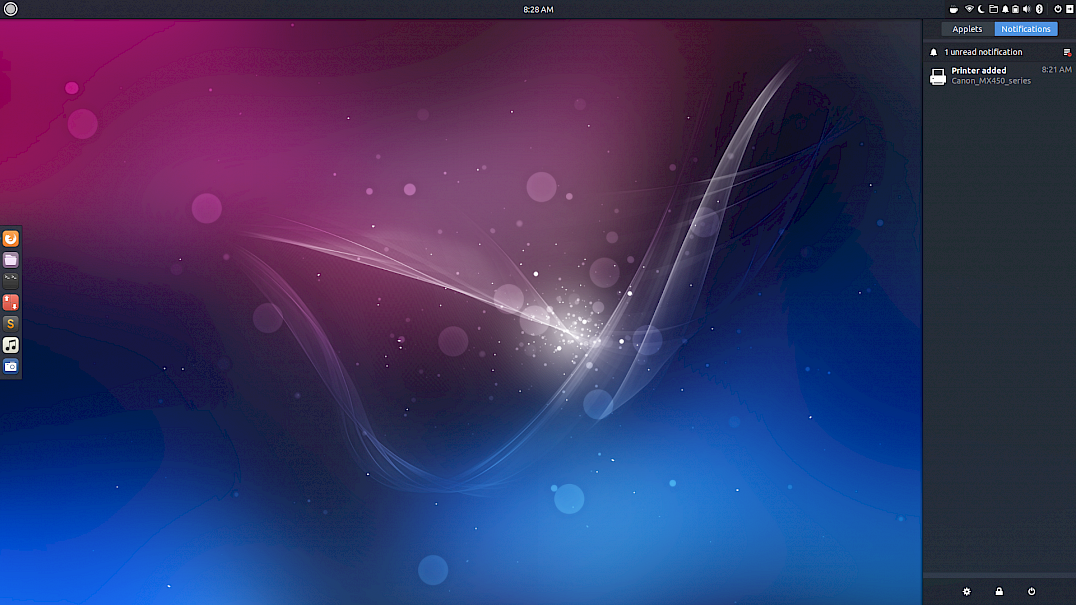
There are also three icons at the bottom which allow you to access panel settings, lock your screen or access power options. Clicking the “gear” icon will take you to the Budgie Preferences application, which allows you to customize a few things about the desktop.
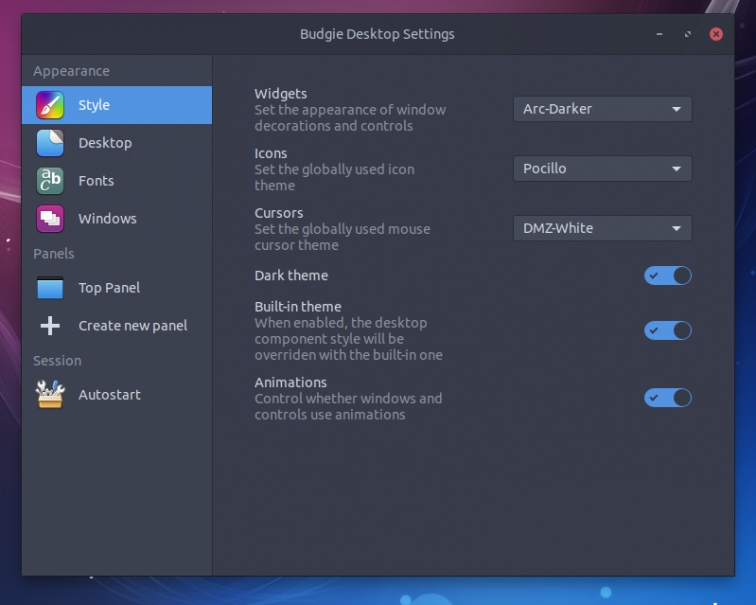
From here, you can also create new panels as well as customize the existing one.
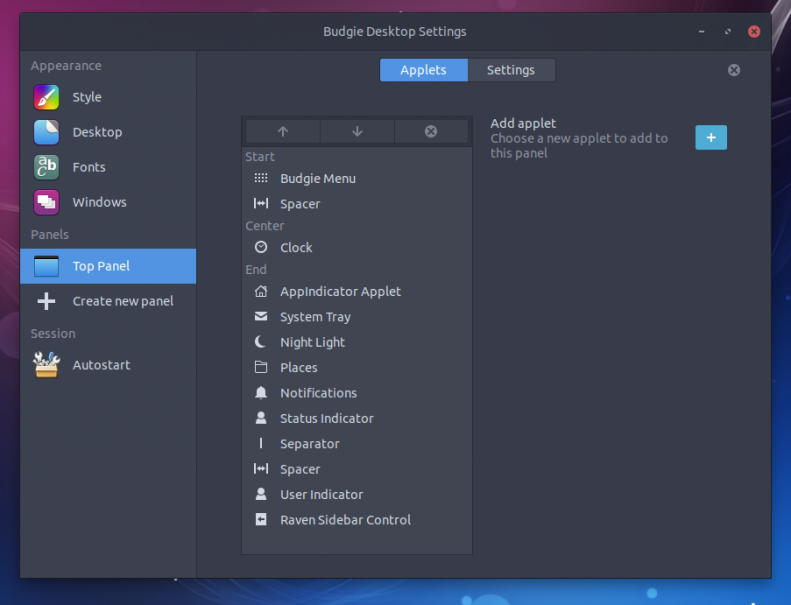
To access your full settings, you will need to launch the separate Settings application from your menu. This will be where you customize everything else.
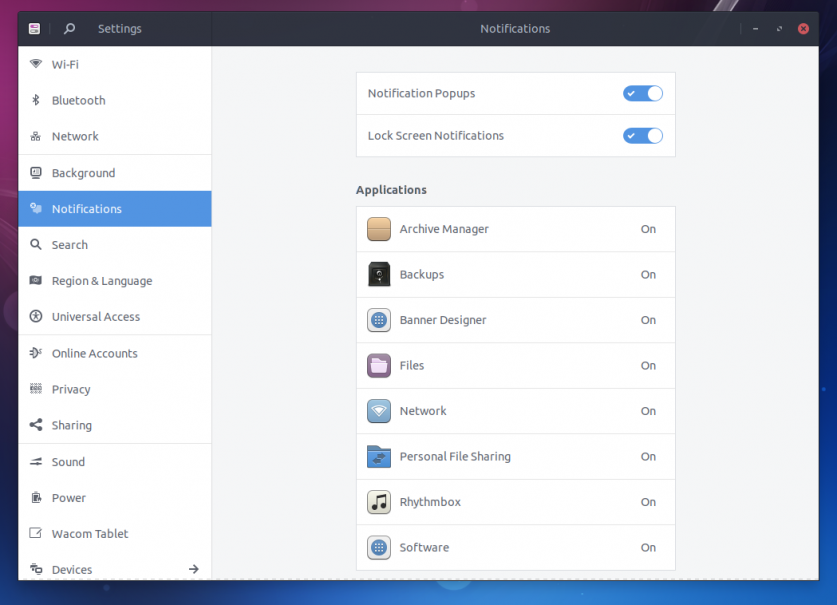
Ubuntu Budgie 17.10 also comes with a much better terminal application than the default most are use to with Tilix. It's a very easy to use and customizable terminal application that allows for multiple split screens and many other options. By default, there's also a drop-down “Quake style” version of Tilix you can access by hitting your F12 key. Here's a look at Tilix with three terminal sessions in one.
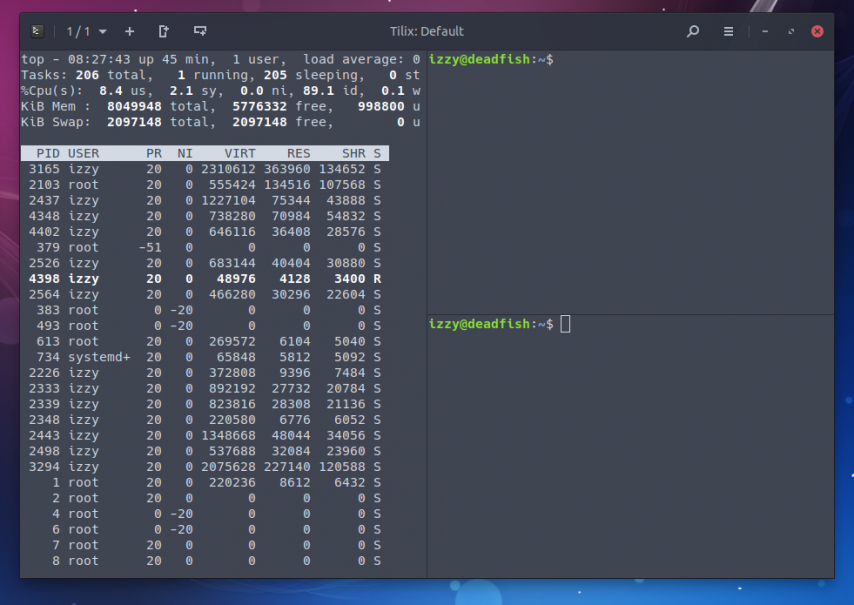 Overall, it's a pretty slick set-up. I did encounter an occasional crash, however, which I reported using the bug reporting tool. In my case, it was Nautilus that was misbehaving. Hopefully this can be cleared up with a future update. I'm impressed with the speed and overall progress the Ubuntu Budgie team has made on this variant. Budgie is definitely a stunning desktop environment and it's coming along nicely. It's great to see more applets being included from third party developers. Let's hope the trend continues.
Overall, it's a pretty slick set-up. I did encounter an occasional crash, however, which I reported using the bug reporting tool. In my case, it was Nautilus that was misbehaving. Hopefully this can be cleared up with a future update. I'm impressed with the speed and overall progress the Ubuntu Budgie team has made on this variant. Budgie is definitely a stunning desktop environment and it's coming along nicely. It's great to see more applets being included from third party developers. Let's hope the trend continues.
Here's a quick overview video from the Ubuntu Budgie team showing off this release:
Interested in trying it? Head on over to the Ubuntu Budgie webpage and grab your copy.