Kinsta Managed WordPress Hosting Review
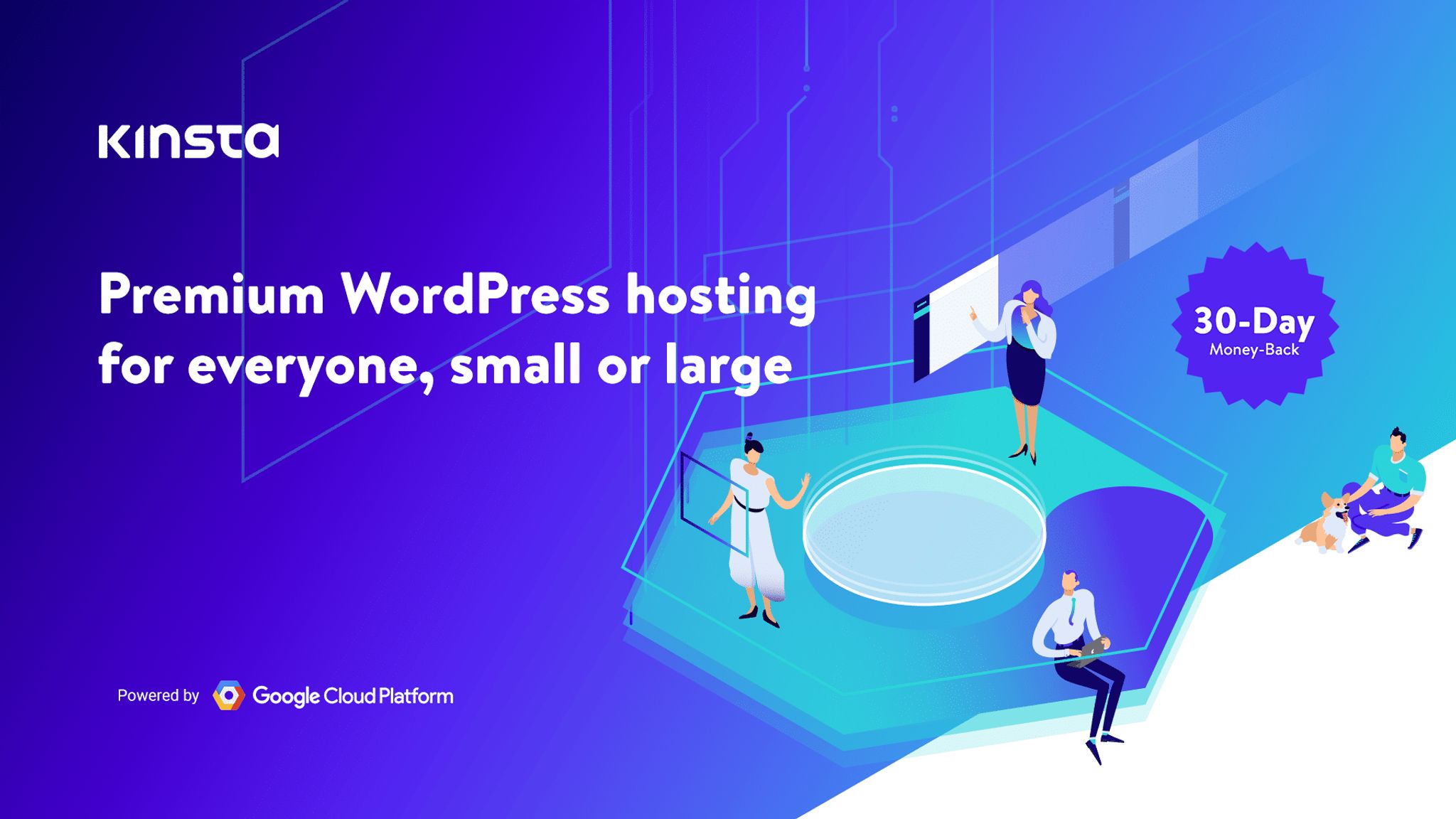
Kinsta is a popular hosting provider that provides managed WordPress hosting to the public. Today, I'm going to review their system and hosting setup to see whether it's a good option for those of you looking for a solid, trustworthy provider with a good set of tools for your WordPress website.
What makes Kinsta a unique beast is that their entire infrastructure uses Google Cloud Platform which differs from the traditional shared, VPS, or dedicated infrastructures you see with most providers.
Kinsta was kind enough to provide me with a test account for the purposes of this review so I'll be using that for the screenshots and to take a look through everything.
The Dashboard
Once you've signed up for an account with Kinsta, you'll be given access to your Kinsta Dashboard which is where you'll manage your sites, migrations and a whole lot more.
Your dashboard, once you get access and sign-up, will look like this:
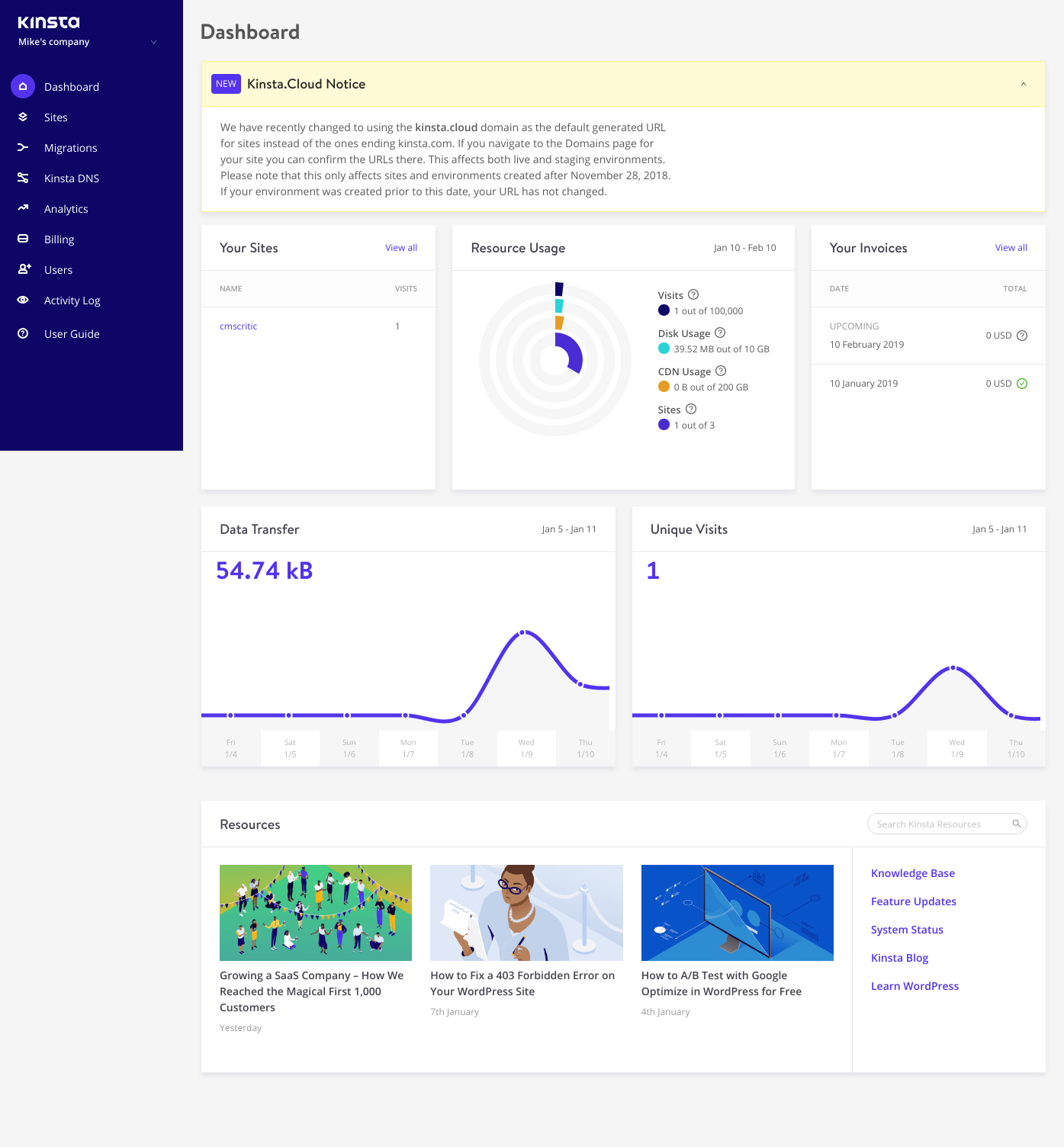
Kinsta Managed WordPress Hosting Dashboard
There are numerous graphs on the Dashboard for you to review such as Resource Usage, Data Transfer and Unique Visits. You can also see a full list of your sites from one location (if you have multiple).
Sites
To add new sites and manage existing ones, you'll use the Sites tab. When you move a site over to Kinsta, you are given the option to choose from one of their 18 data centers for your site. Each of your sites can have a different data center as Kinsta uses multi-regional deployments.
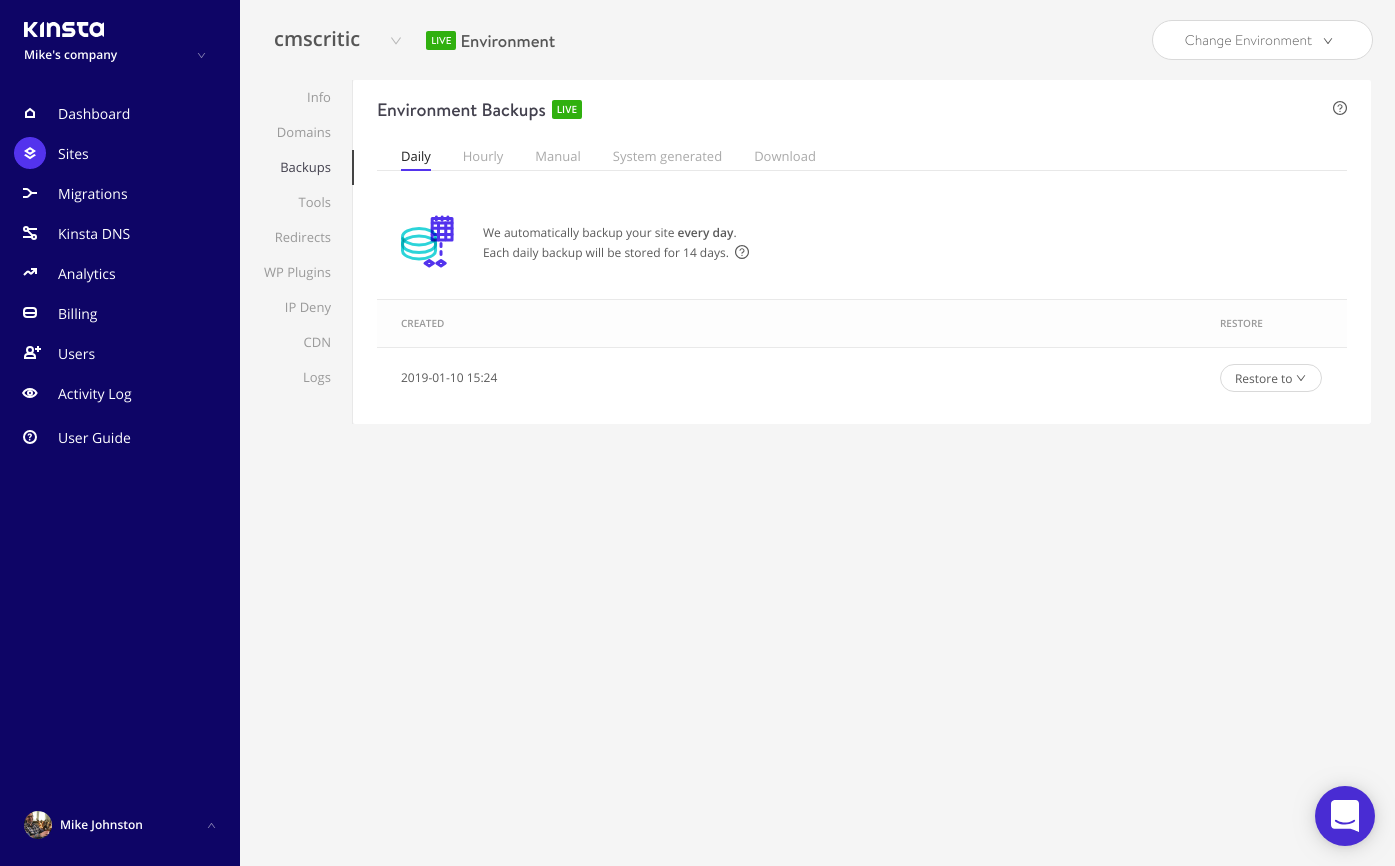
The Sites Tab
In the Info section, you can see everything you need to know about your site from your IP information to your Data Center location, sFTP and SSH details and more.
Most of the other sections are pretty self explanatory and I won't go through all of them because that would likely bore you to tears but what I will tell you is that there is plenty of information and functionality here. One of the sections I especially found useful is the Tools section. Here you can clear site cache, restart PHP and do a database Search and Replace quickly and easily.
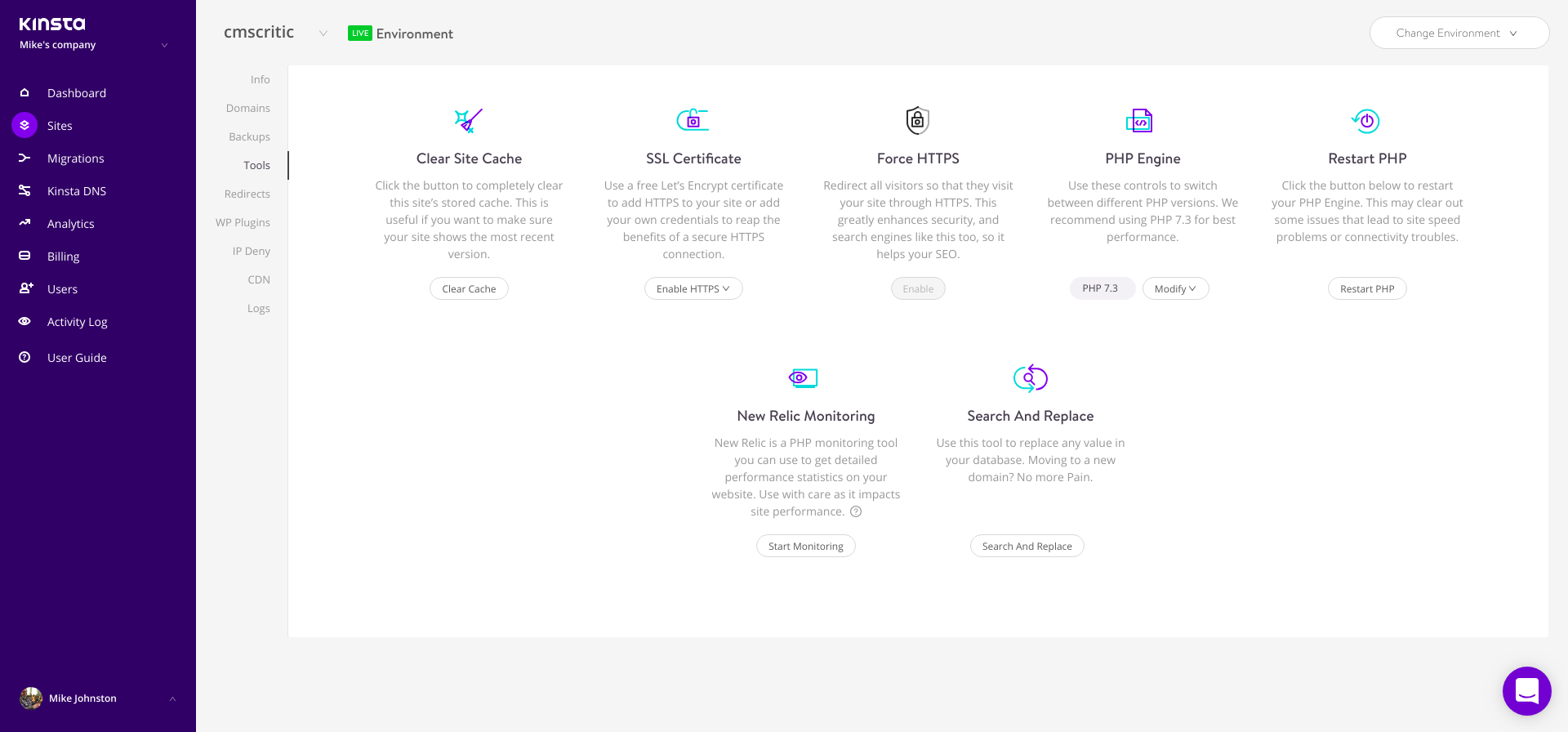
The Tools Section
Migrations
The Migrations tab is where you'll initiate any migrations from your previous hosting provider to Kinsta. As you can see in the screenshot below, I've got 1 free migration that I haven't used yet so to kick off a site move, I'd do so here.
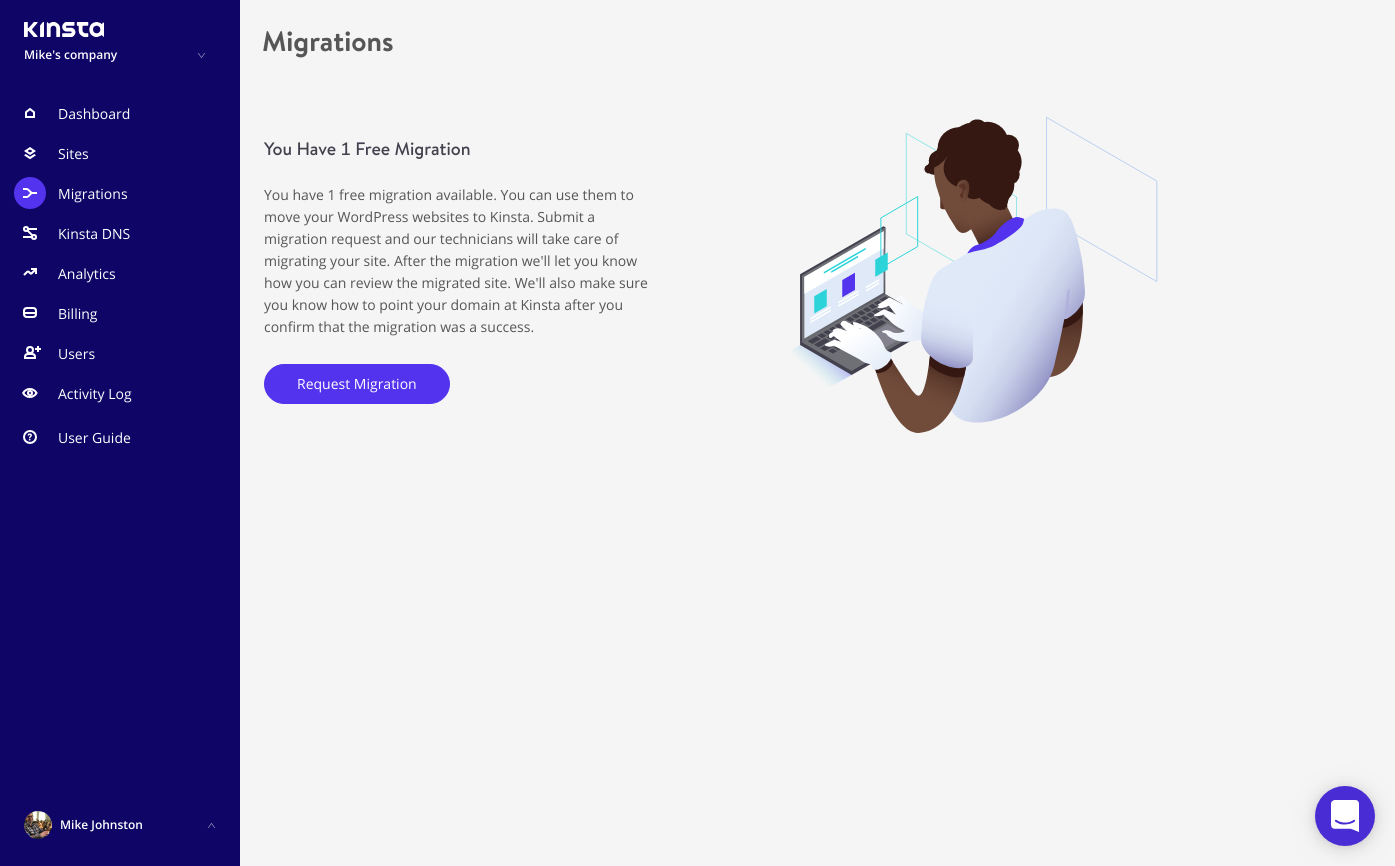
The Migration Tab
Kinsta DNS
Kinsta also offers a service called Kinsta DNS which allows you to manage your own zone records and use Amazon Route 53 to speed up DNS resolution for faster domain name resolving.
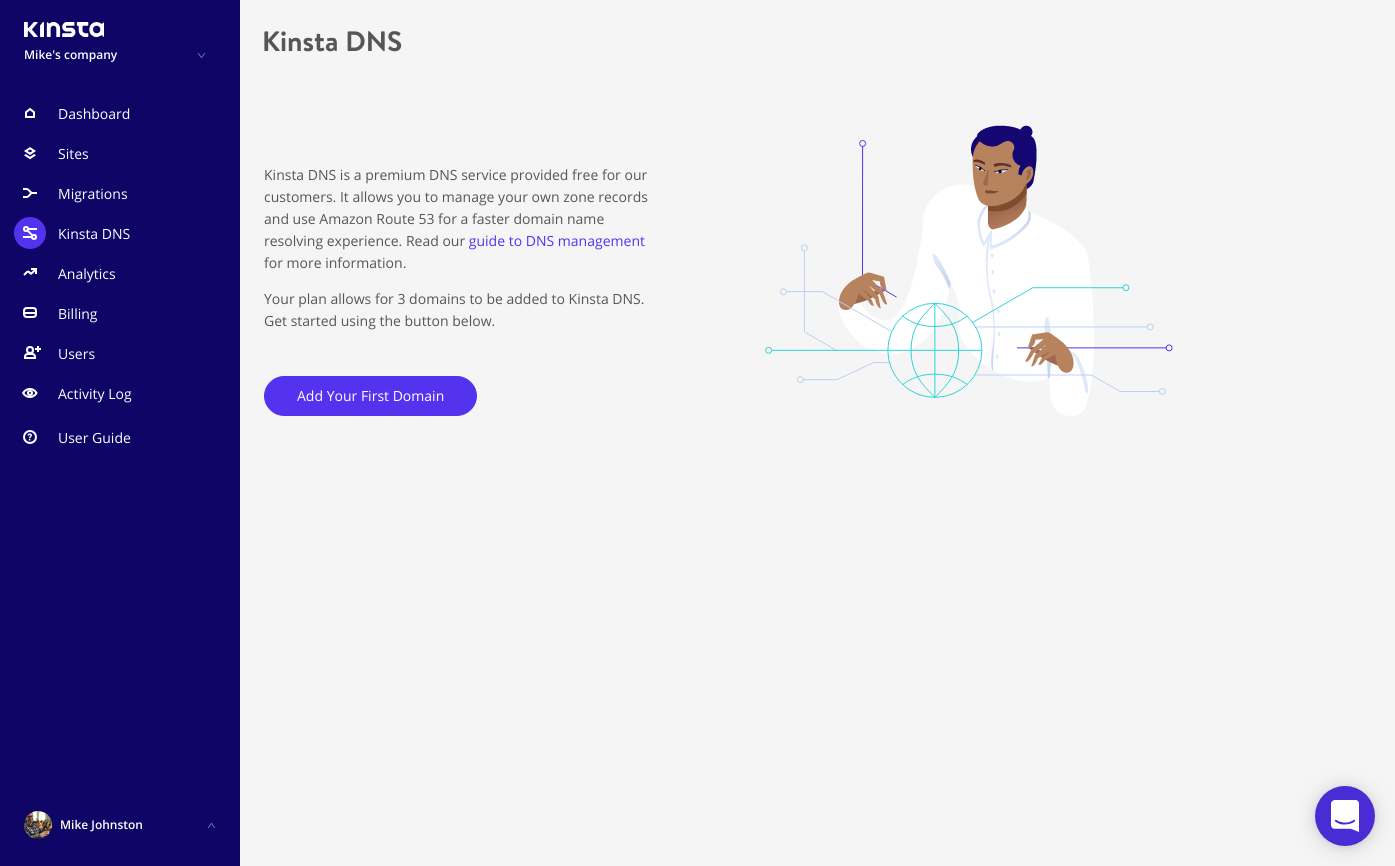
Kinsta DNS
Analytics
The tab is exactly what it claims to be, analytics for your site. While it does offer you a quick peek into how your site is performing, most of you should make sure you also have Google Analytics as that's what everyone uses and it provides far more in-depth detail. Having said that, this doesn't mean this section is useless as it does provide quick insight without having to leave the dashboard so I can appreciate that.

Analytics
Activity
Skipping now to the Activity tab now, this is where you'll find a log of all activity that has happened within your Dashboard such as adding new sites, making changes and more.
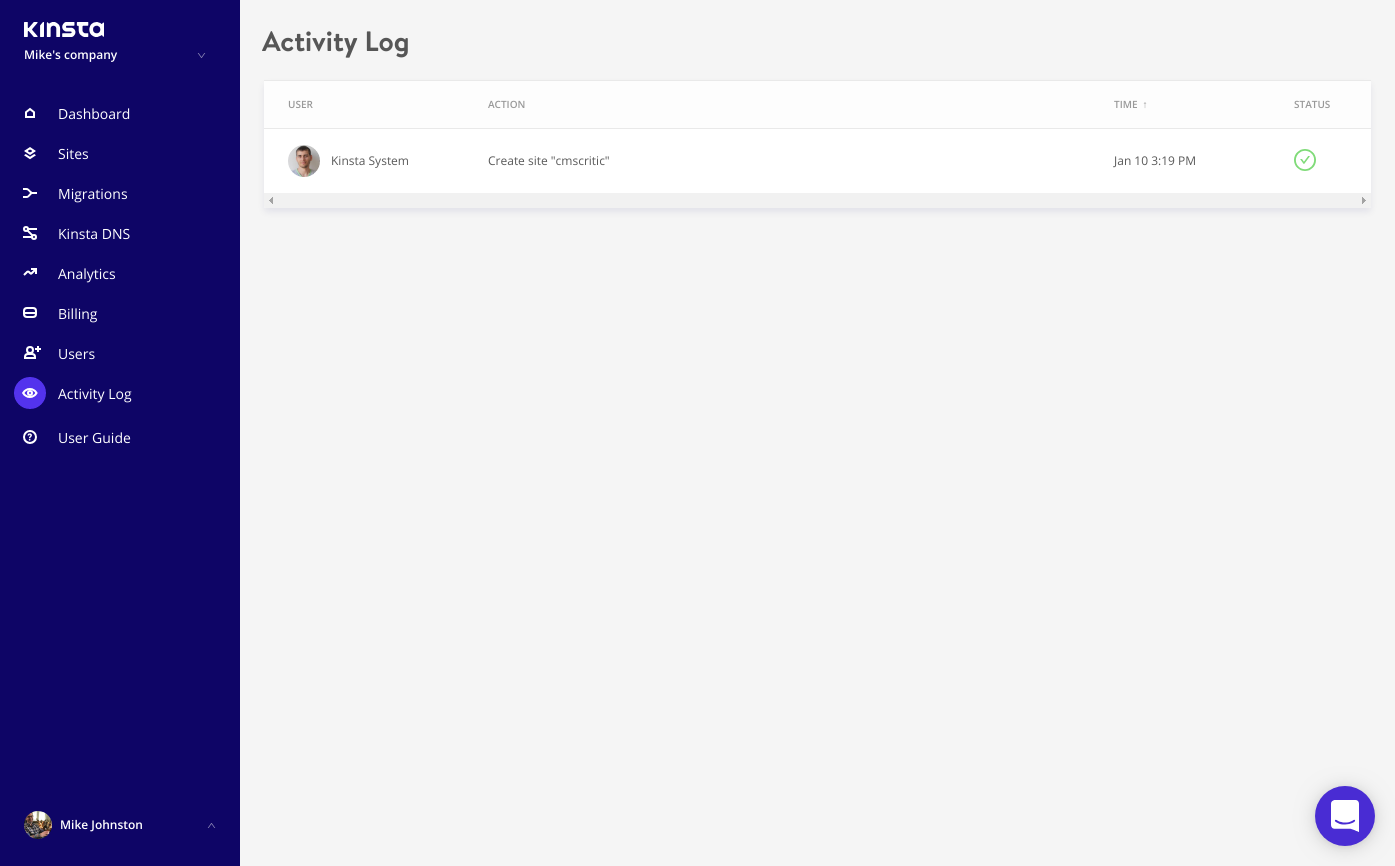
Activity
That about does it for the Dashboard tour but does all of this mean Kinsta is the right managed WordPress hosting provider for you?
My Thoughts
Kinsta provides some pretty amazing features / services that go along with each and every plan so they are definitely good bang for your buck. One of the most interesting ones is the Free hack fix meaning that if your website gets hacked (which is always a fear for every website owner) they will fix it with immediate priority.
Additional features include:
- Free CDN, free Letsencrypt SSL, staging environments, automatic daily backups and the option to create manual backup points anytime.
- Full page caching at the server-level to deliver content almost instantaneously to visitors. We also pair that with our Kinsta MU plugin, developed in-house, to provide even more granular control over caching.
- PHP 7, 7.1, 7.2, and 7.3.
- Server-level rules and optimizations for WooCommerce and Easy Digital Download sites to ensure a smoother checkout experience for customers.
- Multi-user access with fine-grained permissions. Add any number of users to your team. Give them access to all your sites, just billing or add them as developers or administrators to a subset of your sites.
- SSH access, Git, and WP-CLI.
- At least one free migration, completed by our expert support team. There are a certain number of migrations included depending on which plan you choose.
There's another good reason I'd consider Kinsta that most people aren't aware of. AdThrive, one of the largest ad networks in the world for bloggers, recently recommended Kinsta in an email sent out to their publishers (I know this because my wife's site is with them). This nod from a company that takes things into deep consideration before making recommendations is a good sign for those thinking of choosing Kinsta for their own websites.
You can learn more or sign up with Kinsta here.