Solus Review - Budgie Edition

As most of you know, I'm a huge Linux fan and I tend to try every distribution as it is released. Recently, I decided to give the Solus 4 distribution a try. Solus has been rapidly gaining ground in the rankings on the popular Distrowatch website and as such, I felt like now was a good time to share my thoughts with an updated Solus Review.
This review has been updated and is now based on the most recent Solus 4 release.
Solus is a unique distribution in that it is written from scratch, something we don't see that often anymore. Most new distributions tend to choose from either Debian, Ubuntu (technically they are the same thing to some extend), Arch or something else. Very rarely do we see a new “from scratch” distribution. Not only that, very rarely do we see a GOOD from scratch distribution.
Solus has been out for a couple of years now and version 4 is the currently available version. It uses the custom built Budgie desktop as the main desktop environment.
Solus Review
The install tool for Solus is super easy to use and quick, I had the system installed in no time with zero issues. Boot times are very fast as well and in only a couple of seconds, I went from starting my computer to the desktop with everything loaded and ready to go.
The Budgie Desktop
Here's how the desktop looks running Solus Budgie 4 at the moment. I should mention that they do offer MATE & Gnome desktop editions of Solus as well if you, god forbid, don't like Budgie for some insane reason.

Solus Review – The Desktop
By default, the desktop is very straight forward with a slick interface. The menu is in the bottom left (similar to Windows) while a selection of default applications (Firefox, File Manager, Gnome MPV and more) pinned to the right of it. On the far right hand side is the system tray with various icons.
Budgie has support for the addition of extra applets as well. Applets are small applications that run within the panel and can be added via the Budgie Desktop Settings app which I'll get into more in a moment.
The far left icon, as mentioned, is the one that expands the application menu, shown below.
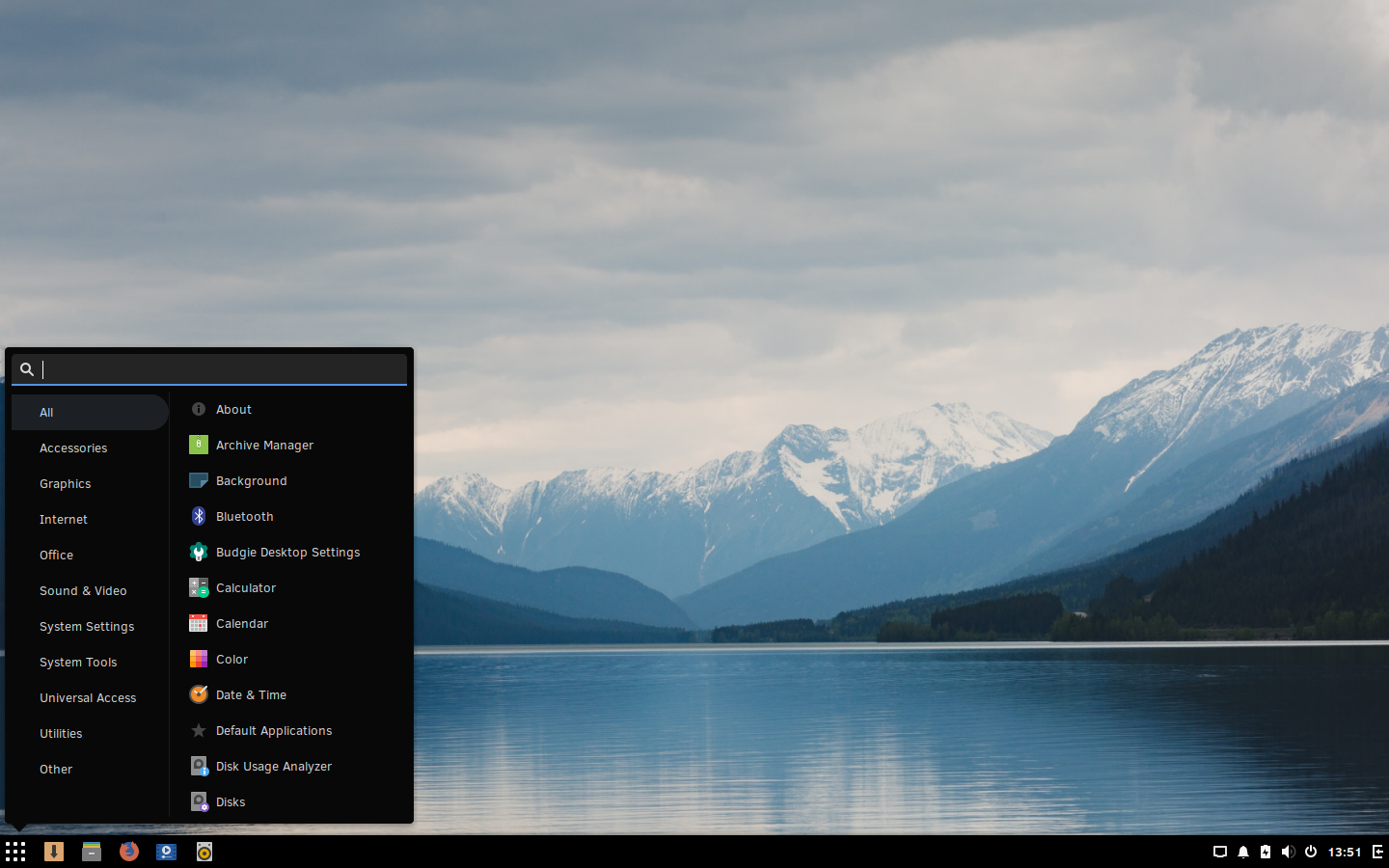
Solus Review – The Menu
On the right side of the screen is Raven, the slide-in panel for notifications and applets, shown below. Here it is with the Applets tab active.
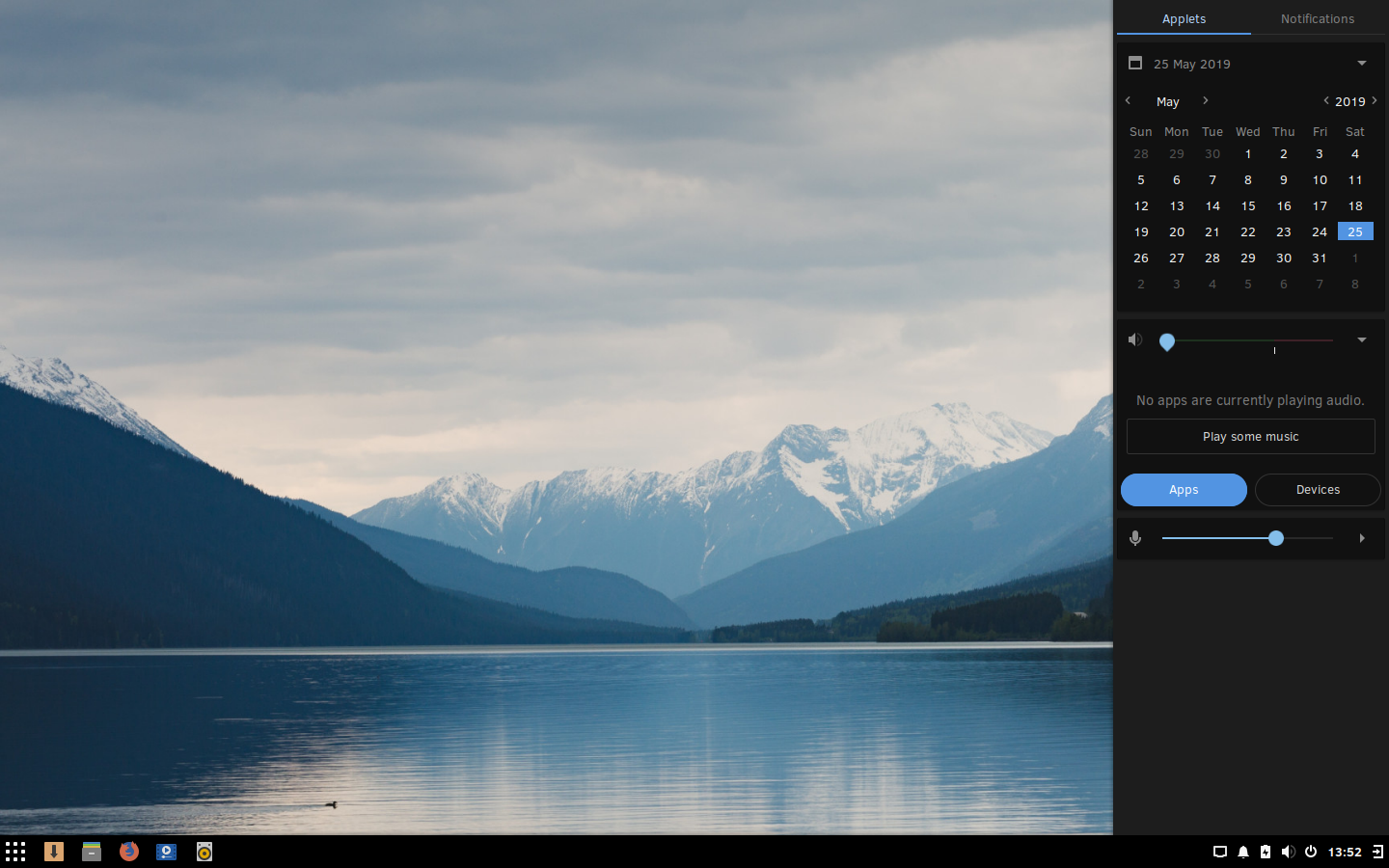
Solus Review – Raven
There is also a tab within Raven to view all of your notifications quickly and easily.
Modifying and Customizing Solus
Everything about the environment (Budgie itself, not the OS) can be configured within the Budgie Settings application, which is accessible in the App Menu. Here's how it looks.
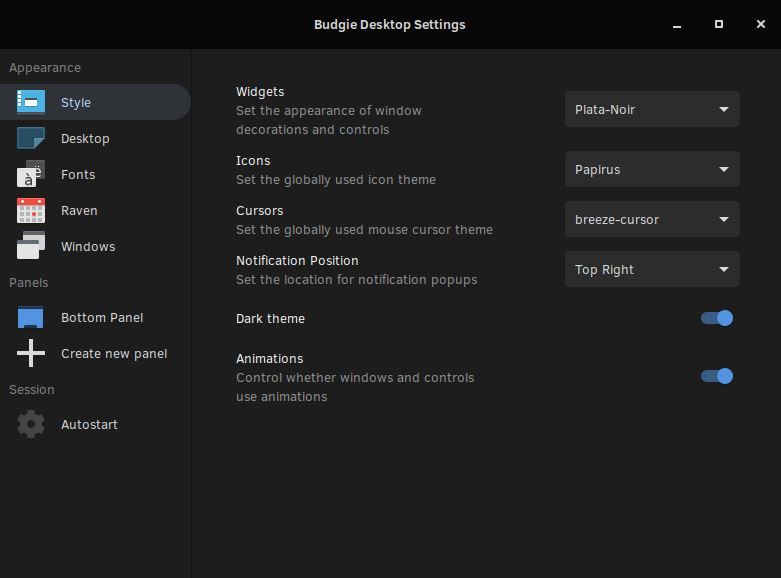
Solus – Budgie Desktop Settings
You can easily add new panels and change settings here, including icon themes and more. When you click on one of your panels, such as the “Bottom Panel” shown above, you are given further customization options.
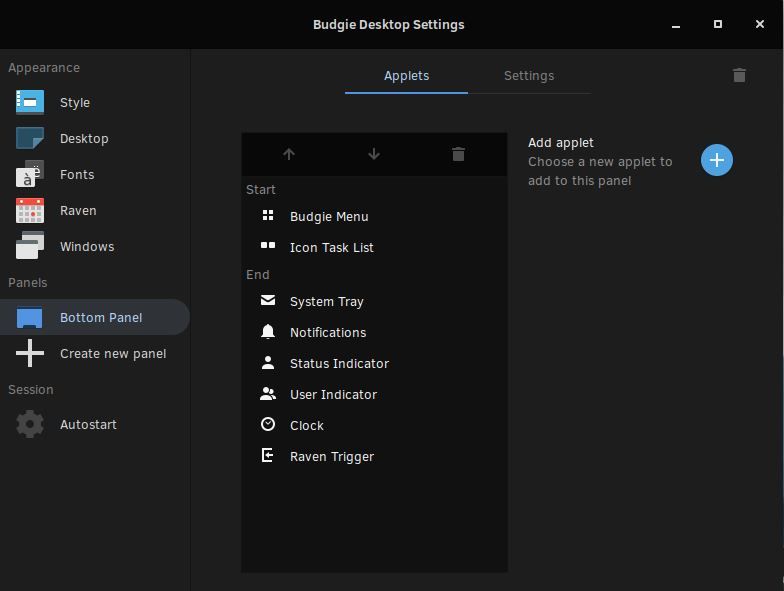
Solus – Budgie Desktop Settings – Panel Modifications
Clicking on each applet within the list will load their settings on the right, if there are any, so you can customize them individually. You can also add new applets that you install or move them from here with ease.
Installing Software
New applications are installed via the Software Center.
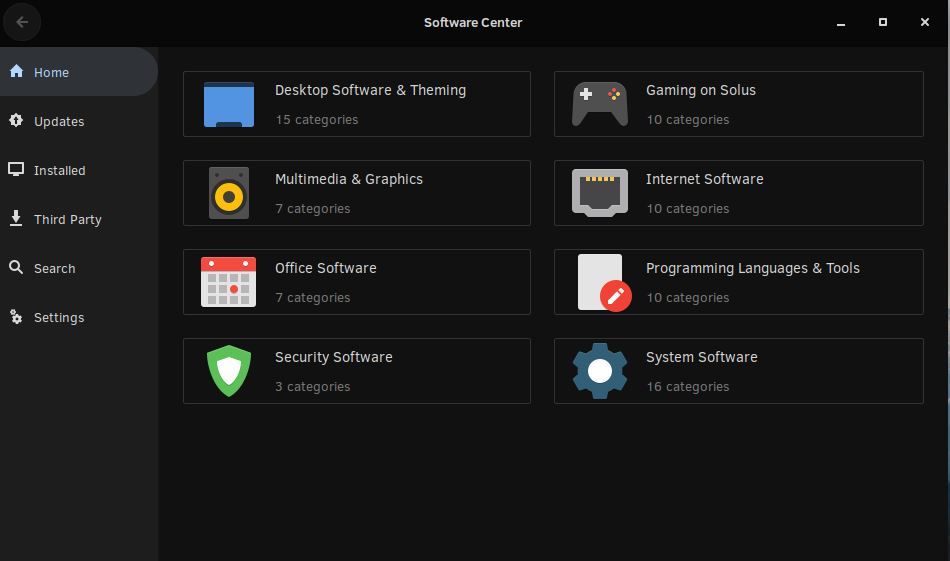
Solus – Installing Software
Due to the fact that Solus was developed from scratch, the repositories are nowhere near as large as they are on other systems such as Ubuntu and Arch but to be honest, I found everything I needed and was quite impressed to see that there was nothing I felt I was lacking.
There are also some Third Party apps that are available which you can find in the Third Party section of the Software Center.
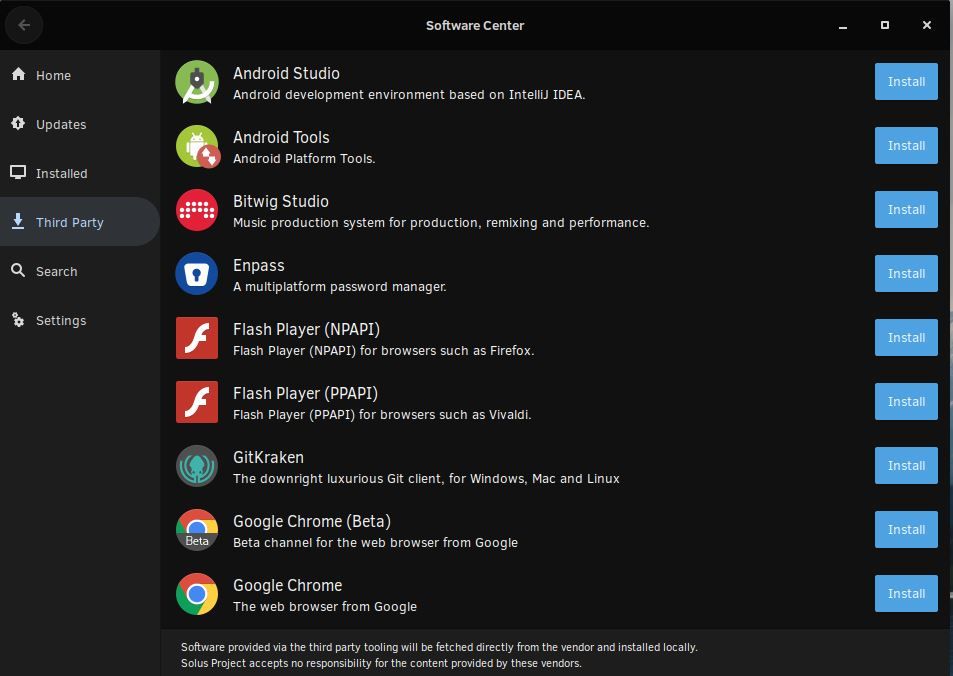
Solus – Third Party Apps
Package installation is crazy fast and I was super impressed with how slick and elegant the package management tool is. If you are a command line user, you can always use the terminal and “sudo eopkg install ” your way to happiness just as quickly. I find myself rotating between the two, mostly using the terminal as my installation method and the app itself to find out what is available to install.
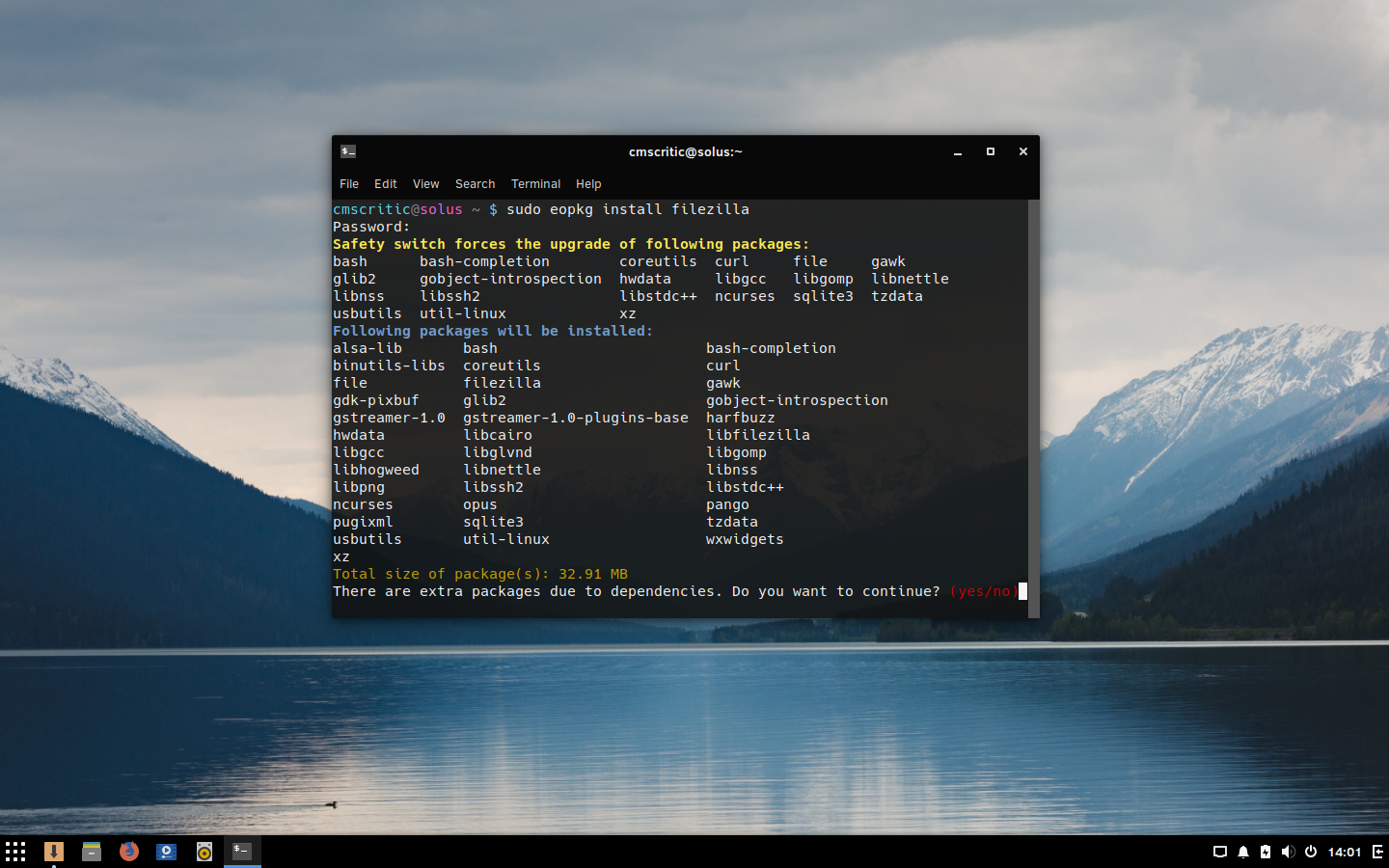
Solus – Eopkg Installation
All other settings can be accessed from the Settings app which is the same as the one found in the latest Gnome desktop releases.
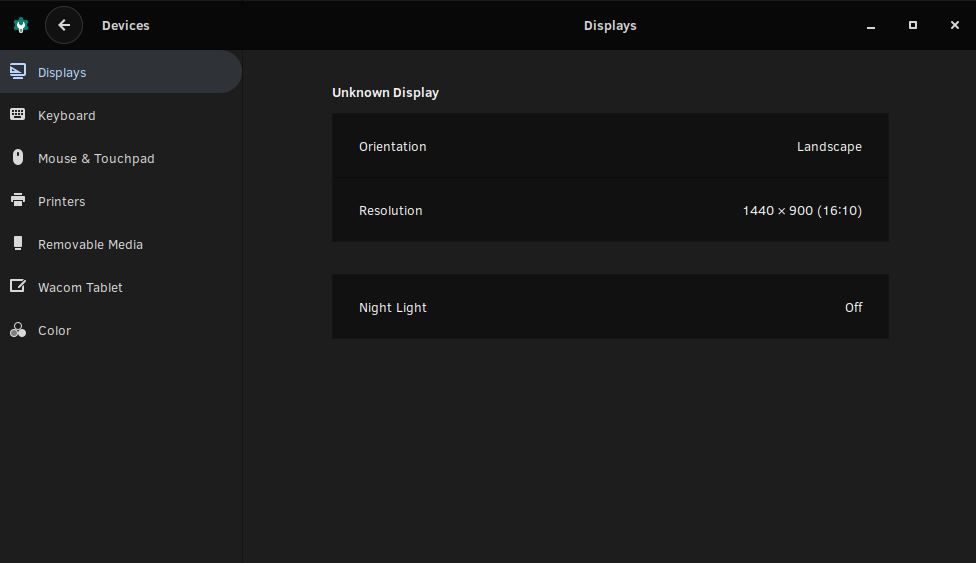
Solus – Settings
My Solus Review Conclusions
I installed Solus in a hotel room prior to meeting with a client and after using it for only a few days, I have decided to keep it on my main laptop as my daily driver. I have had zero issues and no speed complaints whatsoever. Everything has been smooth and has worked exactly as I'd want it to. I'm actually kind of thrown off because I almost always find something that could use fixing but I have to be honest, Solus 4 is a slick and stable release. The most impressive thing about this release is the speed. It might just be me but I feel as though the system is much faster than most I've used.
And luckily, if I ever need support, there is also an excellent Help Center available here for those with questions: https://getsol.us/help-center/home/
To be fair to other distributions, I'm giving Solus a 4/5 but this is mostly due to the size of the software repositories which are still quite small compared with other distros. While I don't consider this an issue for most people, including myself, I do think we need to see an increase before it's the Perfect distro. I will say, however, that it's pretty damn close.
I highly recommend giving Solus a try and letting me know your thoughts. I'm curious how many of you will end up using it as your main OS, like I have. To try Solus, visit them on the web at https://getsol.us/.
For me, I'll keep running Solus and update this article if anything changes. Thanks for reading my Solus review!