Concrete5 Review
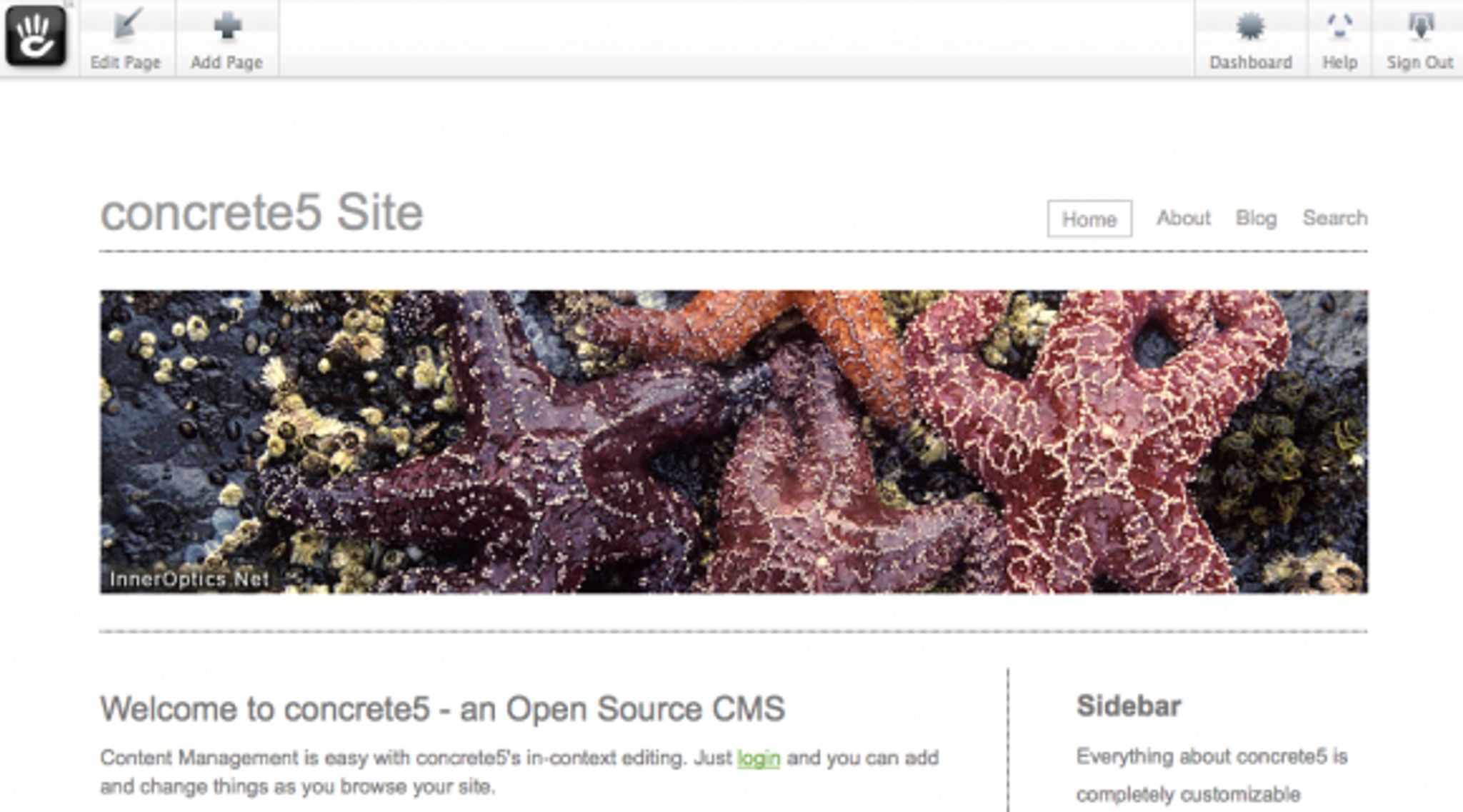
We last reviewed Concrete5 in 2009 when it came onto the scene with a bang. Designers everywhere reacted to this new CMS with mixed feelings. Most of the people who tried it, were blown away and loved it. Today, we've gone back and put together a more current Concrete5 Review for you.
There were a lot of WordPress and Joomla fans who were unimpressed with the way the system was being marketed at the time. Concrete5's fearless leader, Franz Maruna, was quick to point out that his system was better than the big two (Drupal and Joomla) and wasn't mincing words about it. This, of course, set off a lot of people on a “how dare you?” tirade that only served to market Concrete5 further and peak people's interest.
Whatever side you were/are on, there is no denying that 2 years later, this system is thriving and still seeing large numbers of people converting to it.
How does Concrete5 stack up? Let's take a look.
First off, Concrete5 has a couple of options for those interested in using it. You can get it hosted on their own servers for pricing ranging from $45 / month and up. Alternatively, you can just download it and put it on your own server. It's always good to have options.
Working with the System
When you first use Concrete5, you will be presented with your standard page once you've logged into their admin interface. Being that Concrete5 was primarily designed to allow you to work with the page as you see it, all of the tools are available in a toolbar along the top of your site.
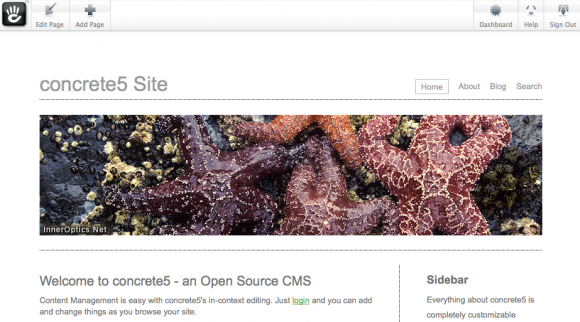
Clicking on the Edit Page button on the toolbar enables edit mode which lets you begin working with the content and layout.
Edit mode is shown below:
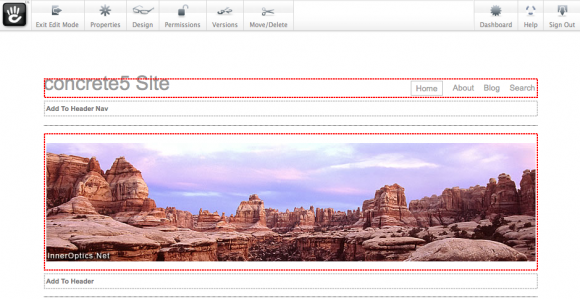
As you can see, the toolbar along the top has changed to provide you with options available for edit mode. Hovering over an editable area (defined by the red outline around the content) and clicking will bring up a context menu which options to work within that area.
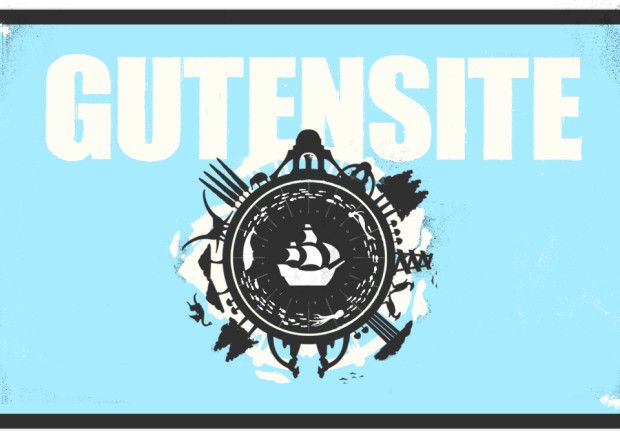
Clicking Edit brings up the applicable properties page (or editor if you have selected a text area) with which you can modify the area in question. In this case, we're going to take a look at the navigation bar.
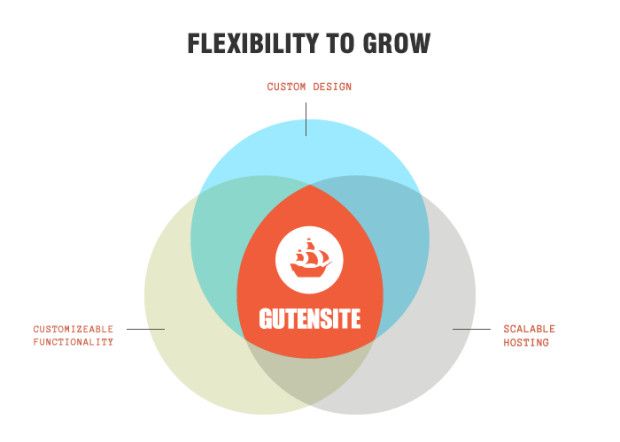
For this area, we're given options to work with and modify the navigation of the site. Any time you click on the edit when working with C5, you'll be given the applicable dialog box depending on the type of area you select.
For instance, should you choose to edit a content area that contains a slider of images, you'll see a dialog such as the one below:
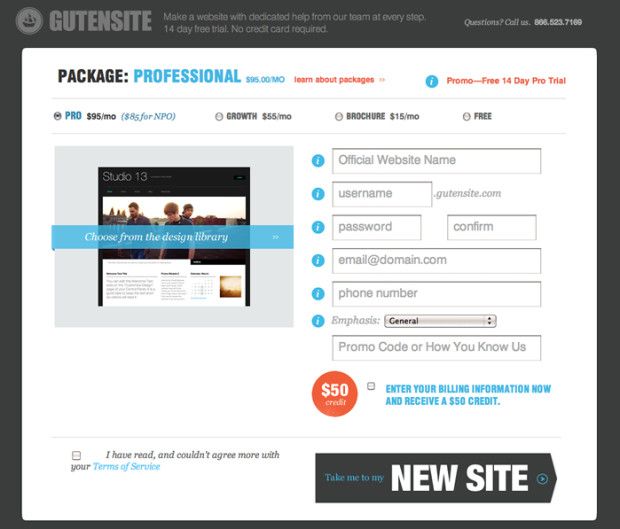 And of course, choosing a content area will give you a pop up WYSIWYG (what you see is what you get) editor window:
And of course, choosing a content area will give you a pop up WYSIWYG (what you see is what you get) editor window:
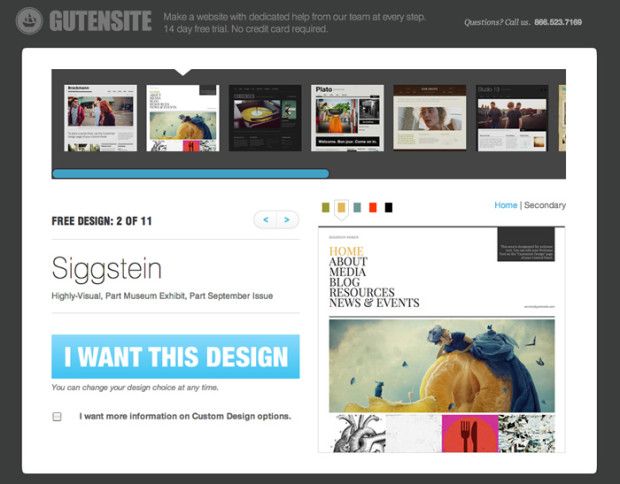
Accessing the Page Properties button on the toolbar opens the settings for the page you are on.
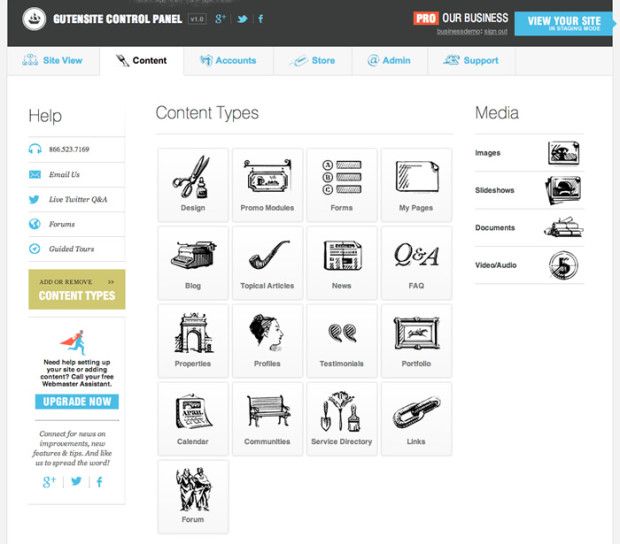
Concrete5 has implemented meta tag functionality on a per page basis, so if you want to edit the Meta Keywords, Description or Title you can do so on the Custom Attributes tab of the above window. You can also add your own attributes should you choose to do so.
On the Speed Settings tab, you can modify your caching options to either full or off and how much time the page is cached for. What's nice is that you can set this on each and every page at will.
On the Design button on the top toolbar, you are given the ability to modify the page type and/or choose a theme to apply to the page.
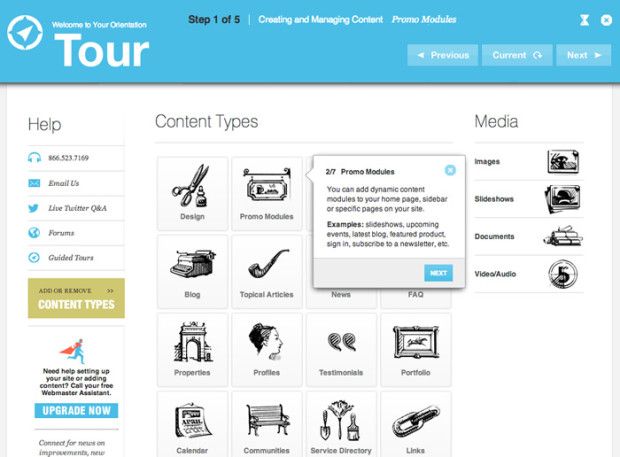
The Permissions button is pretty obvious and allows you to modify who can and cannot see the page. C5 also has built in versioning, meaning you are able to work on a page but revert to an old revision if you need to do so. This is an extremely useful function and has been well implemented. You can access your revisions from the Versions button on the toolbar.
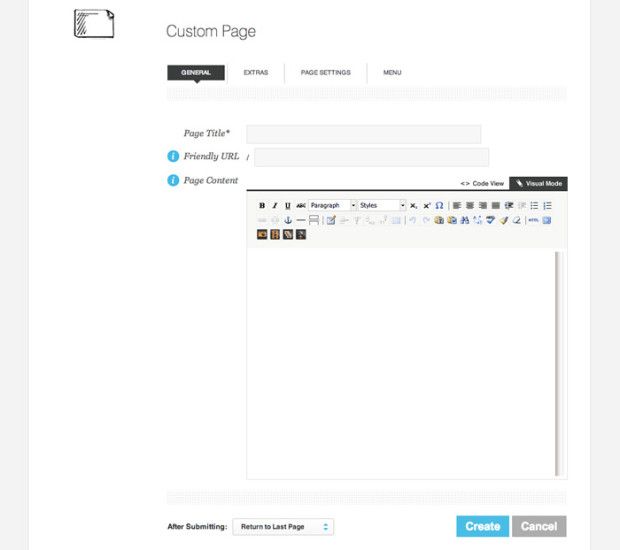
Concrete5 also has a dashboard where you can make modifications to global settings and see site statistics. It can be accessed using the Dashboard button on the toolbar and looks like this:
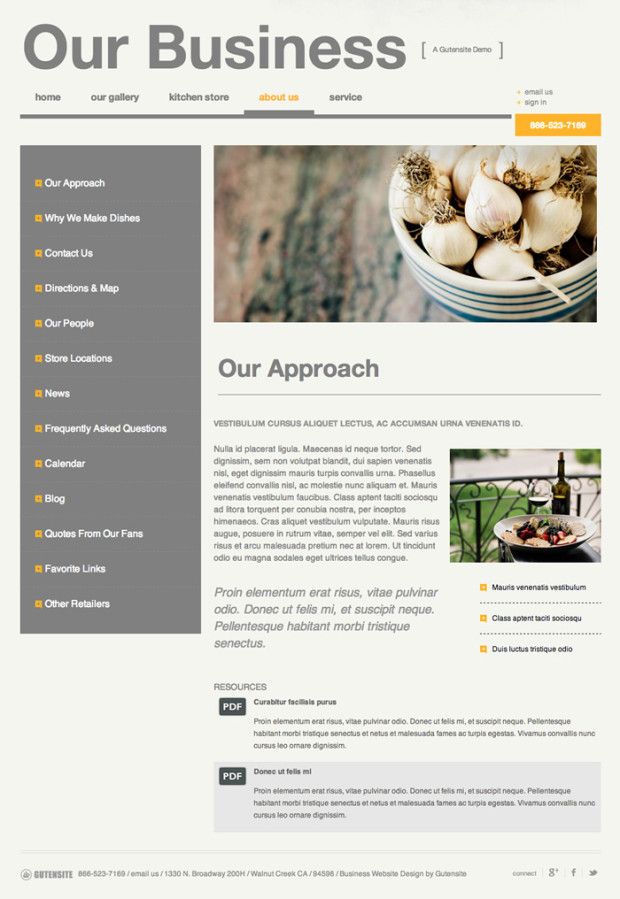
Look familiar? For some of you who've used WordPress, you'll note that the C5 dashboard is very reminiscent of the popular blogging platform. Is this a bad thing? Not at all, if you see something that works, then follow suit and there's no harm in that.
On the dashboard, you can instantly see site statistics and a number of other areas that you can navigate. Starting from the top, the Sitemap button is pretty straightforward and gives you a birds-eye view of your site in a sitemap. Next in line is the File Manager where you can upload and work with the various files on your site. The Reports button should show you any data from forms or logs you may have on your site. When attempting to use it on our demo system, it told us we had created no forms. It wasn't immediately obvious how to do so, but thanks to C5's great documentation, we quickly found out the process. If you want to know, here's the how-to: (Creating forms in C5).
Users and Groups lets you modify access rights and privileges to the site and worked as expected.
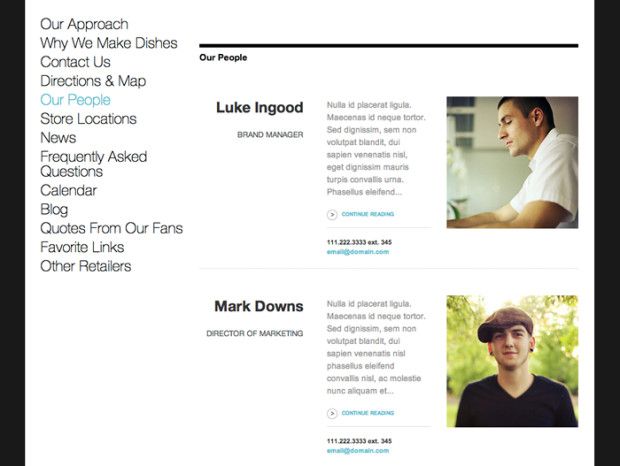
Next down the list are Scrapbooks which is a rather interesting feature. Here's a video explaining how they work: Concrete5 – Scrapbooks.
In a nutshell:
Everyone on the site gets their own “clipboard” if you will, we call it the scrapbook. When you roll over any block in edit mode, you can Copy to Scrapbook on it and save it to your personal scrapbook.
Later, if you're on another page and want the same block, instead of adding a new block you can choose Paste from Scrapbook and see a list of all the blocks you've saved for later.
When you add a block from your personal scrapbook you are making a new instance of that block. That means this is totally not useful if you want to have the same block show up in many placed but be editable from a single location.
Pages and Themes are pretty obvious. Here you can access and apply various page templates and themes to your site.
The Add Functionality option lets you connect your site to the Concrete5 marketplace. The marketplace is a community addons repository where you can search and purchase / download addons and theme for the system.
Under System and Maintenance, you are able to perform backups, see scheduled jobs, and more.
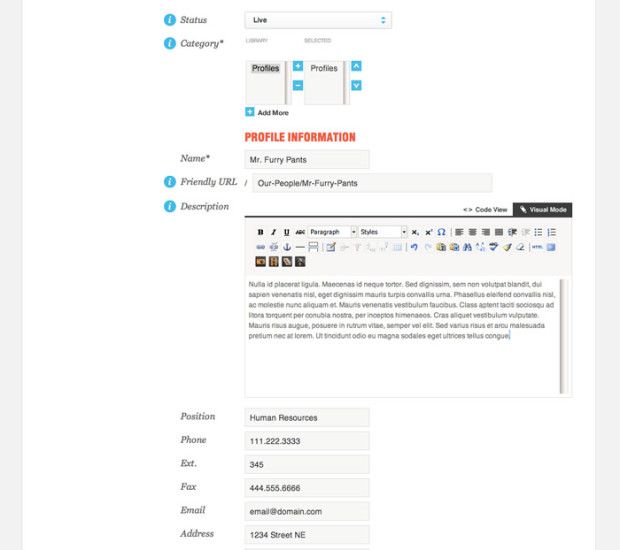
Last but not least, Sitewide Settings does just what it says and lets you configure your site to your hearts content.
Conclusions
In testing the demo on Concrete5, we found the system to be sleek, responsive, and easy to use. What's interesting is how it's akin to what you would find inexpensive commercial products but you can get it for free. The inline editing is a pleasure to work with and the system seems powerful and responsive. Can it be compared with Joomla and Drupal? I think it's a different type of CMS. One that is in a different realm from these two and as such, comparing them would be fruitless. Concrete5 was designed to be easy, you can see it in the way the system works and the logical way everything just does what is expected.
It's a fun system to use and with the growing number of add-ons and themes, it's getting better all the time.
One thing that should always be considered is how well the pages generated by the system are coded and whether or not they validate properly. One small concern we found is that when submitting the demo system we were using with no modifications by us to the W3C validator, it came back with an error.
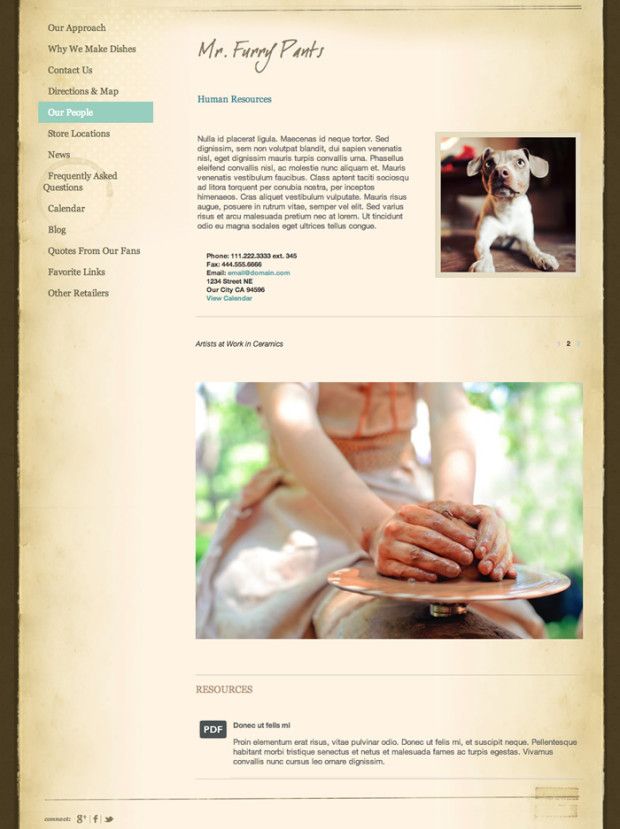
Now, before you jump to conclusions, this is a pretty minor validation error. Hopefully, the team at C5 see this and quickly correct it. Having said that, it would have been more reassuring to see none at all but this wouldn't be a major fix.
Overall, we think C5 is definitely a top contender for those looking for easy customization and a great community. If you want to try it out, you can do so on their demo site.
You can download the system from here: Concrete5