Kentico Review: A look at the new features in 5.5 R2
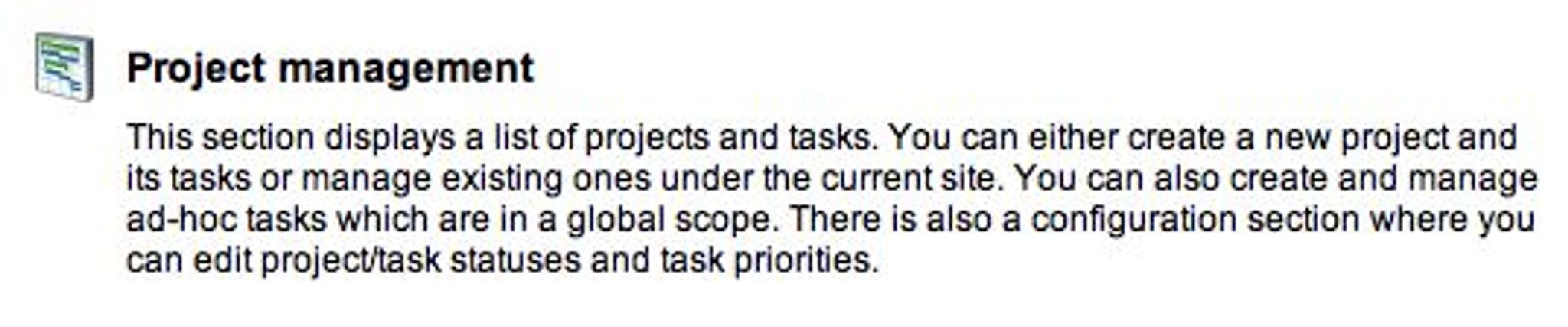
Kentico CMS is one of those content management systems that has continued to impress me with each new release. With version 5.5 R2, some of the additions made to the CMS include new document and project management, Microsoft Azure support, WebDAV, Workgroups and Sharepoint 2010 support. Does it continue to impress? Read on to find out in today's Kentico Review.
In this review, I will be looking at the new features that have been added. If you are looking for a review of the back end functions and page editing, you can read my previous review.
First on the list of new features is…
Project Management
To access the new Project Management features of Kentico 5.5 R2, you need to log into your CMS desk. Once inside, navigate to the tools tab and you will see the new section:
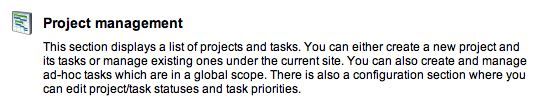 Click on the header to enter the new Project Management section.
Click on the header to enter the new Project Management section.
Once inside, you will see a list of any existing projects as well as a number of tabs labelled: Projects, Tasks, Configuration.
On the main tab, Projects, the screen looks like this:
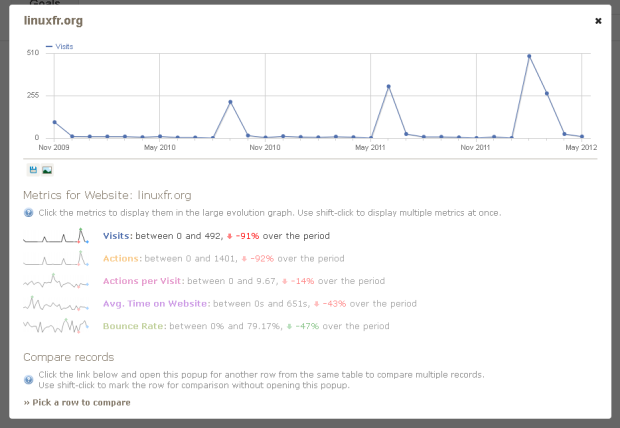
As you can see, I already have a Test Project which I've added here. It shows the name of the project, the deadline, any progress that has been made and of course, action icons to edit or delete the project.
If you want to add a new project, you simply click on the link and will be taken to a page where you can enter the new project's details.

As you can see in the screenshot above, you have a number of options to configure for the project. The name, code name, goals of the project as well as the start date and deadline. If you wish to assign an owner different then yourself, you can do so using the selection dialog and you will be given the option to choose another user from within the CMS.
There are a number of status options such as On track, At risk, Finished, etc. that can be changed as the project progresses. There is even an option to select a specific page from within the CMS to use as a project page. As an example, let's say you work for a large corporate entity who has a number of projects going on at any given time.
You have the ability to custom design a page that is not published to the the public facing side of the website and use it as a basis for your project. You could incorporate any of Kentico's many features into this page and assign page specific security if you like. This gives your project managers a great deal of flexibility.
To modify your project, click the Pencil icon beside the project name and you will see a screen similar to this:

Within the Tasks tab, you will see a list of each task within the project, including their assignee, progress and status. To get a description of the status, simply hover your mouse over the status icon.
On the General tab you can edit your project details and the Security tab gives you access to Kentico's powerful security options for the project.
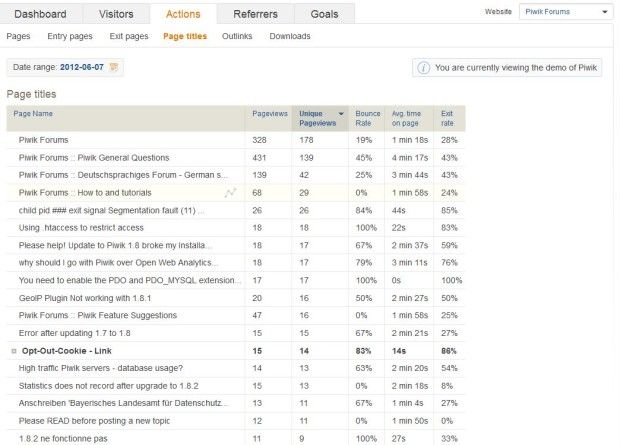
And that, ladies and gentlemen, is the Project Management component in a nutshell.
Document Management
Managing documents on your site can be done using a web part or component that you add to the site.
Once added, you gain full document management capabilities such as:
- Direct editing using Microsoft Office or other applications via WebDAV
- File management – Copy/Delete/Open/Edit/Upload
- Permissions management per file and per document library
- Check-in/check-out
- Workflow
- Document archiving
- Version history
Within the module, you are able to manage the library, add new documents and manage existing ones directly on the page.

Clicking on the dropdown to the left of each of the individual documents brings up a context menu with a number of options:
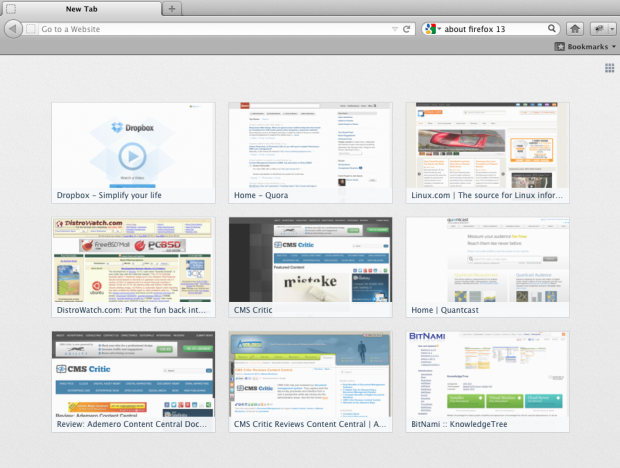
From within this menu, you can view everything from Version History to the properties of the document itself. You can even archive or modify the permissions directly from here. The Document library allows you to upload translated versions of the document in other languages. This is great for a multilingual website.
Security Permissions are set with simply check boxes as shown below:
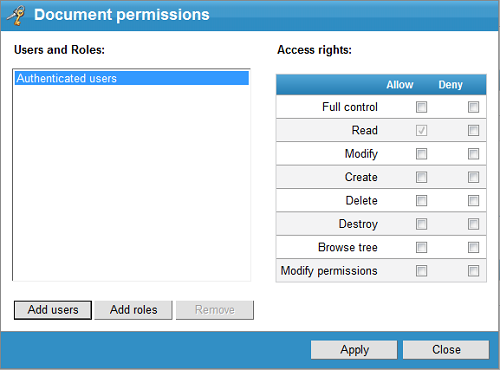
This is a very welcome addition to the CMS and adds a new level of capabilities to an already capable system.
Webdav Support
For those who are unfamiliar with Webdav, it is a protocol that has been incorporated into this version of Kentico and allows you to edit documents within Microsoft Office and save directly back to the document repository on the CMS. The Kentico website describes it as follows:
Kentico CMS comes with built-in WebDAV support which allows you to open, edit and save documents from Kentico CMS using Microsoft Office and some other applications. It means you do not have to save the document on the disk, make changes locally and then upload them. So it greatly simplifies the way you work with documents published on your website or intranet.
This is one of those handy additions that further enhances the user friendliness of the CMS and works exactly as one might expect. More details can be found here: http://www.kentico.com/cms-asp-net-features/Modules/WebDAV-Support.aspx
Conclusion
The addition of these new features put Kentico a level above it's competitors. The development team continues to impress and add user friendly functionality that puts creativity into the hands of the end user with style and simplicity.
Learn more at http://www.kentico.com or try their Demo.