Penzu Review
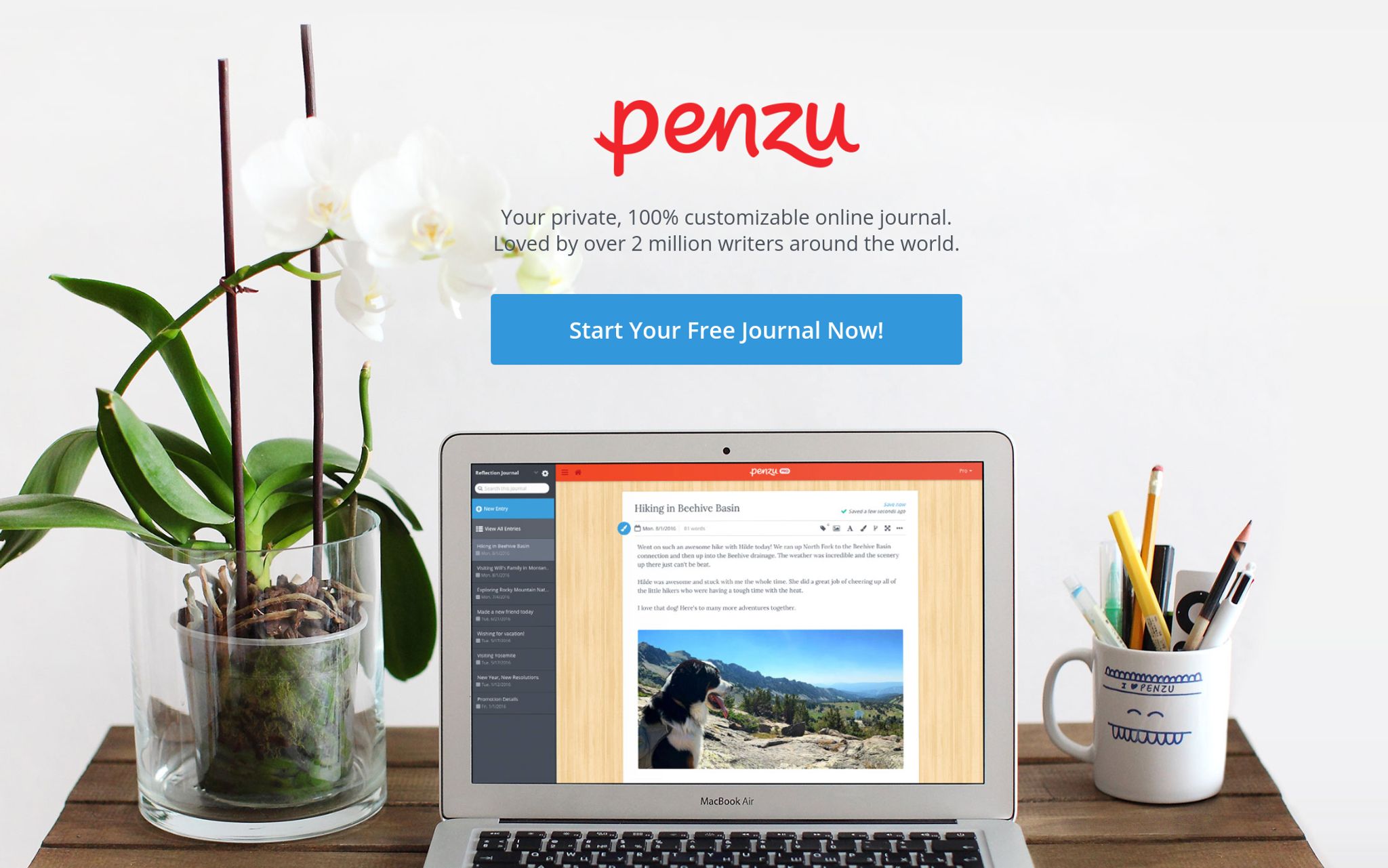
Penzu is a private, 100% customizable online journal that is used by millions of people across the world. In this Penzu Review we're going to take you through the various features and functionality of the product to provide you with an overall idea of the strengths and weakness of the offering.
Penzu Pricing
There are three tiers of pricing for Penzu – each offering a different set of features but for the majority of people, the free offering is going to be more than enough. Here's a breakdown of the current pricing from their website.
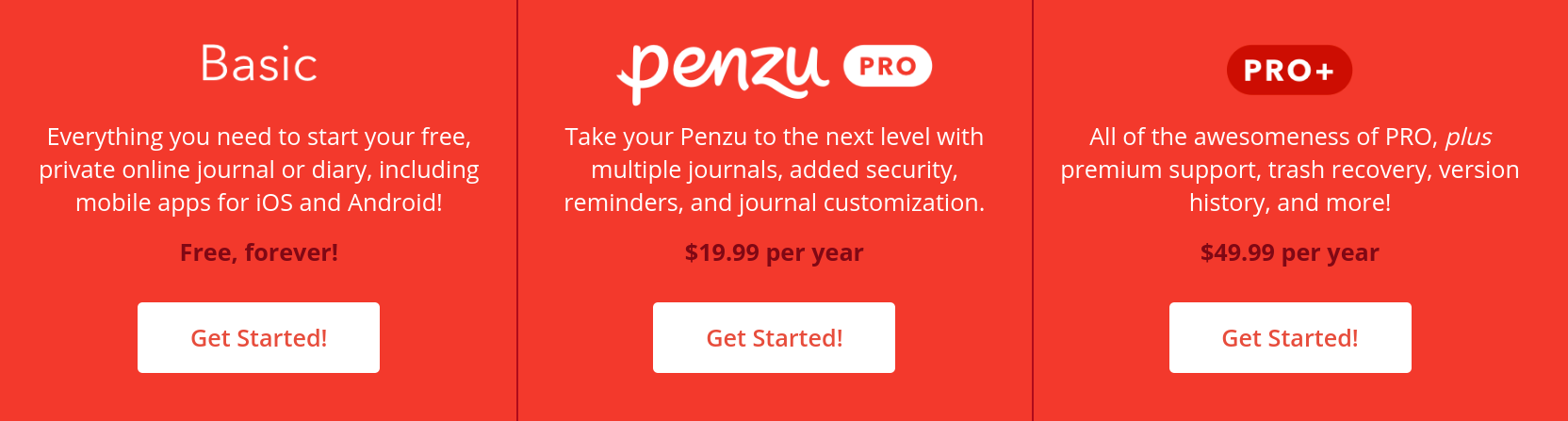
Penzu Pricing Table
In the grand scheme of things, if you do decide you want the full selection of features, $50 / year is pretty darn cheap so it's definitely NOT out of reach for the average person which is nice.
Penzu Features
Each pricing tier offers a different selection of features and while I feel that for the average user, the free option is quite extensive in it's feature set.. the Pro and Pro+ both have quite an impressive set of features as well.
Here's a screenshot of the feature breakdown in each tier:
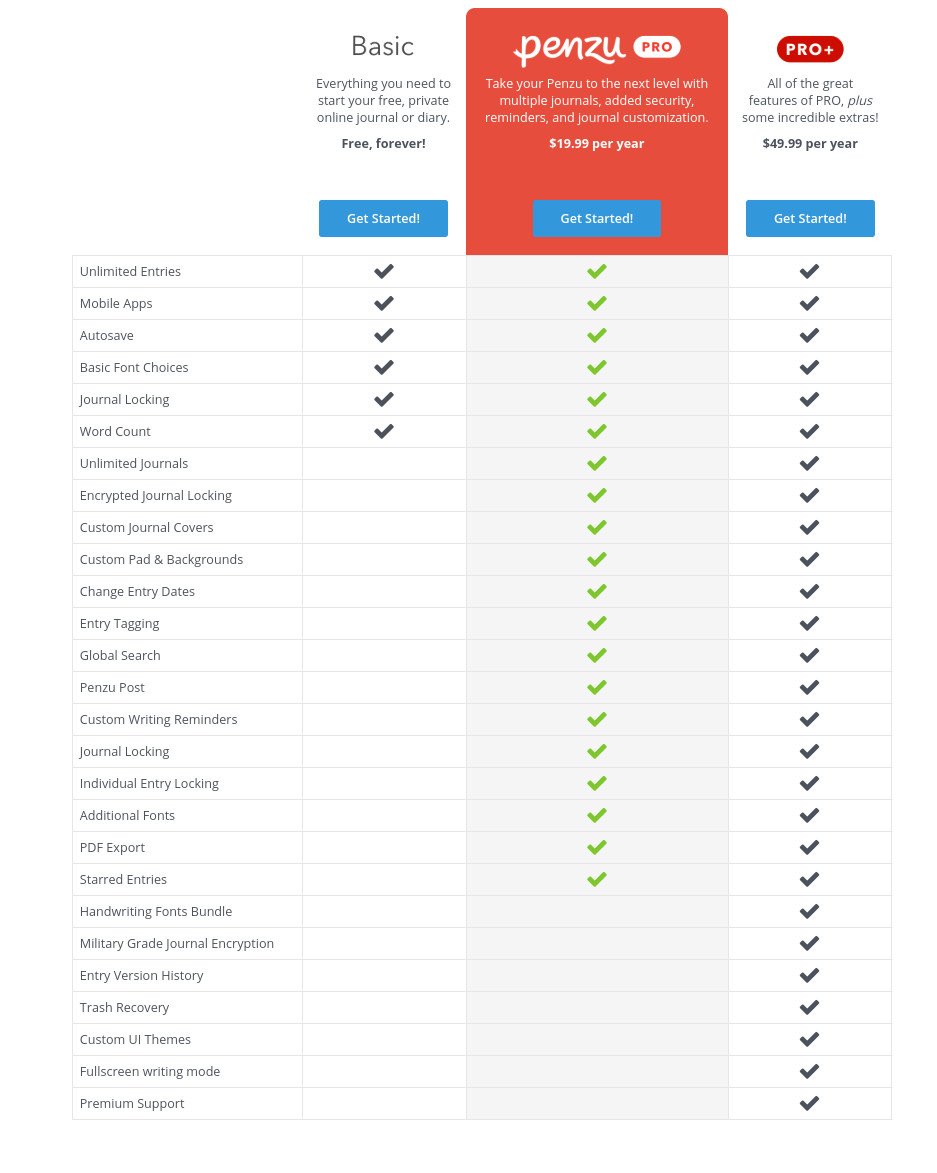
Penzu Feature Chart
Getting Started with Penzu
Getting started is easy, just click the Get Started button and fill in the information required and an account will be instantly created for you.
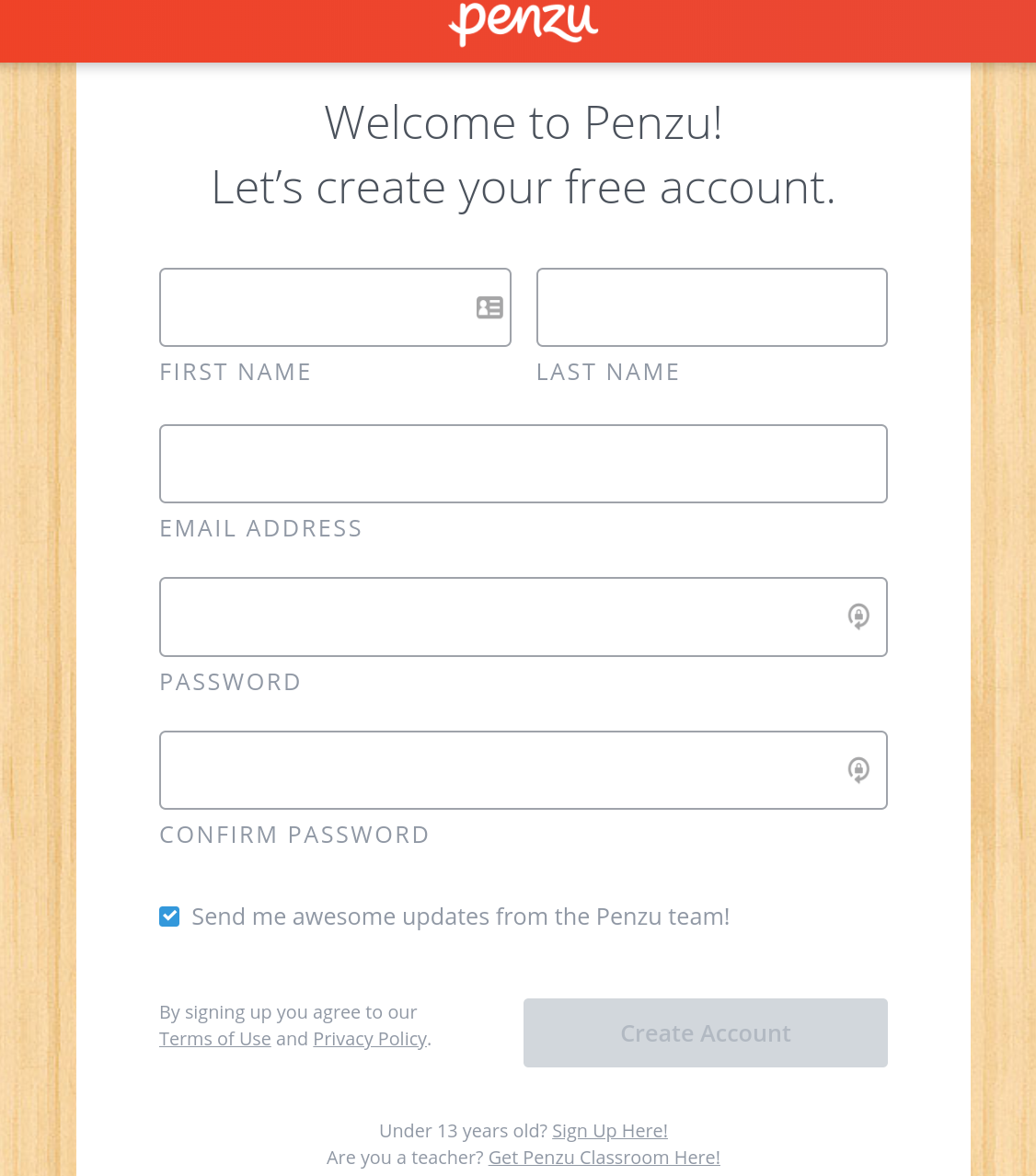
Penzu – Getting Started
Once you've filled in the info above, you'll be taken to a wizard that has been designed to help you begin your writing experience with Penzu.
The first item the wizard prompts you for is your first entry, which suggests that you write about why you are starting a journal in the first place. You can skip this if you choose using the Skip this Step link underneath the entry box.
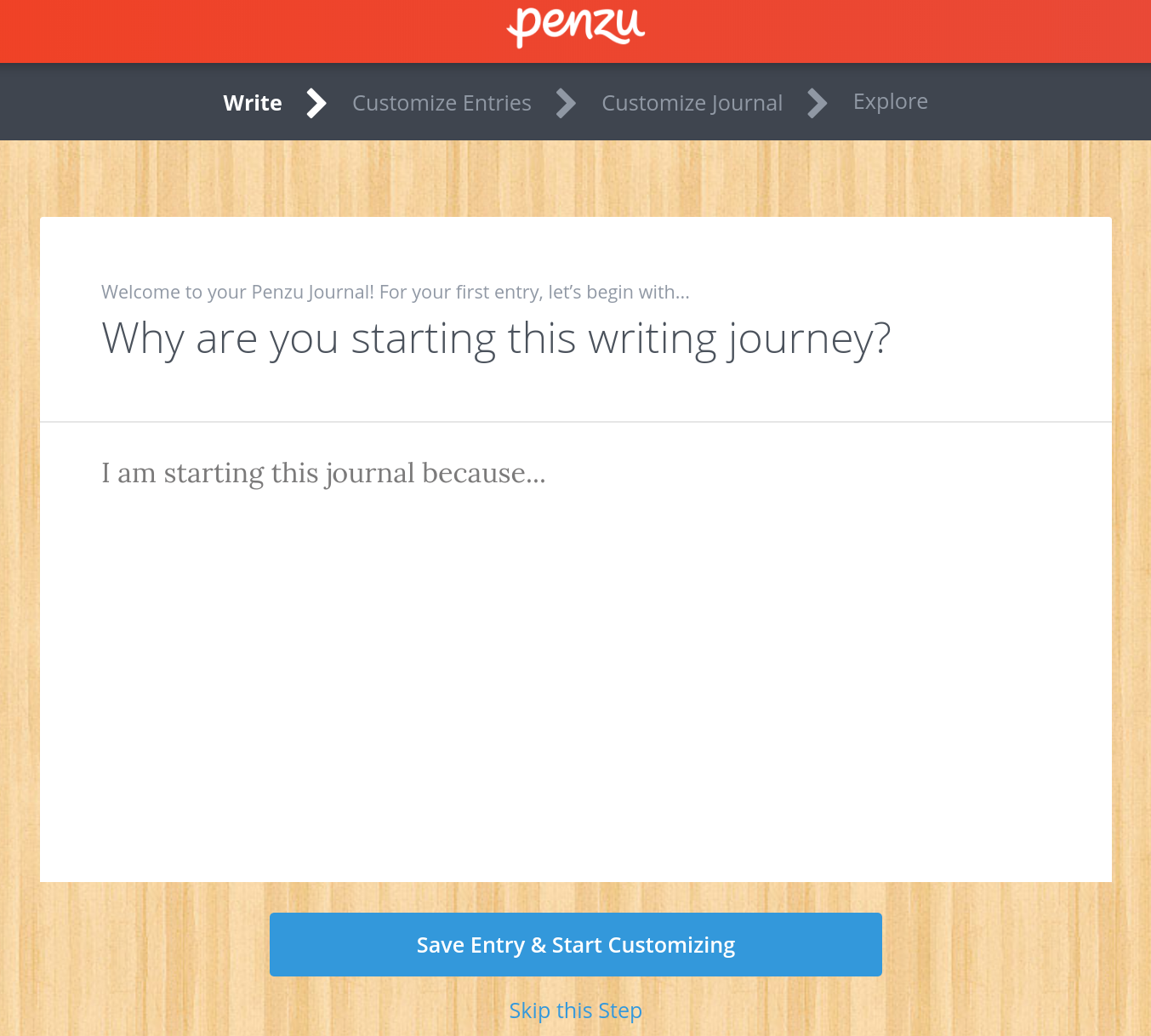
Penzu Getting Started Wizard
Once you've filled in your first entry (or clicked Skip) you'll be taken to the next screen where you can customize the font (or other options if you've purchased Pro or Pro+).
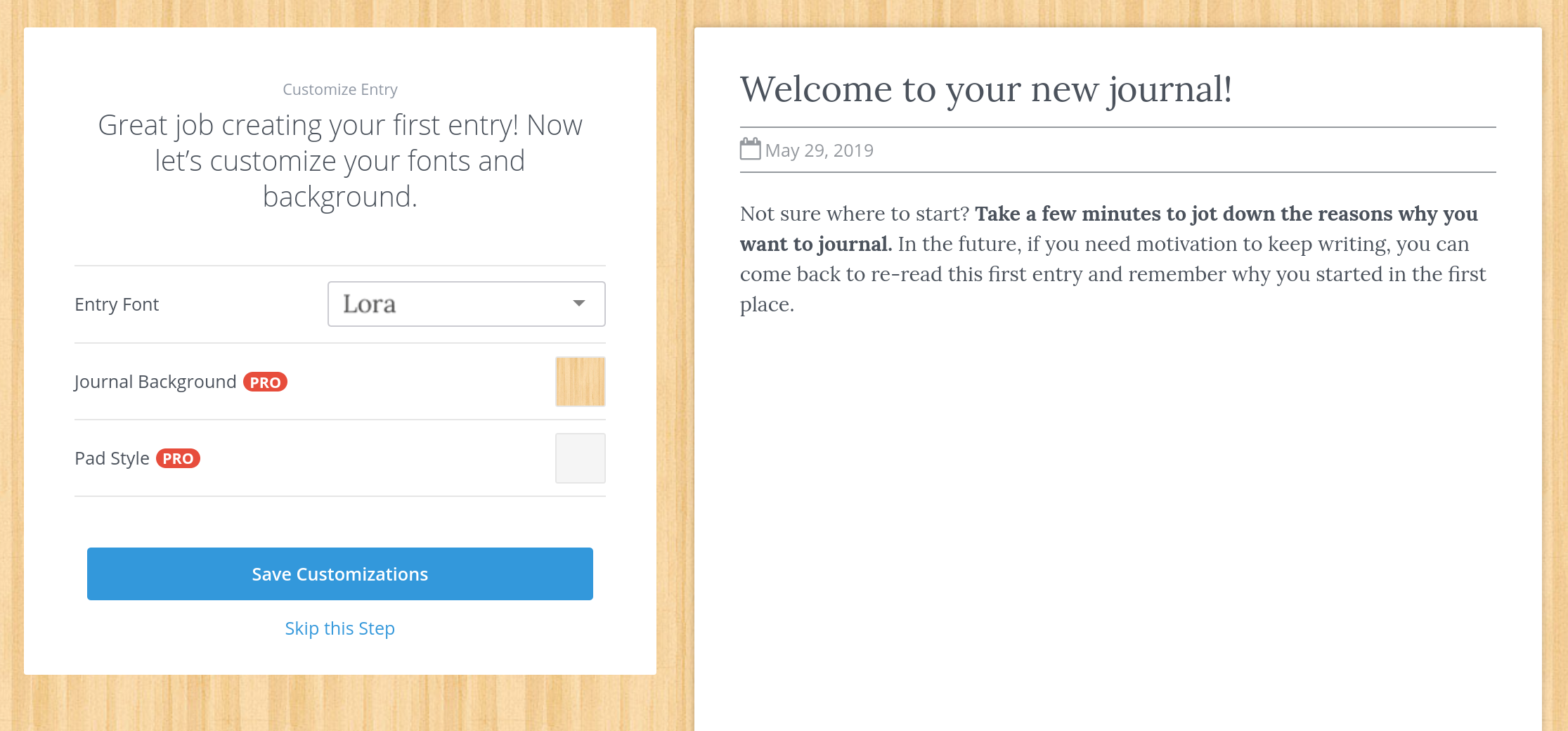
Penzu Customizing your Entries
Next up, you are asked if you want to change the Journal cover color and if you wish to password protect your journal.
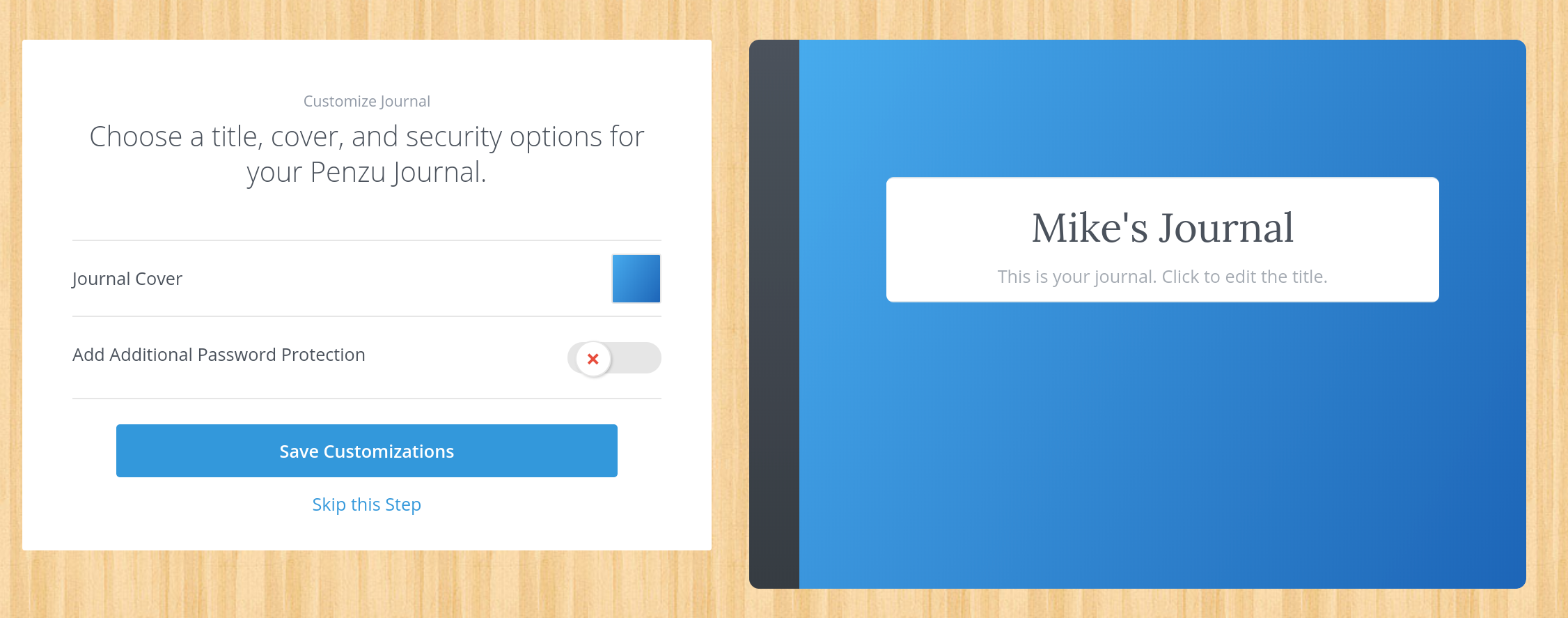
Customizing your Journal
Finally, once you've finished all of your customizations (which are pretty basic in the free version) the wizard will complete and you'll be taken to the main screen of your journal.
Your Penzu Journal
This will be the main screen where you write all of your entries and manage your journal.
There are limited options here but that's OK because Penzu was not designed to waste your time with themes, plugins and such that other tools like WordPress offer. It was designed first and foremost as a writing tool to help you gather and share your thoughts.
Settings
You can access basic settings (such as the few that you saw in the wizard) by clicking on the gear icon on the left.
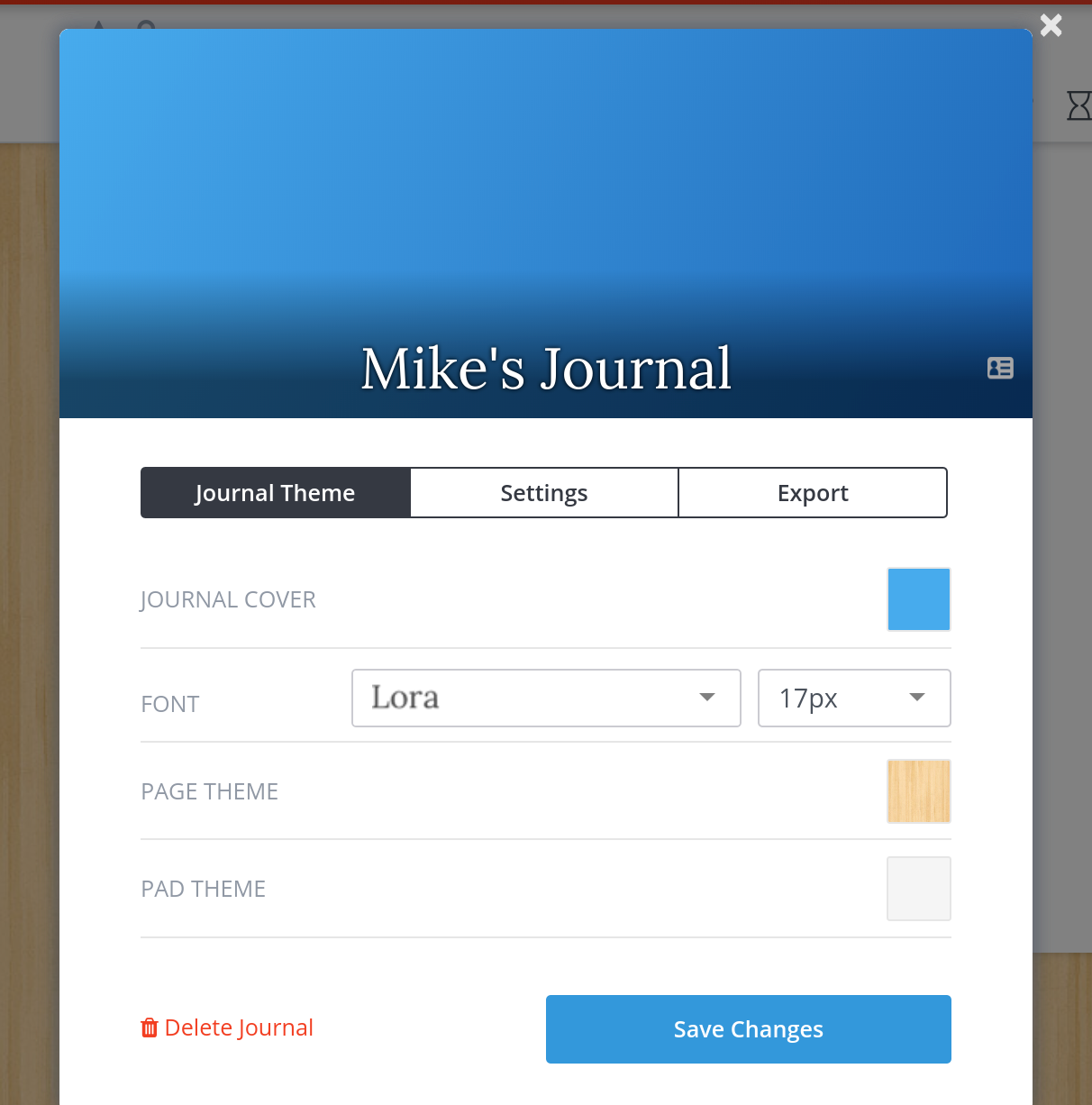
Penzu Settings
Using the Penzu Editor
The editor is very nice and easy to use with a few interesting options. You can click on the paintbrush icon to open up a background selection tool which allows you to choose a background (if so desired).
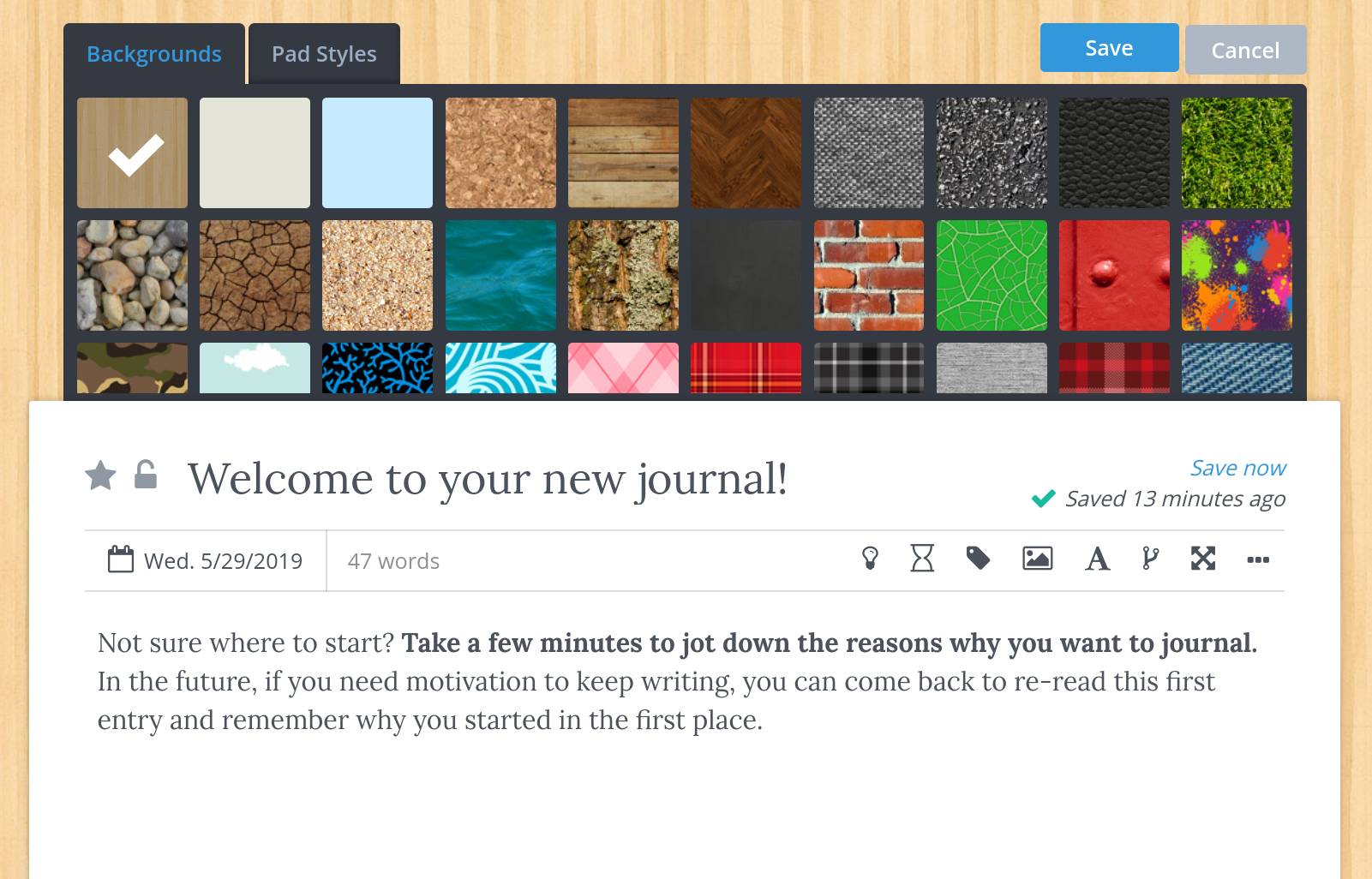
Penzu Background Selection
You can also choose pad styles which will change how your journal entries themselves look. For example:
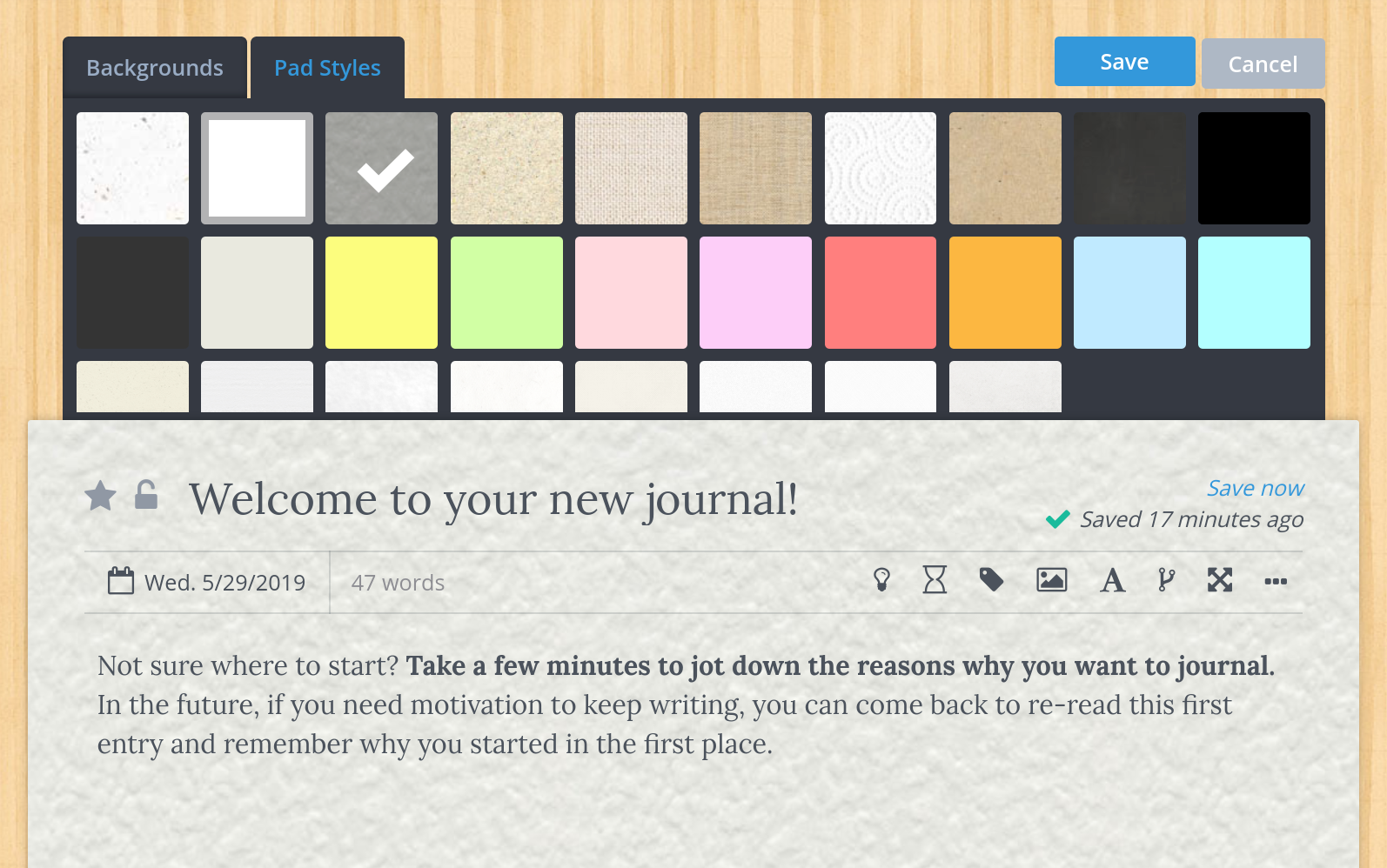
Penzu Pad Styles
Journal Prompts
You may notice within the editor there are a number of icons you can choose from. The light bulb icon within the editor inserts a Journal Prompt which is described in the help section as:
a simple statement designed to inspire you or offer you an idea of what to write about.
This is an example of what a prompt looks like:
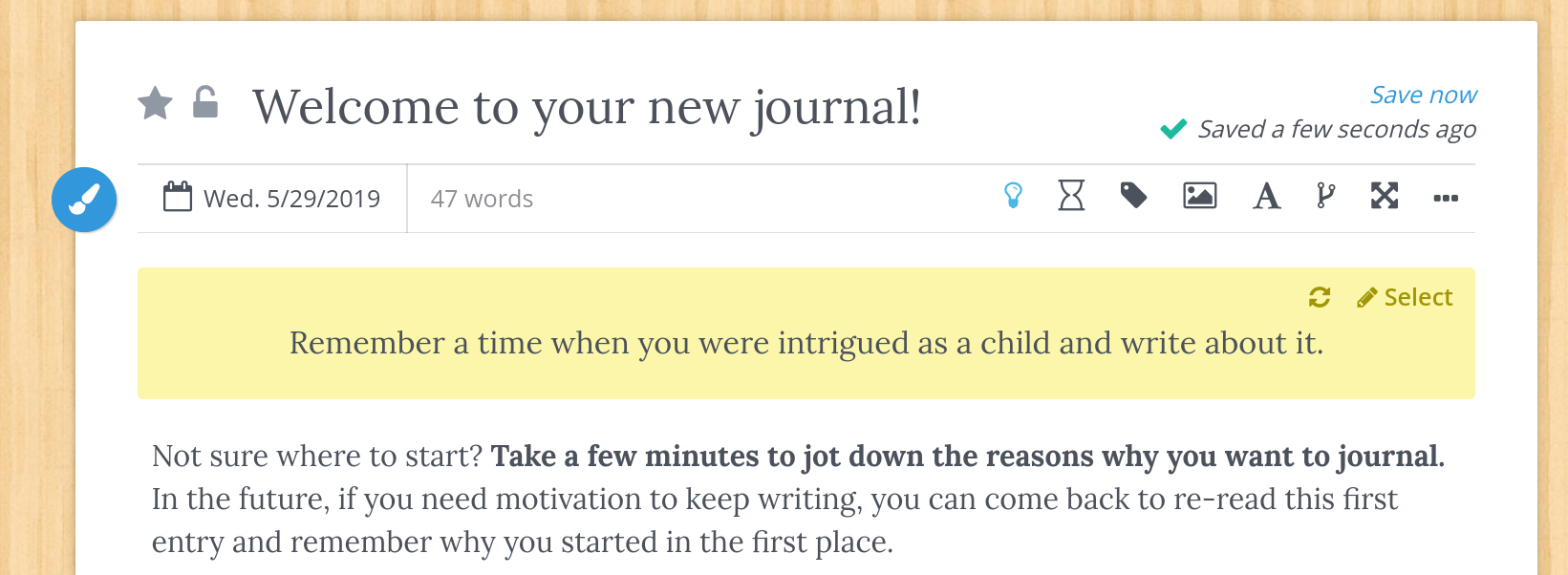
Penzu Journal Prompts
You can switch prompts by clicking on the refresh icon (two arrows in a circle) or, if you are a Pro user, you can click Select and browse the prompts to find some inspiration. For Pro users, there are over 1,000 hand picked prompts to choose from – which is a pretty impressive amount!
Penzu Time Capsule
The next icon you'll see is an hour glass and activates a feature called Time Capsule. This cool feature allows you to email an entry to your future self and is a pretty neat option to have if, for instance, you set goals for yourself in your journal and want to send yourself a note 3 months down the road to see if you achieved them (for example).
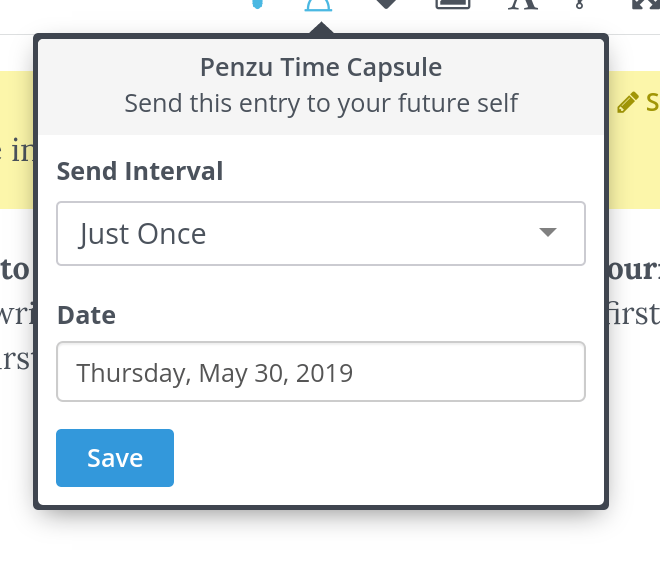
Penzu Time Capsule
There are lots of things this can be used for. You can use Penzu as a way to set reminders and notify yourself on a certain day to do something or perhaps you want to send yourself motivational content down the road. Either way, it's an interesting and handy feature.
Other Editor Icons
The remaining icons allow you to tag your content (pro users only), upload images, format text, view entry versions or activate Zen Mode (distraction free writing – for pro users only).
![]()
Penzu Editor Icons
Support / Help Options
There are plenty of support options available which can be located by clicking on your name in the top right of the screen. Their FAQs are quite extension as is their help section and given the simplicity of the tool, there shouldn't be much support needed to use it. It is, however, nice to know it's there.
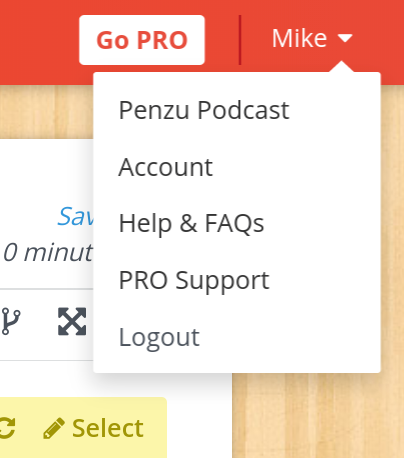
Penzu Support & Help Options
Conclusion
Penzu is an impressive and interesting journaling platform. I found myself drawn to the simplicity of the tool and how it removes the user from the sometimes overwhelming feature overload found in some modern tools. I like the pricing of the tool and think it's more than reasonable for the features offered and the integrated features such as Time Shift, Journal Prompts and more really add to the uniqueness of the platform.
I'm giving it a 5/5 on the basis that it not only serves it's purpose as an excellent journaling platform but also because it goes one step further with thoughtful features and options that you might not even realize you need.
You can learn more about Penzu or sign up for an account here: Penzu Website
If you found this review helpful, check out our other reviews such as this: Ghost Pro review.