Your WordPress Login - A Guide on Finding It, Customizing it and Keeping it Protected
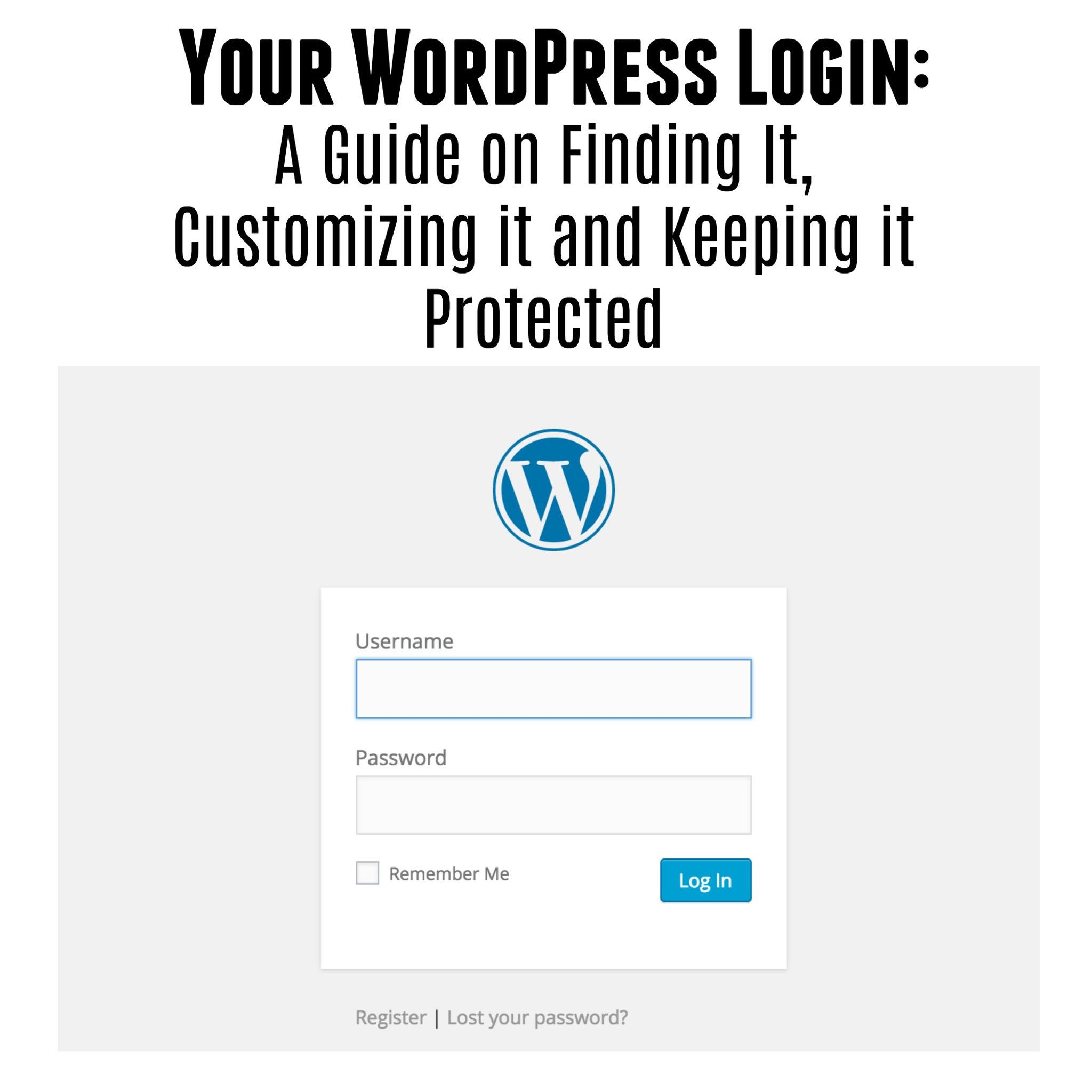
A common question that often gets asked by those who've installed WordPress for the first time or been given a brand new WordPress website from their developer is “How do I log in to my WordPress site?” In this gude, I'm not only going to tell you how to do it but I'm also going to show you how to customize and protect your WordPress Login. Scroll down for a quick video showing the process as well if you find that easier.
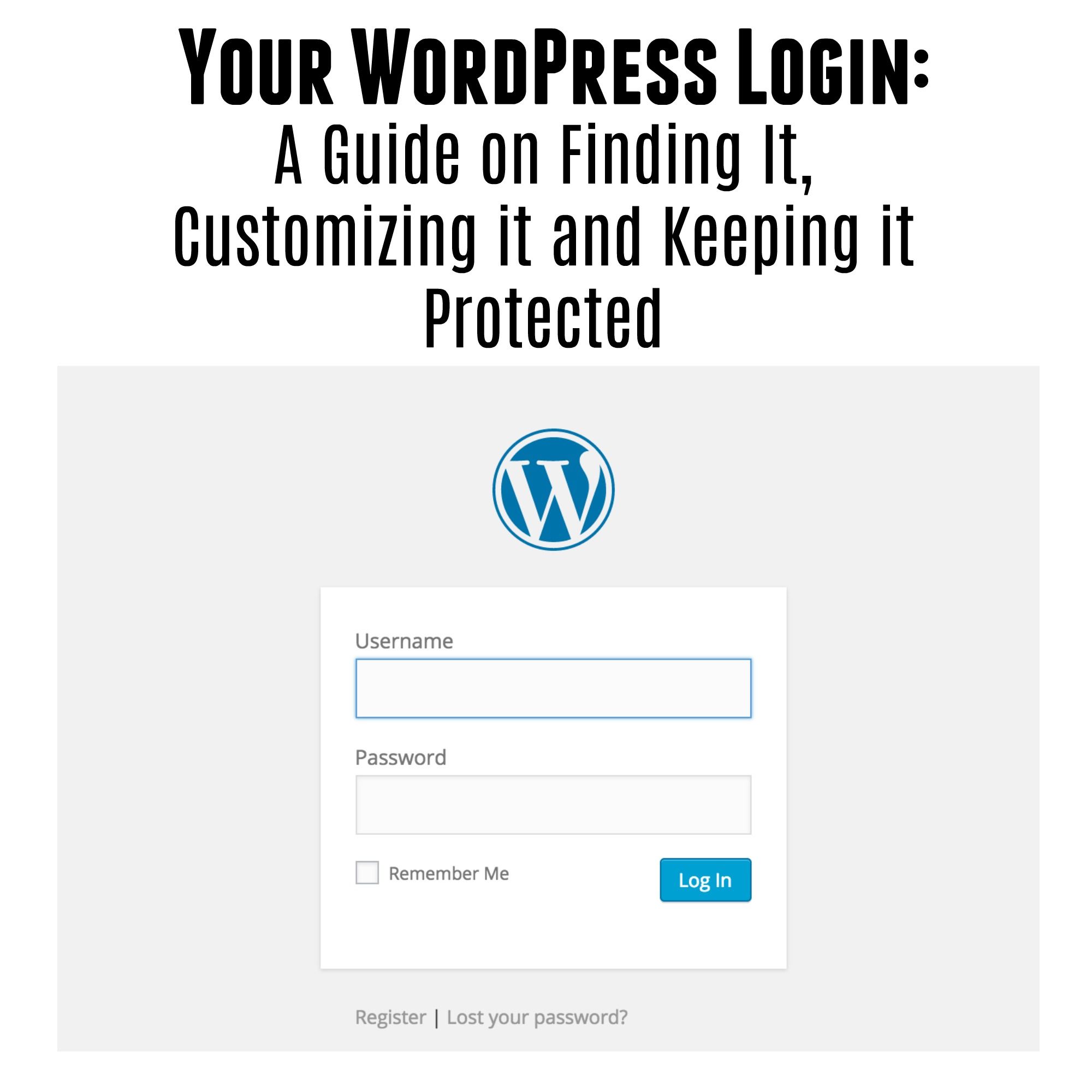
So What Is My WordPress Login?
WordPress, by default, has several ways you can log in to the back-end or dashboard where you administer your WordPress website. To access it, you'll want to go to one of the following addresses. Keep in mind, you need to replace the words YourDomain with your website URL (for instance, www.cmscritic.com).
Now keep in mind that, aside from #1 and #2 in the list below, some of the others may be disabled for security purposes and may not work.
The WordPress Login URLs:
- www.yourdomain.com/wp-admin
- www.yourdomain.com/wp-login.php
These are the most commonly used URL's used to access the dashboard and you will find them most often referenced in guides, installation manuals and other articles that ask you to log in to WordPress.
Quick Shortcuts to the WordPress Login URL:
- www.yourdomain.com/dashboard
- www.yourdomain.com/admin
- www.yourdomain.com/login
These are basically just quick shortcuts that literally redirect to the default URLs. They are in place to make it easier to remember how to get to the dashboard but do be aware that they could be disabled and may not work so test them first before bookmarking them.
In the case of this website, the URL would be https://www.cmscritic.com/wp-admin for instance, since I have disabled the shortcut options.
Quick Note:
If your website URL is something like this: www.yourdomain.com/blog or similar, make sure you prepend the URL with that full path. In other words, to log in, you should use the following: www.yourdomain.com/blog/wp-admin or one of the other shortcuts listed above. The same applies if your URL is blog.yourdomain.com. In this case, you'd login with blog.yourdomain.com/wp-admin.
A Brief Video Showing You How to Login to WordPress:
Here's a brief video I put together showing you how to login since some people (myself included) prefer them over reading. I hope it helps!
Now that you know how to login, we'll move to the next step of this guide.
How Do You Customize Your WordPress Login?
There are lots of different methods of customizing your WordPress login screen. As mentioned in the video above, you can swap out the WordPress logo on the login screen to your own and lots of other enhancements. Here are some of the most common ways to make these changes.
Using a Plugin
There are tons of plugins you can install that will let you customize the login. Some of my favorites include:
- White Label Login for WordPress (affiliate link)
I personally like this one as it includes some great features like ReCaptcha and you can literally change the URL for your WordPress Login. It costs a couple of dollars but I personally think it's one of the easiest to use and well worth the price (I'm not just saying that because I am using an affiliate link, I truly do believe this is a great choice). If you prefer free, there are two below that work as well.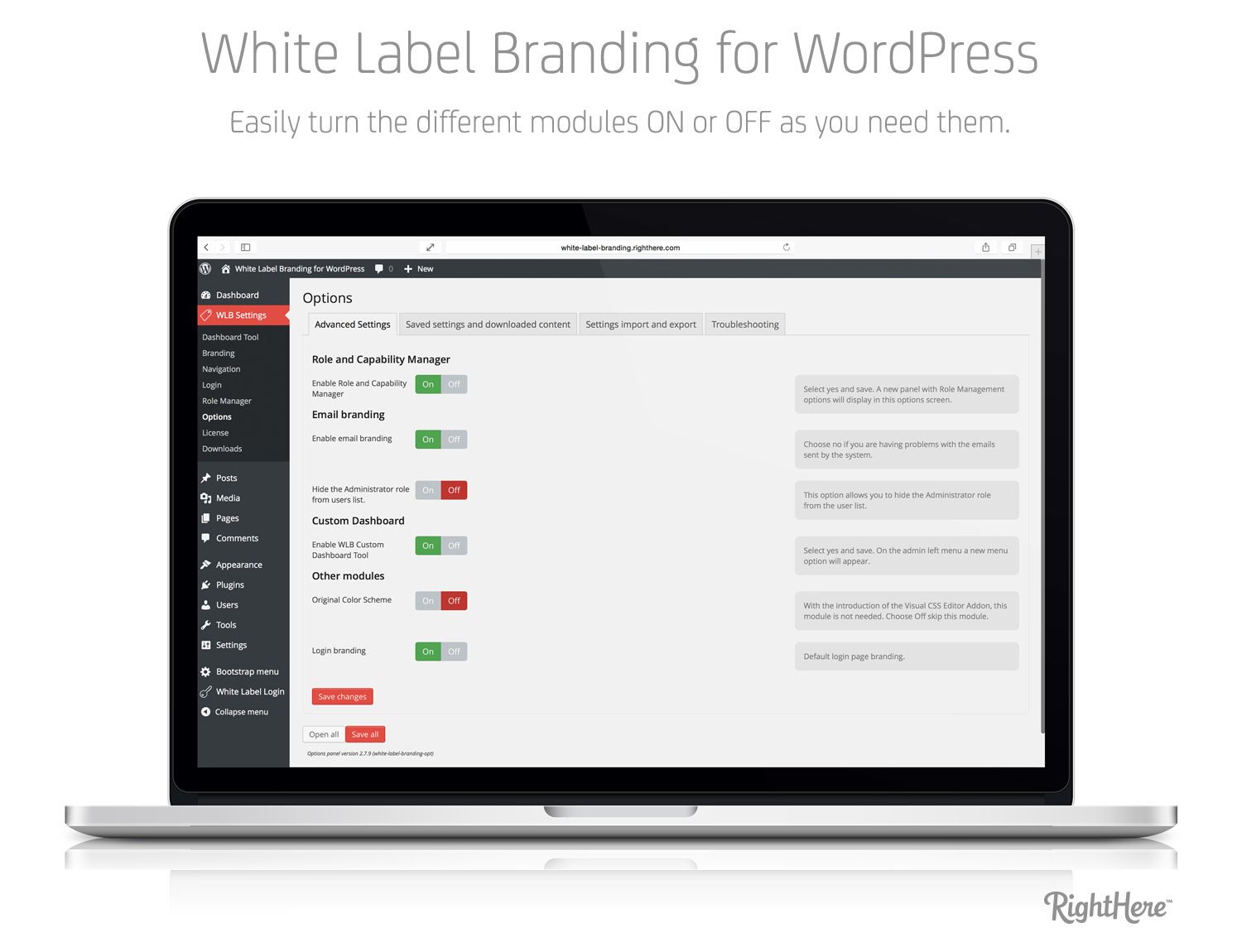
- Custom Login
Lets you fully customize your Login screen allowing for lots of changes including logo, background, etc. - Admin Custom Login
This plugin lets you make lots of customizations such as changing the logo and the background and literally restyling the whole login screen to look completely different.
Editing the Code
You can also customize the WordPress login by directly editing the code. The documentation on WordPress,org explains how to make the necessary modifications.
You can read about the process here: https://codex.wordpress.org/Customizing_the_Login_Form
Only do this if you are experienced when it comes to editing code. Making changes without experience can often lead to all sorts of errors and can cause you quite the headache.
Securing your WordPress Login
It's one thing to know how to get to your dashboard but it's also important to consider the fact that other people know how to get to it as well. For this reason, securing it is an important thing to consider and there are multiple ways you can do this.
CleanTalk
One of the best methods to secure your WordPress website both against spam and hacking attempts is to use an anti-spam and security plugin like CleanTalk.
This is the very same plugin I use on CMS Critic to keep the site secure and prevent spam. It's an excellent plugin and I install it on all of my client's websites. It's also super cheap as well, which helps.
Here are some of the features of the CleanTalk Security service:
- Brute Force Protection
- User Actions Log (Audit)
- Blocking access to your website by countries
- Security FireWall with the database of the most active IP addresses
- Malware Scanner
- Technical Support 24/7
- Login Attempts and Password Searching Log
- Blocking access to your website by IP, e-mail (Black & White Lists)
- Email Notifications when admin is logged
- Security Traffic Control
CleanTalk Anti-Spam is another of their products and it is exceptional at blocking spam attacks and works wonderfully in conjunction with Akismet if you use this as well.
Here are some of the features of the CleanTalk Anti-Spam service:
- 100% protection against spam bots
- No Captcha, no questions, no puzzles, etc.
- Regular updates
- Detailed statistics
WordFence
WordFence is another popular option. They offer both free and premium options with similar features to CleanTalk. Here's a breakdown of what you get in the free version:
- Web Application Firewall
- Block Brute Force Attacks
- Advanced Manual Blocking
- Malware Scanner
The premium version, approximately $99 yearly offers the following:
- Real-Time Threat Defense Feed
- Country Blocking
- Check if Site IP is Generating Spam
- Check if Site is Spamvertized
- Cell Phone Sign In
- Advanced Comment Spam Filter
- Web Application Firewall
- Block Brute Force Attacks
- Advanced Manual Blocking
- Malware Scanner
Thanks for reading!
I hope you find this article useful. If you do, please share it on social media to help us spread the word.