Joomla 3.4: Problematic Quirks and Simple Solutions
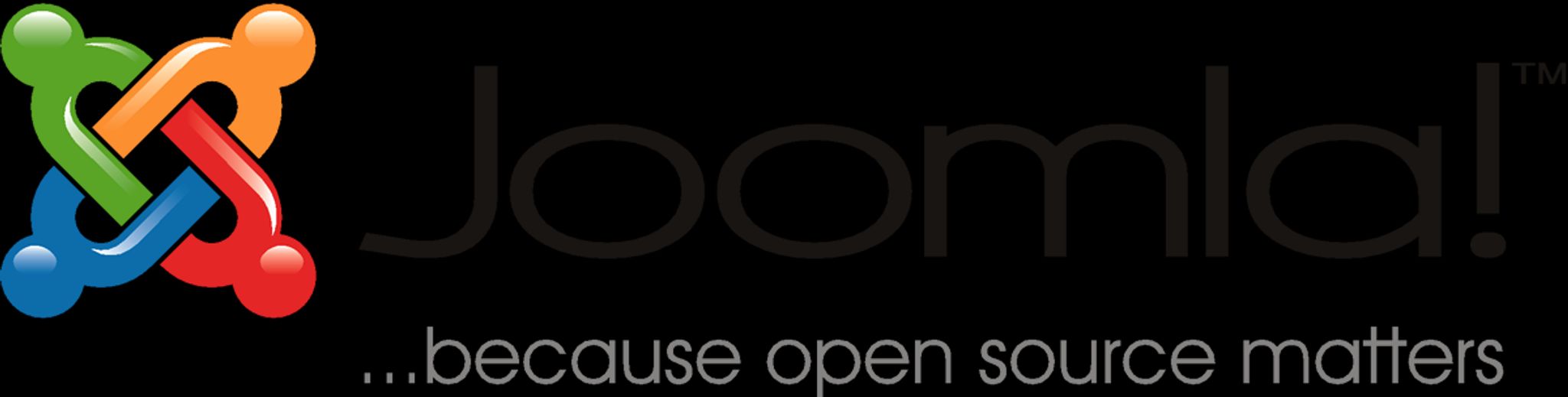
The Joomla development team is forever tweaking and adjusting for a better user experience. Among the improvements to Joomla's recent 3.4 release are front-end module editing, extension beta testing, decoupled com_weblinks, and composer integration. They've also has cleaned up their reCAPTCHA, making it easier for us non-robots to navigate the web. The release of Joomla 3.4 brought a new development strategy to the table, with more frequent updates in shorter intervals.
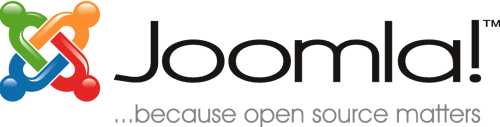
Of course, with every CMS upgrade comes bugs – usually lots of them. As of March 2015, the Joomla team resolved approximately 150 issues after the new release. For those who were hoping that your recent upgrade would take care of all the little quirks, think again. Newer and less-experienced Joomla users will especially benefit from learning how to handle these minor, but nonetheless, frustrating issues.
Style Formatting
Joomla users of any version may be familiar with frustrating style issues in the editor. You might try to make a line of text into a heading, while Joomla seems to ignore your request completely. Or maybe you've clicked “Times New Roman” 500 times only to see that on your website, the font is obviously displaying as Verdana.
Essentially, you want to pay attention to exactly what coding is being used and where. Firebug is a great tool for Firefox browsers that allow users to inspect and edit CSS, HTML, and Javascript on any website. (If you don't have Firefox, download Firebug Lite for other browsers).
Once you have an application like Firebug installed, you can view the code to see what styles are in what hierarchy. Make sure there are no styles specified in the <header> section, as these will override any changes you try to make in lower hierarchy style sheets. Always remember that if your editor doesn't seem to be listening to you, you can manually insert style codes by simply toggling the HTML editor – in this case, it has to listen to you.
Slooooooooow Going
If you recently upgraded to Joomla 3.4 and grabbed a new theme, you might be wondering why your website is loading painfully slowly. This isn't the fault of Joomla, and has more to do with the content of your site.
Pingdom is a great tool for measuring the speed of your Joomla site. You can review your results instantly, and determine what is causing the slow loading on your page. Whether it's HTML, CSS, text, redirects, or images, you'll have a much better understanding of your site after performing the test.
Another option is to log in to your Joomla account and switch GZip Compression on. Go to the main menu, click Global Configuration, and then click the Server tab. Switch GZip to “on” if is isn't already. This can be especially helpful for users with lots of images on their site.
If you want your loading speeds automated without having to worry about them, consider the Joomla extension, Optimize Your Tables, which is now available for 3.4. The extension checks in once every day to ensure your speed is optimized by removing MySQL overhead.
Pasting Content
This is an old and well-known issue in Joomla, but if you think upgrading to the latest version will suffice, you'll probably be disappointed. Copying and pasting content from Word documents into Joomla's editor can cause some odd glitches to occur on your website. Content can disappear, appear with inappropriate formatting, and needlessly confuse your code.
So how do you know if the problems you're experiencing are related to some accidental copying and pasting? The first thing to do is single out the problem area: Is your whole site acting funky, or just one page? Is it a recently edited page, or something you haven't touched? In some 3.4 themes, links to PDF or Word documents can cause unexpected errors.
Next, toggle the code and see if there is anything that shouldn't be there. If you see “if gte mso 9,” in your code, get rid of it promptly. This is leftover code from Microsoft Word, which directs your site to only display that content in Internet Explorer 9 or higher.
Joomla 3.4 does have a “paste as plain text” option in the Article Manager, but some have reported issues with this feature. The simplest solution is to get into the habit of always copying and pasting your text into Notepad first. This will remove all formatting and allow you to paste from Notepad to Joomla without problems. Alternatively, you can save your Word document as a text file (.txt.) to remove unwanted formatting that way.
If you keep getting caught up with errors that are over your head, check out SiteGround for tutorials and videos on building your site, migrating your site, and performing basic tasks in Joomla 3.4.